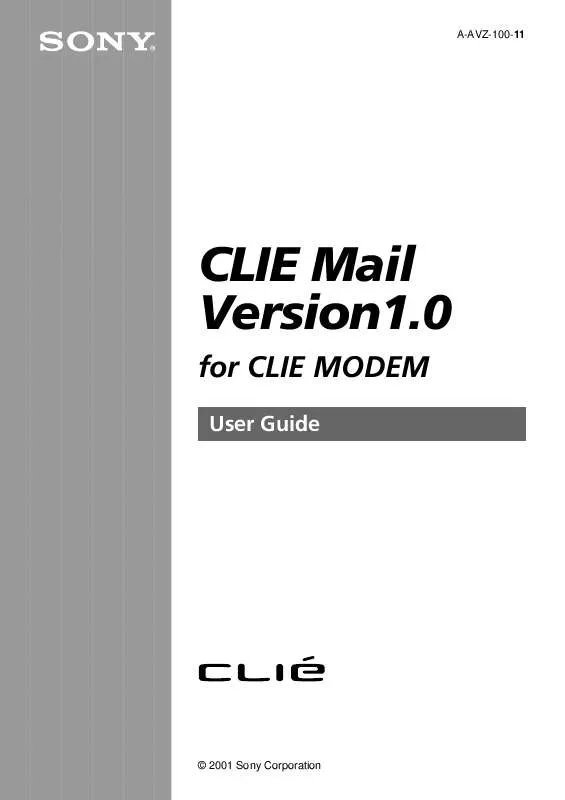User manual SONY PEGA-MD700
Lastmanuals offers a socially driven service of sharing, storing and searching manuals related to use of hardware and software : user guide, owner's manual, quick start guide, technical datasheets... DON'T FORGET : ALWAYS READ THE USER GUIDE BEFORE BUYING !!!
If this document matches the user guide, instructions manual or user manual, feature sets, schematics you are looking for, download it now. Lastmanuals provides you a fast and easy access to the user manual SONY PEGA-MD700. We hope that this SONY PEGA-MD700 user guide will be useful to you.
Lastmanuals help download the user guide SONY PEGA-MD700.
Manual abstract: user guide SONY PEGA-MD700
Detailed instructions for use are in the User's Guide.
[. . . ] A-AVZ-100-11
CLIE Mail Version1. 0
for CLIE MODEM
User Guide
© 2001 Sony Corporation
· Sony, CLIE and their logos are trademarks of Sony Corpolation. · Microsoft, Windows and Outlook are registered trademarks of Microsoft Coprpolation. · Palm OS, Palm Computing, Graffiti, HotSync and the Palm Platform Compatible Logo are registered trademarks of Palm, Inc. · Palm, the Palm logo, the HotSync Logo and Palm Powered are trademarks of Palm, Inc. [. . . ] For details, see page 9.
7 6
Tap Send.
A menu appears.
If you want to send the mail message immediately, tap Send Now, otherwise tap Send Later.
· Send Now: CLIE Mail sends the mail immediately. · Send Later: CLIE Mail stores the mail in the Outbox category. send an e-mail which is stored in the Outbox category by tapping When you want to check e-mail messages saved in the Outbox category, tap the arrow V in the top right-hand corner of the screen and then tap Outbox.
When you want to save an e-mail message without sending it immediately
Tap Draft before performing step 5 above. To check the contents of the draft e-mail, tap the arrow V in the top righthand corner of the screen and then tap Draft.
When you want to send the mail later in the Outbox
Tap or . The e-mail messages which are stored in the Outbox category are sent all at once.
14
Writing/reading an e-mail
Rewriting/sending draft e-mail
1 2
With the supplied modular cable, connect your CLIE handheld to the modular jack on the wall. Rotate the JogDial navigation to select the CLIE Mail icon, then press the dial.
You can also start CLIE Mail by tapping the CLIE Mail icon directly. CLIE Mail starts and the e-mail list screen appears.
3
Tap the arrow V in the top right-hand corner of the screen, then tap Draft.
The Draft e-mail list screen appears.
4
Rotate the JogDial navigation to select the e-mail message you want to rewrite and send, then press the dial.
You can also tap the e-mail directly. The text of the e-mail message appears.
5 6
Rewrite the text. Tap Send.
A menu appears.
15
Writing/reading an e-mail
7
If you want to send the mail message immediately, tap Send Now, otherwise tap Send Later.
· Send Now: CLIE Mail sends the mail immediately. · Send Later: CLIE Mail stores the mail in the Outbox category. send an e-mail which is stored in the Outbox category by tapping When you want to check e-mail messages saved in the Outbox category, tap the arrow V in the top right-hand corner of the screen and then tap Outbox.
When you want to save an e-mail message without sending it immediately
Tap Draft before performing step 5 above. To check the contents of the draft e-mail, tap the arrow V in the top righthand corner of the screen and then tap Draft.
When you want to send the mail later in the Outbox
Tap or . The e-mail messages which are stored in the Outbox category are sent all at once.
16
Writing/reading an e-mail
Forwarding an e-mail
1 2
Perform operations in Steps 1 to 3 of "Replying to an e-mail message" on page 13. Rotate the JogDial navigation to select the e-mail message you want to forward , then press the dial.
You can also simply tap the desired e-mail directly. If necessary, you can save the attached document on your CLIE handheld and add the information to your Address Book or Memo Pad database.
1
Download the e-mail message.
For details, see "Receiving a test e-mail" on page 12. If you receive an e-mail message to which a document is attached, the Attach Document screen appears.
2
If you want to check the contents of the attachment, tap Preview.
The contents of the attached document appears. After you check the contents, tap OK.
3 4
If you want to save the contents, tap Save.
The attached document is saved on your CLIE handheld and the information is added to your Address Book or Memo Pad database.
Tap OK.
20
Writing/reading an e-mail
Reading sent/received e-mail messages
Received or sent e-mail messages are stored on your CLIE handheld according to the category.
1
Rotate the JogDial navigation to select the CLIE Mail icon, then press the dial.
You can also start CLIE Mail by tapping the CLIE Mail icon directly. CLIE Mail starts and the e-mail list screen appears.
2
Tap the arrow V in the top right-hand corner of the screen, then tap the category in which the e-mail message you want to read is stored.
The e-mail list screen of the selected category appears. · Inbox: · Outbox · Trash · Sent · Draft · Edit Categories
3
Rotate the JogDial navigation to select the e-mail message you want to read.
You can also tap the desired e-mail message directly. The text of the e-mail message appears.
21
Managing your e-mail
Deleting e-mail
1
Rotate the JogDial navigation to select the CLIE Mail icon, then press the dial.
You can also start CLIE Mail by tapping the CLIE Mail icon directly. CLIE Mail starts and the e-mail list screen appears.
2 3
Tap the arrow V in the top right-hand corner of the screen, then tap the category in which the e-mail message you want to delete is stored. Tap .
appears to the left of the e-mail list.
A check box
4 5 6
Tap and select the check box of the e-mail messages you want to delete. [. . . ] · Most Recent: Specify the number of e-mail messages you want to download in one connection. If the number of e-mail messages on your mail server is more than the specified number, you will only receive email messages up to the specified number.
4
When you want to use several filters at the same time, tap and check Use Filters for each one.
When using filters together, you receive only the e-mail messages which meet all of the filter conditions. For details of the filter, see page 32.
5
Tap OK.
34
Advanced operations for CLIE Mail
If you have chosen to receive only part of an e-mail message
"Download remainder of the message" check box appears at the end of the text. If you want to receive the remainder of the message the next time you download your e-mail, tap and check the box. [. . . ]
DISCLAIMER TO DOWNLOAD THE USER GUIDE SONY PEGA-MD700 Lastmanuals offers a socially driven service of sharing, storing and searching manuals related to use of hardware and software : user guide, owner's manual, quick start guide, technical datasheets...manual SONY PEGA-MD700