User manual SONY PEG-NZ90
Lastmanuals offers a socially driven service of sharing, storing and searching manuals related to use of hardware and software : user guide, owner's manual, quick start guide, technical datasheets... DON'T FORGET : ALWAYS READ THE USER GUIDE BEFORE BUYING !!!
If this document matches the user guide, instructions manual or user manual, feature sets, schematics you are looking for, download it now. Lastmanuals provides you a fast and easy access to the user manual SONY PEG-NZ90. We hope that this SONY PEG-NZ90 user guide will be useful to you.
Lastmanuals help download the user guide SONY PEG-NZ90.
You may also download the following manuals related to this product:
Manual abstract: user guide SONY PEG-NZ90
Detailed instructions for use are in the User's Guide.
[. . . ] 4-670-644-11 (1)
1 2 3
Checking the package contents Sony CLIÉTM handheld components Charging your Sony CLIÉTM handheld Performing the initial settings Basic operations of your Sony CLIÉTM handheld
Read This First
Operating Instructions
4 5 6
Taking images/movies
Using your CLIÉTM handheld with your computer Enjoying your CLIÉTM handheld
Using applications
Personal Entertainment Organizer
PEG-NZ90
© 2003 Sony Corporation
About this manual
This manual provides an overview of your CLIÉTM handheld's features including information about setting up your CLIÉTM handheld and what you can do with your CLIÉTM handheld.
Checking the package contents
Page 10
Make sure that all the accessories are supplied in the package.
Sony CLIÉTM handheld components
Page 12
Learn about the parts of your CLIÉ handheld and other accessories.
Charging your Sony CLIÉTM handheld
Page 19
Be sure to charge your CLIÉ handheld before you start using it for the first time.
Performing the initial settings
Page 23
Configure the initial settings before operating your CLIÉ handheld.
Basic operations of your Sony CLIÉTM handheld
Page 29
Learn about the basic operations of your CLIÉ handheld.
Page 50 Taking images/movies
Learn about the basic operations of your CLIÉ handheld.
Using your CLIÉTM handheld with your computer
Page 65
Use your CLIÉ handheld with your computer.
Enjoying your CLIÉTM handheld
Page 73
Learn about your CLIÉ handheld's features.
Page 86 Using applications
Learn about the applications supplied with your CLIÉ handheld.
2
Refer to the following together with this manual.
Handbook (A PDF file in the CD-ROM)
· When using CLIÉ handheld for the first time The basic features and operations are explained in detail. · CLIÉ handheld advanced operations The convenient features and how to make full use of your CLIÉ handheld are explained in detail.
CLIÉ Application Manual (HTML format: Start up on a computer)
The manual explains about how to use the supplied applications in detail. For details on using the manual, refer to "Using CLIÉ Application Manual" on page 86 in this manual.
Troubleshooting Q&A
The manual helps in solving problems that you may face while using your CLIÉ handheld.
3
WARNING
To prevent fire or shock hazard, do not expose the unit to rain or moisture. To avoid electrical shock, do not open the cabinet. [. . . ] When the "Memory Stick" media cannot be read normally, the icon is displayed. When the "Memory Stick" slot of your CLIÉ handheld is empty, the icon is displayed.
44
Tap this icon to display the Adjust Volume dialog box. 1 Turns off the sound of your CLIÉ handheld irrespective of the volume level setting. While the Muting mode is selected, the icon is displayed in the status bar. 2 Adjusts the volume level for playback sound of audio files or movie files. 3 Adjusts the volume level for System sound, Alarm sound, and Game sound. The setting affects the General in the Preferences.
b For details, refer to "Customizing your
Sony CLIÉ handheld (Preferences): Setting sounds" in the "Handbook. "
Basic operations of your Sony CLIÉTM handheld
Displays the current time. To change the display format, tap Time at the Formats in the Preferences.
b For details, refer to "Customizing your Sony CLIÉ handheld (Preferences): Setting the
Date & Time preferences" in the "Handbook. "
Tap this icon to show or hide the Graffiti writing area (for Graffiti-compatible applications only).
Brightness Adjustment Icon
Tap this icon to adjust the brightness level of your CLIÉ handheld's LCD screen.
Note If the digitizer preferences are not set correctly, you may have difficulty in tapping. b For details, refer to "Customizing your Sony CLIÉ handheld (Preferences): Adjusting the Digitizer" in the "Handbook. "
45
Application Manager Icons
You can manage your applications with the application manager icons. The followings are featured as standard functions. : Beam, Send : Info : Delete
b For details, refer to "Sony CLIÉTM handheld basic operations: Using "CLIE
Launcher": Application manager icon" in the "Handbook. " Tip Application manager functions may be added when you install certain applications.
Icons for switching the Graffiti/Software Keyboard
You can switch between the Graffiti writing area and the software keyboard by tapping this icon. The software keyboard is much like as the on-screen keyboard, however the applications can be used without minimizing the current screen.
Tip To switch the software keyboard display You can switch the keyboard display by tapping the following icons: : The alphanumeric keyboard : The international keyboard : The symbol keyboard
46
Using applications
Your CLIÉ handheld can carry out various functions through applications.
Starting an application using the Jog DialTM navigator
1 2
Tap the Home screen.
icon to display the CLIE Launcher
Rotate the Jog DialTM navigator to select an application icon and press it to start.
Tip You can also tap the desired application icon in the CLIE Launcher screen to start the application.
Basic operations of your Sony CLIÉTM handheld
b For details, refer to "Sony CLIÉTM handheld basic operations: Starting an
application" or "Sony CLIÉTM handheld basic operations: Using `CLIE Launcher'" in the "Handbook. "
47
Starting an application using the application buttons
Main body side
Display panel side
You can press the application button to start an application. By default, the application buttons are set to start Date Book, Address, To Do, and Memo Pad as the icons on each button show.
Note Application Buttons on the display panel side are available only when your CLIÉ handheld is set to the turned style (page 16). Tips · Even when your CLIÉ handheld is turned off, pressing an application button turns on your CLIÉ handheld to start an application. · You can assign your desired application to each application button. b For details, refer to "Customizing your Sony CLIÉ handheld (Preferences): Assigning applications to application buttons" in the "Handbook. "
Quitting an application and opening another application
You can only operate one application at a time on your CLIÉ handheld. When you start another application, the previous application automatically closes, therefore you do not need to quit an application. To open an application when another application has been already started, tap the Home icon or press the application button.
Tip You do not need to manually save data when you quit an application. All the changes in the application that you are working on are automatically saved. Note For some applications, you need to operate Finish or Save. b For details, refer to the "CLIÉ Application Manual" installed on your computer.
48
Entering data
Entering data
There are five ways to enter data on your CLIÉ handheld. Select the one that best suits you.
z Hardware keyboard (page 37)
You can enter data using the hardware keyboard in the same way as with the keyboard of your computer. [. . . ] 300 files 1600 × 1072 dots (3:2): Approx. 340 files 1280 × 960 dots: Approx. 1, 000 files 640 × 480 dots: Approx. 1, 600 files 320 × 480 dots: Approx. [. . . ]
DISCLAIMER TO DOWNLOAD THE USER GUIDE SONY PEG-NZ90 Lastmanuals offers a socially driven service of sharing, storing and searching manuals related to use of hardware and software : user guide, owner's manual, quick start guide, technical datasheets...manual SONY PEG-NZ90

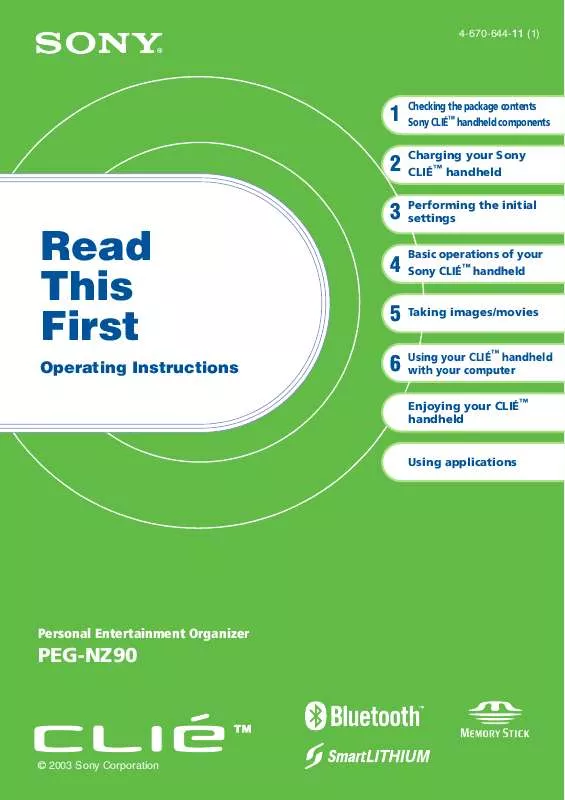
 SONY PEG-NZ90 (462 ko)
SONY PEG-NZ90 (462 ko)
 SONY PEG-NZ90 annexe 1 (219 ko)
SONY PEG-NZ90 annexe 1 (219 ko)
 SONY PEG-NZ90 annexe 2 (3324 ko)
SONY PEG-NZ90 annexe 2 (3324 ko)
 SONY PEG-NZ90 annexe 3 (462 ko)
SONY PEG-NZ90 annexe 3 (462 ko)
 SONY PEG-NZ90 annexe 4 (3324 ko)
SONY PEG-NZ90 annexe 4 (3324 ko)
 SONY PEG-NZ90 annexe 5 (219 ko)
SONY PEG-NZ90 annexe 5 (219 ko)
 SONY PEG-NZ90 annexe 6 (2040 ko)
SONY PEG-NZ90 annexe 6 (2040 ko)
 SONY PEG-NZ90 STARTUP GUIDE (3241 ko)
SONY PEG-NZ90 STARTUP GUIDE (3241 ko)
