User manual SONY PEG-S300
Lastmanuals offers a socially driven service of sharing, storing and searching manuals related to use of hardware and software : user guide, owner's manual, quick start guide, technical datasheets... DON'T FORGET : ALWAYS READ THE USER GUIDE BEFORE BUYING !!!
If this document matches the user guide, instructions manual or user manual, feature sets, schematics you are looking for, download it now. Lastmanuals provides you a fast and easy access to the user manual SONY PEG-S300. We hope that this SONY PEG-S300 user guide will be useful to you.
Lastmanuals help download the user guide SONY PEG-S300.
You may also download the following manuals related to this product:
Manual abstract: user guide SONY PEG-S300
Detailed instructions for use are in the User's Guide.
[. . . ] 4-649-957-12 (2)
Personal Entertainment Organizer
PEG-S300
Operating Instructions
© 2000 Sony Corporation
WARNING
To prevent fire or shock hazard, do not expose the unit to rain or moisture. To avoid electrical shock, do not open the cabinet. Refer servicing to qualified personnel only.
Owner's Record
The model number and serial number are located at the rear of the product. Record the serial number in the space provided below. [. . . ] Custom Currencies You can create and add a new currency if you cannot find the currency you want to use in the Expense. About Expense Shows the version information of the Expense.
107
Using the Calculator (the Calculator)
Calculating with the Calculator
The Calculator lets you perform general mathematical functions, such as addition, subtraction, multiplication, and division.
1
Tap
.
The Calculator screen appears.
2
Perform calculations using the Calculator.
To use the Calculator tap the numbers and symbol icons on the screen with the stylus.
Using the Calculator buttons
The Calculator has several buttons to help you perform calculations. Use this button if you make a mistake while entering a number in the middle of a calculation. This button enables you to re-enter the number without starting the calculation over.
108
C Clears the entire calculation and enables you to begin a fresh calculation. +/ Toggles the current number between a negative and positive value. If you want to enter a negative number, enter the number first and then press the +/ button. Each new number you enter with the M+ button is added to the total stored in memory. The number that you add can be either a calculated value or any number you enter by pressing the number buttons. Pressing this button has no effect on the current calculation (or series of calculations); it merely places the value into memory until it is recalled.
Using the Calculator (the Calculator)
MR Recalls the stored value from memory and inserts it in the current calculation. MC Clears any value that is stored in the Calculator memory.
109
The Calculator menu commands
The Calculator Edit menu
Copy and Paste
These commands may be used to copy a number from the Calculator and paste it into another application. Similarly, you can also paste numeric values you copied from another application such as the Expense into the Calculator.
The Options menus
Recent Calculations
You can review the last calculation you made. This command is useful when you confirm a calculation you once made at a later time.
About Calculator
Shows the version information of the Calculator.
110
Handy Functions
Finding records
Your Sony handheld lets you find information in several ways: · In all applications, starting with the current application, you can locate selected text. · In the Date Book, the To Do List, the Memo Pad, you can find a telephone number from the Phone Lookup to display the Address List screen and let you add the information that appears in this list to a record. · In the Address Book, you can use the Find option to enter the first letters of a name to scroll immediately to that name. · In the Expense application, you can use the Lookup to display the names in your Address Book that have data in the Company field. You can add these names to a list of attendees associated with an Expense record.
Handy Functions
Using the Find option
The Find option lets you locate text in any or all applications. For example, if the text appears in the Address Book and the Date Book, the Find option displays both occurrences in the Find dialog box.
1
Tap
icon.
The Find dialog box appears.
111
2
Enter text you want to find.
You can find the alphabet, symbols, and numerics.
3
Tap OK.
Find starts and the find result list displays all words which include the text you entered. The notes attached to each record can also be found.
4
Tap desired data from the find result list.
The application including found data automatically starts up to display data. Tap Stop to stop the search at any time. Tap FindMore to restart Find.
Note The Find option is not case sensitive; searching for "sony" also finds "Sony".
z
Select text in an application before tapping the Find icon to automatically place the text in the Find dialog box.
112
Using the Phone Lookup option
The Phone Lookup option lets you find a telephone number from the Address list to an entry in another application. For example, you can add a telephone number from the Address list to an entry in the Memo Pad using the Phone Lookup.
1
Display the record in which you want to insert a phone number.
The record can be in the Date Book, the To Do List, or the Memo Pad.
2 3
Tap
icon.
The menu of the application appears.
Tap Options-Phone Lookup.
The Phone Number Lookup screen appears.
Handy Functions
113
4
Tap a phone number you want to add. z To quickly find a phone number
Enter the first few letters of the name you want to find in the Look Up field in the lower screen.
5
Tap Add.
The Phone Lookup closes and the name and phone number are added to the record displayed in the step 1.
To utilize the Phone Lookup with Graffiti
You can use the Phone Lookup to write Lookup command in the text Graffiti area. [. . . ] 119, 122, 124 assign . . . . . . . . . . . . . . . . . . . . . . . . . . . . . . . . . . . . . . . . . . . . 122 changing/deleting . . . . . . . . . . . . . . . . . . . . . . 124 forgotten . . . . . . . . . . . . . . . . . . . . . . . . . . . . . . . . . . . . . . . 124 Paste . . . . . . . . . . . . . . . . . . . . . . . . . . . . . . . . . . . . [. . . ]
DISCLAIMER TO DOWNLOAD THE USER GUIDE SONY PEG-S300 Lastmanuals offers a socially driven service of sharing, storing and searching manuals related to use of hardware and software : user guide, owner's manual, quick start guide, technical datasheets...manual SONY PEG-S300

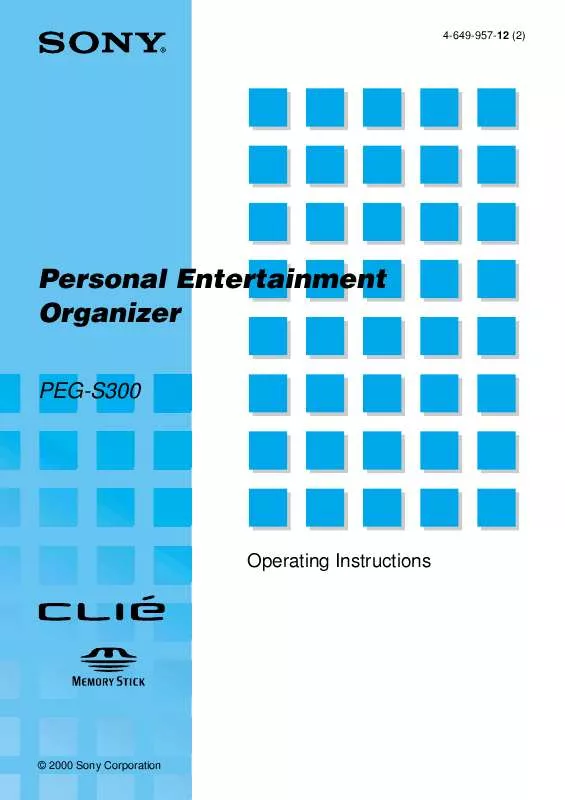
 SONY PEG-S300 (59 ko)
SONY PEG-S300 (59 ko)
 SONY PEG-S300 annexe 1 (1039 ko)
SONY PEG-S300 annexe 1 (1039 ko)
 SONY PEG-S300 annexe 2 (329 ko)
SONY PEG-S300 annexe 2 (329 ko)
 SONY PEG-S300 annexe 3 (1039 ko)
SONY PEG-S300 annexe 3 (1039 ko)
 SONY PEG-S300 annexe 4 (329 ko)
SONY PEG-S300 annexe 4 (329 ko)
 SONY PEG-S300 annexe 5 (59 ko)
SONY PEG-S300 annexe 5 (59 ko)
 SONY PEG-S300 READ THIS FIRST (325 ko)
SONY PEG-S300 READ THIS FIRST (325 ko)
