User manual SONY PEG-SJ33
Lastmanuals offers a socially driven service of sharing, storing and searching manuals related to use of hardware and software : user guide, owner's manual, quick start guide, technical datasheets... DON'T FORGET : ALWAYS READ THE USER GUIDE BEFORE BUYING !!!
If this document matches the user guide, instructions manual or user manual, feature sets, schematics you are looking for, download it now. Lastmanuals provides you a fast and easy access to the user manual SONY PEG-SJ33. We hope that this SONY PEG-SJ33 user guide will be useful to you.
Lastmanuals help download the user guide SONY PEG-SJ33.
You may also download the following manuals related to this product:
Manual abstract: user guide SONY PEG-SJ33
Detailed instructions for use are in the User's Guide.
[. . . ] 4-670-944-11 (2)
1 2
Checking the package contents Sony CLIÉTM handheld components
Setting up your Sony CLIÉTM handheld
Read This First
Operating Instructions
3
Basic operations of your Sony CLIÉTM handheld
Using your Sony CLIÉTM handheld with your computer
Enjoying your Sony CLIÉTM handheld
Using applications
Personal Entertainment Organizer
PEG-SJ33
© 2003 Sony Corporation
About this manual
This "Read This First" provides overview features of your CLIÉTM handheld, such as how to set up your CLIÉ handheld and what you can do with your CLIÉTM handheld.
Checking the package contents
Page 10
Make sure that all the accessories are supplied in the package.
Sony CLIÉTM handheld components
Page 12
Learn about the parts of your CLIÉ handheld.
Setting up your Sony CLIÉTM handheld
Page 15
Make sure to charge your CLIÉ handheld before using it for the first time.
Basic operations of your Sony CLIÉTM handheld
Page 23
Learn about the basic operations of your CLIÉ handheld.
Using your Sony CLIÉTM handheld with your computer
Page 38
Set up your CLIÉ handheld to use with your computer.
Enjoying your Sony CLIÉTM handheld
Page 45
Learn about features of your CLIÉ handheld.
Page 52 Using applications
Learn about the applications supplied with your CLIÉ handheld.
2
Refer to the following together with this manual.
Handbook (A PDF file in the CD-ROM)
· When using your CLIÉ handheld for the first time The basic features and operations are explained in detail. · CLIÉ handheld advanced operations Useful and advanced features to make full use of your CLIÉ handheld are explained in detail.
CLIÉ Application Manual (HTML format: Start up on a computer)
This manual explains how to use the supplied applications in detail. For details on using the manual, refer to "Using CLIÉ Application Manual" on page 52 in this manual.
Troubleshooting Q&A
This manual helps solve problems that you may encounter while using your CLIÉ handheld.
3
For customers in the U. S. A. and Canada
NOTE
This equipment has been tested and found to comply with the limits for a Class B digital device, pursuant to Part 15 of the FCC Rules. [. . . ] · Always press the RESET button with the stylus pin, as malfunction may occur if you use other objects.
30
Performing a hard reset
If a soft reset does not solve your problem, you need to perform a hard reset to restart your CLIÉ handheld.
Notes · By performing a hard reset, all records and add-on applications stored on your CLIÉ handheld will be erased. · Perform a hard reset only if a soft reset does not solve your problem. However, you can restore data on your CLIÉ handheld if you have backed up data to your computer or "Memory Stick" media. b For details, refer to "Backing up your Sony CLIÉTM handheld data" in "Handbook. "
1 2
Slide down the POWER/HOLD switch. Slide and hold the POWER/HOLD switch down, then use the stylus pin to gently press and release the RESET button.
Basic operations of your Sony CLIÉTM handheld
3
When the "palm powered" screen is displayed, release the POWER/HOLD switch after three seconds.
The message warning that you are about to erase all the data stored on your CLIÉ handheld is displayed.
4
Press the scroll v button on your CLIÉ handheld.
Press the scroll v button
Continued on next page ·····················
31
A hard reset is performed on your CLIÉ handheld. After restarting, the system displays "palm powered, " "CLIÉ" and "SONY" followed by the Welcome screen. Refer to "Performing the initial settings of your Sony CLIÉTM handheld" on page 17. After a hard reset, only the current date and time are retained. Formats, Preferences and other settings are restored to the default settings.
Notes · Do not press the RESET button again until the Welcome screen is displayed. · If the scroll button is not pressed for long enough, a hard reset may not be performed.
32
Locating the components of the Application Launcher screen
Tip If a different screen is displayed, tap the B Home icon.
Basic operations of your Sony CLIÉTM handheld
A Battery Remain Icon (page 34) B Home Icon When you tap this icon, the Application Launcher (List of applications) screen will be displayed. C Menu Icon When you tap this icon, the menu of the current application will be displayed. D Brightness Adjustment Icon (page 34) E Application Icons (page 35)
F Scroll Bar When you drag this bar with the stylus or tap the arrow v or V, it will scroll the display area upward and downward. G Calculator (page 62) When you tap this icon, the on-screen calculator will be displayed. H Find Icon When you tap this icon, the Find dialog box will be displayed. I Graffiti® Writing Area This is the area for manually entering with Graffiti® characters.
Continued on next page ·····················
33
Tip When the tip icon is displayed, tap the icon to display operational tips on the screen.
Tip icon
Note on display resolutions
Your CLIÉ handheld is designed to provide the high resolution display of 320 × 320 dots with its original technology. When you start an application that supports the high resolution, the screen automatically switches to the high resolution mode. When you start an application that does not support the high resolution, the screen returns to the standard display of 160 × 160 dots.
Note In some third-party applications, the screen may not be displayed properly.
Battery Remain Icon
This icon indicates the remaining battery power of your CLIÉ handheld. When you tap the icon, it displays the remaining battery power of your CLIÉ handheld as a percentage, and free memory space in your CLIÉ handheld or "Memory Stick" media. When you use the outboard power, the icon is displayed.
Brightness Adjustment Icon
Tap this icon to adjust the brightness level of your CLIÉ handheld's LCD screen.
Note If the digitizer calibration is not adjusted correctly, you may have difficulty in tapping. b For details, refer to "Customizing your Sony CLIÉTM handheld: Adjusting the Digitizer" in "Handbook. "
34
Starting applications
Your CLIÉ handheld can carry out various functions with applications.
Starting an application from the Application Launcher screen
1 2
Tap the Home icon to display the Application Launcher screen. Rotate the Jog DialTM navigator to select an application icon on the Application Launcher screen and press the Jog DialTM navigator.
Tip You can also tap an application icon on the Application Launcher screen to start the application.
Basic operations of your Sony CLIÉTM handheld
b For details, refer to "Sony CLIÉTM handheld basic operations: Starting and
quitting an application" in "Handbook. "
35
Pressing the application buttons to start
You can press the application buttons to start an application. By the default setting, the application buttons are assigned to start Date Book, Address Book, To Do List and Memo Pad as icons shown on each button.
Tips · Even when your CLIÉ handheld is turned off, pressing an application button turns on your CLIÉ handheld to start an application. [. . . ] Sony recommends that you charge your CLIÉ handheld frequently.
Others
Your CLIÉ handheld may get warm if it is turned on for a long period. However, this is not a malfunction.
72
Specifications
OS
Palm OS® ver. 4. 1
Operating temperature
41 ºF to 95 ºF (5 ºC to 35 ºC)
CPU
DragonBall Super VZ 66 MHz
Audio frequency response
20 Hz to 20, 000 Hz
Memory
16 MB (SDRAM) User memory range: approx. 15 MB
Audio recording format
ATRAC3 MP3 (32~320 kbps)
Sampling frequency
44. 1 kHz
External input/output
Interface connector IrDA (1. 2) "Memory Stick" slot
Output
Headphone: Stereo mini-jack
Display
TFT color display with backlight, 320 × 320 dots, 65, 536 colors
Power requirements
AC power adapter (supplied): DC 5. 2 V (dedicated connector) (The supplied AC cord is for AC 120 V) Battery: Lithium-ion polymer battery (internal)
Other functions
FM synthesizer Monaural Speaker
Dimensions (exclude projections)
Approx. [. . . ]
DISCLAIMER TO DOWNLOAD THE USER GUIDE SONY PEG-SJ33 Lastmanuals offers a socially driven service of sharing, storing and searching manuals related to use of hardware and software : user guide, owner's manual, quick start guide, technical datasheets...manual SONY PEG-SJ33

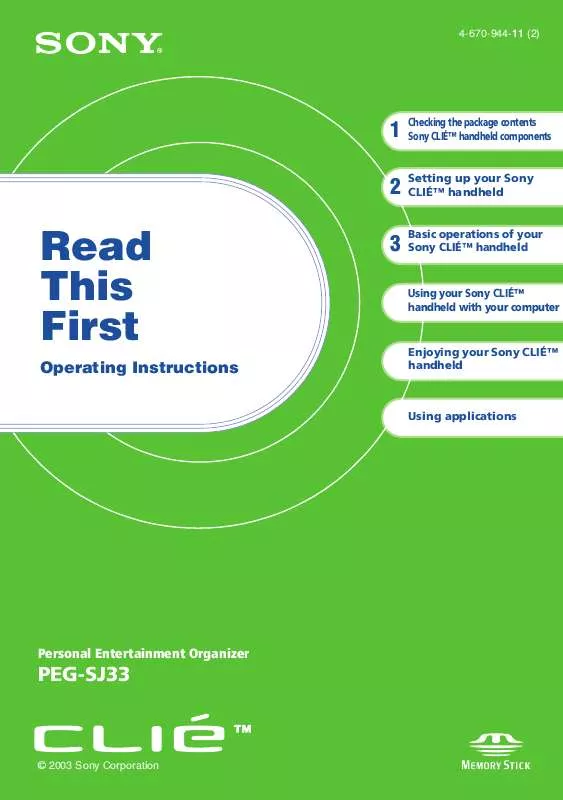
 SONY PEG-SJ33 (462 ko)
SONY PEG-SJ33 (462 ko)
 SONY PEG-SJ33 annexe 1 (219 ko)
SONY PEG-SJ33 annexe 1 (219 ko)
 SONY PEG-SJ33 annexe 2 (2033 ko)
SONY PEG-SJ33 annexe 2 (2033 ko)
 SONY PEG-SJ33 annexe 3 (462 ko)
SONY PEG-SJ33 annexe 3 (462 ko)
 SONY PEG-SJ33 annexe 4 (2033 ko)
SONY PEG-SJ33 annexe 4 (2033 ko)
 SONY PEG-SJ33 annexe 5 (219 ko)
SONY PEG-SJ33 annexe 5 (219 ko)
 SONY PEG-SJ33 annexe 6 (1491 ko)
SONY PEG-SJ33 annexe 6 (1491 ko)
 SONY PEG-SJ33 TROUBLESHOOTING GUIDE (476 ko)
SONY PEG-SJ33 TROUBLESHOOTING GUIDE (476 ko)
