User manual SONY PEG-UX40
Lastmanuals offers a socially driven service of sharing, storing and searching manuals related to use of hardware and software : user guide, owner's manual, quick start guide, technical datasheets... DON'T FORGET : ALWAYS READ THE USER GUIDE BEFORE BUYING !!!
If this document matches the user guide, instructions manual or user manual, feature sets, schematics you are looking for, download it now. Lastmanuals provides you a fast and easy access to the user manual SONY PEG-UX40. We hope that this SONY PEG-UX40 user guide will be useful to you.
Lastmanuals help download the user guide SONY PEG-UX40.
You may also download the following manuals related to this product:
Manual abstract: user guide SONY PEG-UX40
Detailed instructions for use are in the User's Guide.
[. . . ] A-BPG-100-11 (1)
CLIÉTM handheld basic operations
Entering text on your CLIÉTM handheld Exchanging and updating files/data using the HotSync® operation
Customizing your CLIÉTM handheld (Preferences) Exchanging and updating files/data using the HotSync® operation (Other HotSync® operations)
Handbook
Using storage media such as "Memory StickTM" media Beaming Using the Bluetooth® function Using the Calculator and finding records Backing up your CLIÉTM handheld data and applications Protecting your data with a password Enhancing features with add-on applications Transferring data from another CLIÉTM handheld
© 2003 Sony Corporation
Introduction
This Handbook explains the basic operations and useful features of your CLIÉTM handheld. Using your CLIÉ handheld for the first time
The basic features and operations are explained in detail (pages 9-69). CLIÉTM handheld basic operations Explains the basic operations of your CLIÉ handheld and how to use the applications. Entering text on your CLIÉTM handheld Explains how to enter text on your CLIÉ handheld. [. . . ] For example, to turn it off:
1 2
Tap V at the top right of the Preferences screen, and tap [Extension] from the list box. Tap V at [Keyboard LED:], and tap [Off] from the list box.
Tip
You can switch the keyboard-illumination on by tapping [On] in step 2.
Customizing your CLIÉTM handheld (Preferences)
105
Starting applications by pressing the Ctrl key and a numeric key
If you assigned the Shortcut key-combination to start an application, you can start the application by pressing the Ctrl key and a numeric key.
1 2
Tap V at the top right of the Preferences screen, and select [Extension] from the list box. Tap [Setting] at [Hotkey Setting:].
The Hotkey Setting screen is displayed.
For example, to start Calc by pressing the Ctrl key and the number 1:
3 4
Tap V next to [Ctrl+1=], and select [Calc]. Tap [Done].
The Preferences screen is displayed.
Tips
· If you want to cancel a shortcut key-combination, select [-NotAssigned-] in step 3. · You can set other combinations in the same way. · If you want to cancel shortcut key-combination, tap [All Clear] at the bottom center of the Hotkey Setting screen in step 3.
Customizing your CLIÉTM handheld (Preferences)
106
Adding/Changing communication device preferences
You can customize the preference for a communication device to be connected to your CLIÉ handheld. The applications using the communication device will comply with this preference.
1 2 3 4 5
Tap V at the top right of the Preferences screen, and select [Connection]. Enter the connection name in [Name:] field.
Enter a suitable name.
Tap V next to [Connect to:], and select how you connect your CLIÉ handheld to your computer. Tap V next to [Via:], and select what you use to connect your CLIÉ handheld to your computer.
If you select a modem for [Connect to:] 1 Tap V next to [Dialing:], and select the type of line you want to use. The recommended setting is [TouchToneTM]. Do not select [Rotary] unless you are sure that the telephone service being used is not [TouchToneTM]. 2 Tap V next to [Volume:], and select the volume of the modem speaker at the time of connection. 4 Tap V next to [Speed:], and select the maximum speed for the transmission between the modem and CLIÉ handheld. 5 Tap V next to [Flow Ctl:], and select the flow control of the modem connection. 6 Enter the modem initialization command in [Init String:]. By default, it is set to either AT&FX4 or ATZ. If the modem initialization command is not specified on the modem, changes are not required. 7 Tap [OK].
6
Tap [OK].
The configuration for the communication device is changed and the Preferences screen is displayed.
Customizing your CLIÉTM handheld (Preferences)
107
Setting up the Date & Time preferences
You can set the date, time, time zone, and daylight savings on/off for your CLIÉ handheld. After you set the local date and time of your home base, you can change the displayed time (for example, during business trips) simply by switching the time zones.
Setting the date
1 2 3 4 5
Tap V at the top right of the Preferences screen, and select [Date & Time].
The Preferences screen for Date & Time is displayed.
Tap next to [Set Date:].
The Set Date screen is displayed.
Tap b or B beside the year at the top of the screen to set the year. Tap the current date.
Setting the time
1 2 3 4 5 6
Tap V at the top right of the Preferences screen, and select [Date & Time].
The Preferences screen for Date & Time is displayed.
Tap next to [Set Time:].
The Set Time screen is displayed.
Tap V or v to set the hour. Tap the minute box and tap V or v to set the minute. Tap [OK].
Customizing your CLIÉTM handheld (Preferences)
108
Setting up the Date & Time preferences
Setting the time zone and daylight saving time
Setting the time zone
1 2 3 4 1 2 3
Tap V at the top right of the Preferences screen, and select [Date & Time].
The Preferences screen for Date & Time is displayed.
Tap next to [Set Time Zone field:].
The Set Time Zone screen is displayed.
Select the time zone of your region. [. . . ] 116 Performing the HotSync® operation via LAN (LANSync) . 126 Performing the HotSync® operation with the USB cable (Local HotSync®) 65 Performing the IR HotSync® operation . 123 Synchronizing with external data (File Link) . . 98, 99, 100, 101 Graffiti® 2 writing
Graffiti® 2 writing area . [. . . ]
DISCLAIMER TO DOWNLOAD THE USER GUIDE SONY PEG-UX40 Lastmanuals offers a socially driven service of sharing, storing and searching manuals related to use of hardware and software : user guide, owner's manual, quick start guide, technical datasheets...manual SONY PEG-UX40

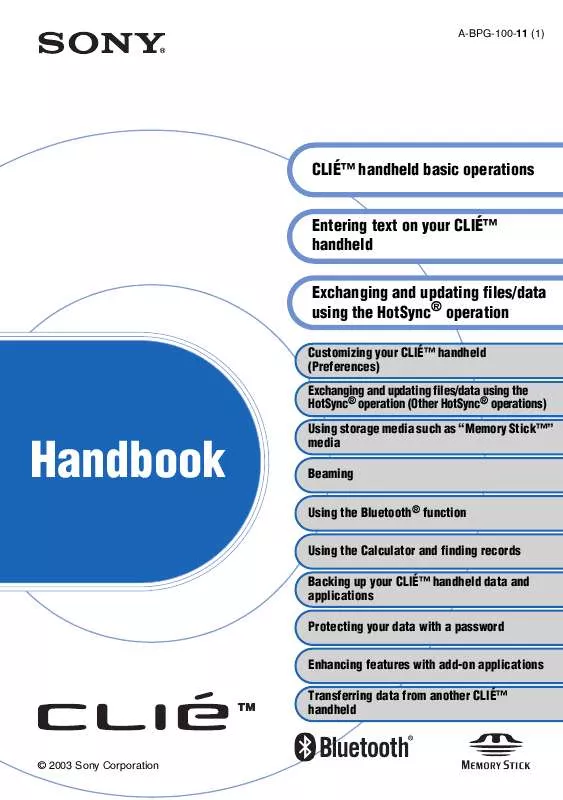
 SONY PEG-UX40 (520 ko)
SONY PEG-UX40 (520 ko)
 SONY PEG-UX40 annexe 1 (5552 ko)
SONY PEG-UX40 annexe 1 (5552 ko)
 SONY PEG-UX40 annexe 2 (520 ko)
SONY PEG-UX40 annexe 2 (520 ko)
 SONY PEG-UX40 annexe 3 (5552 ko)
SONY PEG-UX40 annexe 3 (5552 ko)
