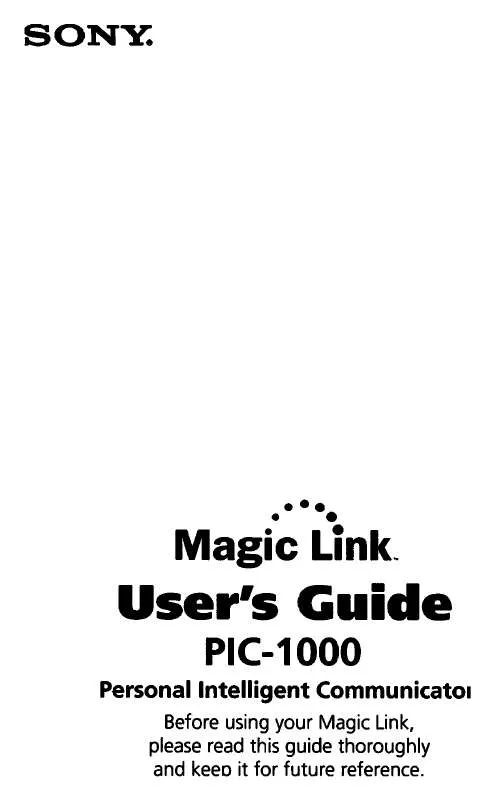User manual SONY PIC1000
Lastmanuals offers a socially driven service of sharing, storing and searching manuals related to use of hardware and software : user guide, owner's manual, quick start guide, technical datasheets... DON'T FORGET : ALWAYS READ THE USER GUIDE BEFORE BUYING !!!
If this document matches the user guide, instructions manual or user manual, feature sets, schematics you are looking for, download it now. Lastmanuals provides you a fast and easy access to the user manual SONY PIC1000. We hope that this SONY PIC1000 user guide will be useful to you.
Lastmanuals help download the user guide SONY PIC1000.
Manual abstract: user guide SONY PIC1000
Detailed instructions for use are in the User's Guide.
[. . . ] This software uses Microsoft DirectX® Media Runtime (© 1998 by Microsoft Corporation, All rights reserved) This application uses the MGI, Inc. enhanced Toolkit for the FlashPixTM format. FlashPix is a trademark of Digital Imaging Group. Portions copyright Digital Imaging Group, 1996 and copyright MGI, 1996. [. . . ] In the Edit menu, point to Various Settings - Device Settings, and click Video Camera.
16 GB
The Video Camera Settings dialog box appears.
z Hint
· If the "Background Download" box is checked, images can be loaded by background processing. · If the check mark in the "limit size of images in memory to 640 × 480" box is turned on, the size of images that can be loaded back into the video camera will be limited to VGA (640 × 480). If this box is not checked, the size of the image that is loaded back into the camera will vary from camera to camera.
Using with External Devices
Note
Settings cannot be changed during connection with the video camera. To change settings, Right click the Video Camera folder icon and select Disconnect from the menu to momentarily cut the connection.
6
Make the desired settings, and click [OK].
Baud Rate: The default rate is set at 115200 bps. A slower rate may be used if serial communications problems occur. Serial Port: Select the PC port that corresponds to the connection in step 2. See the PC operating manual for the port number. The settings are refreshed and the Video Camera Settings dialog box closes.
Continued GB
17
Using the First Time
1 2
Check the connections and confirm that an image is stored in the video camera's internal flash memory. In the File menu, point to Connect to device, and click Video Camera.
The Video Camera folder icon appears in the folder list, and images in the folder appear in the View Area. Video Camera folder icon
z Hint
If a message box appears indicating a communications problem, refer to steps 5 and 6 of Connections and Settings, and perform the following steps: · Decrease the baud rate. · Confirm that the port settings are correct.
Note
If an image has been read and any of the following actions taken, repeat the procedure from step 1. Click on PictureGear 4. 1Lite in the list of applications, so it is highlighted. Click the Add/Remove button.
The uninstaller runs and the Confirm File Deletion dialog box appears.
Click [Yes].
The PictureGear programme and related files are deleted.
22 GB
In Case of Trouble
If a problem occurs, please check the following items. Alternatively, restart the computer and run the Initialization Program. If you cannot resolve the problem, contact the location indicated in the operating manual for the device with which you received this software.
Symptom
PictureGear does not run
Cause/Remedy
There might be a problem with the PictureGear programme on the hard disk. ¡ Uninstall and then reinstall PictureGear (page 22). Click the sample slide folder in the folder list. If the slides still do not appear, there might be a problem with the sample slide data on the hard disk. ¡ Uninstall and then reinstall PictureGear (page 22). ¡ Confirm that the baud rate and serial port settings match (page 17). ¡ Momentarily disconnect the external device's connection cable, then reconnect it. Confirm that you have selected a slide in the List View to be viewed larger.
Sample slide do not display
Not able to communicate with external device
Selecting Single-Image View in View menu does not display the slide any larger Movies do not play
Miscellaneous
The Movie Library version may be too old or not installed. [. . . ]
8 .
, , Play () View (). .
16 RU
PictureGear . .
Sony, , PictureGear . ( "Memory" () . . ).
.
3
4
PictureGear.
17 RU
5
Edit () Various Settings ( ) - Device Settings ( ) Video Camera ().
Video Camera Settings ( ).
z
· "Background Download" ( ), . [. . . ]
DISCLAIMER TO DOWNLOAD THE USER GUIDE SONY PIC1000 Lastmanuals offers a socially driven service of sharing, storing and searching manuals related to use of hardware and software : user guide, owner's manual, quick start guide, technical datasheets...manual SONY PIC1000