Detailed instructions for use are in the User's Guide.
[. . . ] Jump to the table of contents
User's Guide PRS-300
Digital Book Reader
©2009 Sony Corporation 4-151-151-13(1)
Table of Contents
Introduction
What You Can Do with the Reader . . . . . . . . . . . . . . . . . . . . . . . . . . . . . . . . . . . . . . . . . . . . . . . . 5
Getting Started
Parts and Controls . . . . . . . . . . . . . . . . . . . . . . . . . . . . . . . . . . . . . . . . . . . . . . . . . . . . . . . . . . . . . . . . . . . . . . . . 6 Turning on the Reader . . . . . . . . . . . . . . . . . . . . . . . . . . . . . . . . . . . . . . . . . . . . . . . . . . . . . . . . . . . . . . . . . . 9 About the sleep mode of the Reader . . . . . . . . . . . . . . . . . . . . . . . . . . . . . . . . . . . . . . . . . . 10 Charging the Reader . . . . . . . . . . . . . . . . . . . . . . . . . . . . . . . . . . . . . . . . . . . . . . . . . . . . . . . . . . . . . . . . . . . [. . . ] · Highlights and highlights with comments are not converted into bookmarks after transferring the book to the Reader. · By adjusting the text size, the displayed bookmark on the adjusted page may contain a variety of bookmark information. Note that all this bookmark information on the page will be deleted if the bookmark is removed.
To open a bookmarked page on the current book
On the book page, press the
(Return) button to display the "Options" menu, then select "Bookmarks" the desired page.
Note · If the book is opened from "All Bookmarks, " pressing the (Return) button will not display the "Options" menu. To display the "Options" menu, return to the "Home" menu, select "Continue Reading, " then press the (Return) button. ( page 41)
Continued
47
Reading Books
To remove all bookmarks in the current book
On the book page, press the
(Return) button to display the "Options" menu, then select "Utilities" "Remove All Bookmarks. " The confirmation screen appears.
Note · If the book is opened from "All Bookmarks, " pressing the (Return) button will not display the "Options" menu. To display the "Options" menu, return to the "Home" menu, select "Continue Reading, " then press the (Return) button. ( page 41)
On the confirmation screen, press the
(Bookmark) button to remove all bookmarks. All bookmarks in the current book are removed.
Hint
· To cancel the operation on the confirmation screen, press the (Return) button.
To open a bookmarked page from all the bookmarks stored on the Reader
From the "Home" menu, select "All Bookmarks"
the desired page.
Continued
48
Reading Books
Switching screen orientation (vertical/ horizontal)
You can set the screen orientation to vertical or horizontal.
On the book page or list screen, press and hold the
(Size) button. To switch back, press and hold the (Size) button again.
Hint
· You can also change the screen orientation from the "Settings" menu. ( page 57)
About screen division when screen orientation is set to horizontal When set to horizontal, the book page is divided into 2 parts (upper and lower).
Press the / button to display rest of page Position indicator Hint
· You can also display the rest of the page by pressing the / buttons. When links are on the page, pressing the / buttons moves the cursor on the links first, and then turns pages after the cursor is moved to the uppermost or lowest link on the page.
Continued
49
Reading Books
Jumping to the specified number page directly
You can jump directly to a page by inputting the page number with the number buttons.
On the book page, press the number buttons to
input the page number. The input page number appears in the center of the page.
To clear the input page number, press the button.
Press the Enter button.
The page of the input page number appears.
Hint
· By pressing the (Return) button, the screen to input number disappears. You can input the page number again.
Continued
50
Reading Books
Going back to previously displayed pages
After you have jumped to a page using the links or by inputting its page number, you can go back to the previously displayed pages from the "Options" menu.
On the book page, press the
(Return) button to display the "Options" menu, then select "Previous View. " The previously displayed page is displayed. To go back to the page that is displayed by "Previous View, " select "Next View" from the "Options" menu.
Note · If the book is opened from "All Bookmarks, " pressing the (Return) button will not display the "Options" menu. To display the "Options" menu, return to the "Home" menu, select "Continue Reading, " then press the (Return) button. ( page 41)
Continued
51
Reading Books
Deleting a book
You can delete a book on the Reader from the "Options" menu.
On the book page, press the
(Return) button to display the "Options" menu, then select "Utilities" "Delete Book. " The confirmation screen appears.
Note · If the book is opened from "All Bookmarks, " pressing the (Return) button will not display the "Options" menu. To display the "Options" menu, return to the "Home" menu, select "Continue Reading, " then press the (Return) button. ( page 41)
On the confirmation screen, press the
(Bookmark) button to delete the displayed book on the screen. The displayed book is deleted from the Reader.
Hint
· To cancel the operation on the confirmation screen, press the (Return) button.
Continued
52
Reading Books
Checking the book information
You can check the book information, such as the title, author, book cover thumbnail, etc. , from the "Options" menu.
On the book page, press the
Note
(Return) button to display the "Options" menu, then select "Info. "
· If the book is opened from "All Bookmarks, " pressing the (Return) button will not display the "Options" menu. To display the "Options" menu, return to the "Home" menu, select "Continue Reading, " then press the (Return) button. ( page 41)
Display item Description
Book cover thumbnail Title Author Publisher Category eBook ID Kind Date Size File
Displays the book cover thumbnail. (BBeB file only) Displays the file type. [. . . ] · Sony is not responsible for incomplete recording/downloading or damaged data due to problems of the Reader or computer.
85
Other Information
On Copyrights
The contents of each book pre-installed on this product are copyrighted works, edited with the cooperation of the publisher and editor hereto mentioned. Copyright laws prohibit copying the data of this product or the contents of this manual (illustrations, related documents, etc. ) in whole or in part without the permission of the copyright holder. Additionally, use of the data of this product or the contents of this manual is not allowed without Sony's permission except for personal use.
· Sony, the Sony logo, "BBeB", "BBeB Book", "Reader", "Reader Pocket Edition" and their logos are either trademarks or registered trademarks of Sony Corporation. · Bitstream is a registered trademark, and Dutch, Font Fusion, and Swiss are trademarks, of Bitstream Inc. [. . . ]

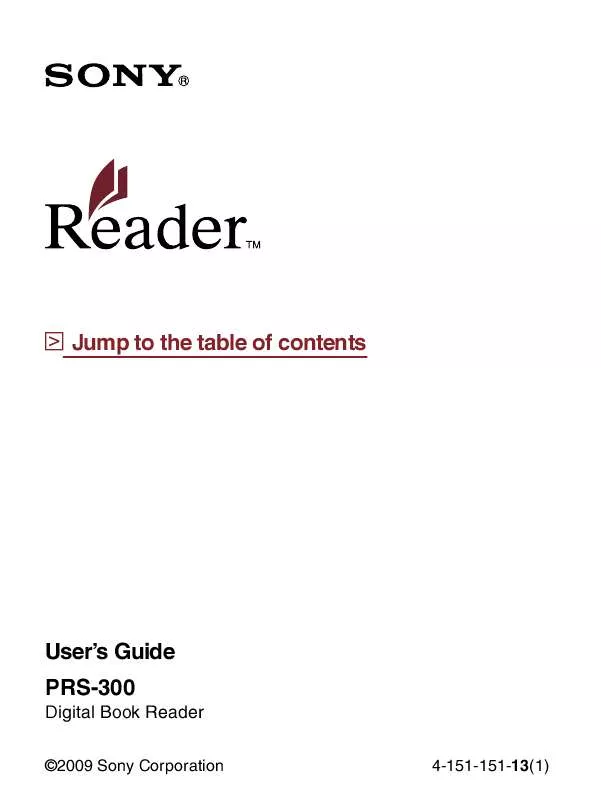
 SONY PRS-300 (1748 ko)
SONY PRS-300 (1748 ko)
 SONY PRS-300 DATASHEET (331 ko)
SONY PRS-300 DATASHEET (331 ko)
 SONY PRS-300 QUICK START GUIDE (1089 ko)
SONY PRS-300 QUICK START GUIDE (1089 ko)
 SONY PRS-300 QUICK STARTING GUIDE (1098 ko)
SONY PRS-300 QUICK STARTING GUIDE (1098 ko)
