User manual SONY PRS-350
Lastmanuals offers a socially driven service of sharing, storing and searching manuals related to use of hardware and software : user guide, owner's manual, quick start guide, technical datasheets... DON'T FORGET : ALWAYS READ THE USER GUIDE BEFORE BUYING !!!
If this document matches the user guide, instructions manual or user manual, feature sets, schematics you are looking for, download it now. Lastmanuals provides you a fast and easy access to the user manual SONY PRS-350. We hope that this SONY PRS-350 user guide will be useful to you.
Lastmanuals help download the user guide SONY PRS-350.
You may also download the following manuals related to this product:
Manual abstract: user guide SONY PRS-350
Detailed instructions for use are in the User's Guide.
[. . . ] Table of Contents Index
User Guide PRS-350
Digital Book Reader
©2010 Sony Corporation 4-257-507-11(1)
CONGRATULATIONS
Your Reader Pocket EditionTM comes with these useful features:
Clear Touch a high quality touch screen that allows you to navigate effortlessly by swiping to turn pages, tap to bookmark, take notes and highlight. Font Zoom increase or decrease the text size to your preference, or zoom into images to take a closer look. Dictionary simply double-tap a word to see its meaning and to translate it.
Read on. Personalize the standby screen with your favorite picture.
Table of Contents
Index
2
Use the "Collections" feature to organize your library on your ReaderTM to find the book you want to read. [. . . ] The double-tapped area will be shown centered automatically after zooming in.
Table of Contents
Index
84
Settings
Changing Settings
Tap [Settings] tab at [Home] menu.
[General Settings] ( 87)
[Date and Time] [Date and Time Format] [Page Turn Preference] [Menu Language] [Keyboard] [Screen Orientation]
[Application Preferences] ( 88)
[Dictionary] [Slideshow]
[System Management] ( 89)
[Power Management] [Device Lock] [Standby Screen]
Table of Contents
Index
85
Settings
[Initialization] ( 92)
[Restore Defaults] [Clear Keyboard History] [Format Internal Memory]
[About]
Displays system and legal information of the Reader.
[Device Shutdown]
Shuts down (power off ) the Reader completely.
Table of Contents
Index
86
Settings
[General Settings] menu items
[Date and Time]
Tap a field to change. Input a number by tapping the numeric key pad. Tip
The date and time of your Reader will be automatically synchronized to your computer by the Reader Library after connection.
[Date and Time Format]
Tap [Month-Day-Year] or [Day-Month-Year] to select the date format. Tap [12 hour] or [24 hour] to select the time format. Tap [OK] to apply the changes.
[Page Turn Preference]
Sets the swiping direction to turn pages forward. Swiping to left is default setting.
[Menu Language]
Selects the language of the Reader's menu and messages.
Table of Contents Index 87
Settings
[Keyboard]
Selects a preferred on-screen keyboard.
[Screen Orientation]
Sets the direction to rotate when changing from portrait to landscape mode.
[Application Preferences] menu items
[Dictionary]
Selects a default dictionary to use.
[Slideshow]
Sets the slideshow on/off and its duration up to 60 seconds.
Slideshow may take a longer time to display depending on the size of picture.
Note
Table of Contents
Index
88
Settings
[System Management] menu items
[Power Management]
Power management helps avoid unnecessary battery consumption. Power management operates as follows: After 10 minutes of inactivity, the Reader enters the sleep mode automatically and battery consumption is minimized. After two* days of inactivity, the Reader automatically shuts down and stops consuming battery power.
* If battery power is at a low level, the Reader will shut down within two days of inactivity. The Reader does not enter the sleep mode after 10 minutes of inactivity even if [Power Management] is set to [On], when: connected to a computer using the supplied USB cable charging with an AC adapter (PRSA-AC1) (optional) when a slideshow is set
Note
Table of Contents
Index
89
Settings
[Device Lock]
Locks the Reader by setting a pass code. Input a 4-digit number by tapping the numeric key pad. To unlock, input the pass code and tap [OK]. Then tap [Off ] to unlock the Reader, and tap [OK].
[0000] is the factory setting. You are recommended to make a note of your pass code and keep it in a safe place separate from the Reader. If you forget your pass code, contact your Sony Customer Support ( 18); however, note that in unlocking your device, all content on it will be erased. When the [Device Lock] setting is activated, the Reader will not be recognized by your computer, please set to [Off ] before connecting.
Notes
Table of Contents
Index
90
Settings
[Standby Screen]
Sets the standby screen during the sleep mode. [Off ] displays nothing in the sleep mode. [Show picture]: Set [On] to show the selected pictures on the standby screen. For details on setting the pictures, see "To set as a standby screen" ( 84). [Show message]: Set [On] to show messages on the standby screen.
Table of Contents
Index
91
Settings
[Initialization] menu items
[Restore Defaults]
Restores the Reader to its default settings. You will need to perform the initial settings after restoring.
[Clear Keyboard History]
Deletes predictive words for the on-screen keyboard.
[Format Internal Memory]
Formats the internal memory of the Reader. Formatting will erase all the contents in the storage.
Before formatting, make sure to backup data you wish to keep to your computer via Reader Library. Note that protected content will also be deleted by formatting.
Note
Table of Contents
Index
92
Troubleshooting
Troubleshooting
If the Reader does not function as expected, try the following steps to resolve the issue. [. . . ] 111 Supported File Formats. . . . . . . . . . . . . . . . . . . . . . . . . . . . . . . . . . . . . . . . . . . . . . . . . . . . 11 System Requirements . . . . . . . . . . . . . . . . . . . . . . . . . . . . . . . . . . . . . . . . . . . . . . . . . . . . . . . 115
Table of Contents
Index
122
Table of Contents . . . . . . . . . . . . . . . . . . . . . . . . . . . . . . . . . . . . . . . . . . . . . . . . . . . . . . . . . . . . . . . 118 Index . . . . . . . . . . . . . . . . . . . . . . . . . . . . . . . . . . . . . . . . . . . . . . . . . . . . . . . . . . . . . . . . . . . . . . . . . . . . . . . . . . . . . . . [. . . ]
DISCLAIMER TO DOWNLOAD THE USER GUIDE SONY PRS-350 Lastmanuals offers a socially driven service of sharing, storing and searching manuals related to use of hardware and software : user guide, owner's manual, quick start guide, technical datasheets...manual SONY PRS-350

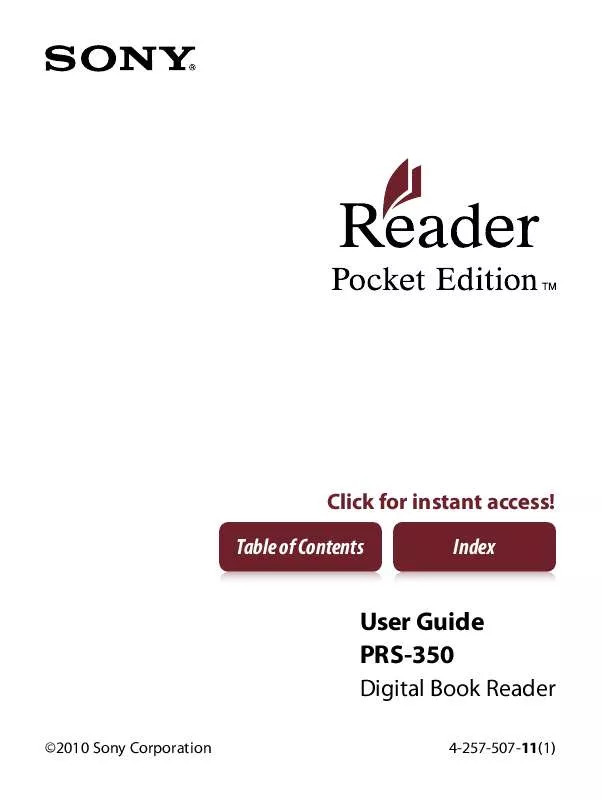
 SONY PRS-350 annexe 1 (2824 ko)
SONY PRS-350 annexe 1 (2824 ko)
 SONY PRS-350 DATASHEET (360 ko)
SONY PRS-350 DATASHEET (360 ko)
 SONY PRS-350 QUICK START GUIDE (1527 ko)
SONY PRS-350 QUICK START GUIDE (1527 ko)
 SONY PRS-350 HOW TO GET EBOOKS ON READER (730 ko)
SONY PRS-350 HOW TO GET EBOOKS ON READER (730 ko)
