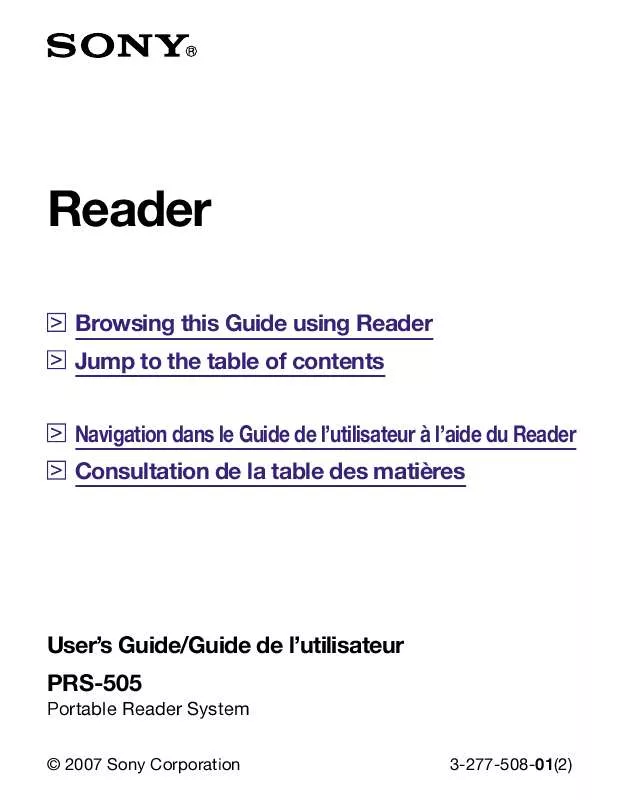Detailed instructions for use are in the User's Guide.
[. . . ] The Operation Guide can be opened by selecting "Option Menu" "Begin. "
PDF Link SIZE button Hints
· A mark on this Guide indicates a link. Using the 5-way control button, press / to select the desired link, then press ENT to jump to the linked page. · To zoom in a page, press SIZE.
For details on how to open books or PDF files, refer to 32, 37.
page
Using the CONNECT Reader Help
Refer to the CONNECT Reader Help for details about using CONNECT Reader, such as importing books to your computer and transferring them to Sony Reader. Follow the steps below to start CONNECT Reader and browse Help.
Click the Start menu, then select "All programs"
"CONNECT Reader" "CONNECT Reader. " bar. [. . . ] If you transfer a book back to CONNECT Reader from Sony Reader, the bookmarks created on Sony Reader will overwrite those in the book on CONNECT Reader, and vice versa.
42
To remove all bookmarks in the current book
In the Option menu, press / to select "Utilities, "
then press ENT.
Press / to select "Remove All Bookmarks, " then
press ENT. All bookmarks in the current book are removed.
Note · Confirm carefully before removing bookmarks.
To select from the list of all bookmarks on Sony Reader
In the Home menu, press / to select "All
Bookmarks, " then press ENT. The list of all bookmarks on Sony Reader appears. ENT.
Press / to select the desired page, then press
Hint
· The All Bookmark list can also be displayed by pressing and holding MARK.
43
Reading previously displayed pages
Sony Reader stores all displayed pages in memory for easy recall at any time.
On the Book page screen, press .
As you press repeatedly, previously displayed pages appear in reverse order.
To show the displayed page history
In the Option menu, press / to select "History, "
then press ENT. The History list appears.
To clear History
In the Option menu, press / to select "Utilities, "
then press ENT.
Press / to select "Clear History, " then press ENT.
History data of the current book is cleared.
Note · Confirm carefully before clearing History.
44
Playing Audio Files
Playing audio files transferred from your computer
MP3/AAC files can be played back on Sony Reader. You can also read books while listening to an audio file. ( page 47) When listening to audio files, connect the optional headphones to the headphone jack.
In the Home menu, press / to select "Audio, " then
press ENT. The Audio list appears.
Indicates that the content is stored on the memory card. Number tabs Thumbnails of pictures (if contained on files) indicator Hints
· The content on the memory card also appears in the Audio list. · In addition to /, you can also select an item by pressing the same number button as indicated on the number tab. · To display the rest of the list, press > (repeatedly). Follow the steps below.
In the Home menu, press / to select "Settings, "
then press ENT. The Setting menu appears.
Press / to select "Screen Lock, " then press ENT.
The Screen Lock setting screen appears.
Press ENT repeatedly to select "OFF" or "ON. "
The setting switches from "OFF" to "ON, " and the screen lock setting is activated.
Press // to select "Code, " then press the
number buttons to input the password. The 4-digit password is set.
Press /// to select "OK, " then press ENT.
Once the password is set, next time you turn on Sony
Continued 53
Reader, the screen asking for the password appears. Press the number buttons to input the password, press to select "OK, " then press ENT. The Home menu appears.
Note
· Be careful not to forget the password. If you lost your password, please call Sony Support 1-(866)-9627669.
54
Setting the Slideshow
Follow the steps below to configure the slideshow settings.
In the Home menu, press / to select "Settings, "
then press ENT. The Setting menu appears.
Press / to select "Slideshow, " then press ENT.
The Slideshow setting screen appears.
Press ENT repeatedly to select "OFF" or "ON. "
The setting switches from "OFF" to "ON, " and the slideshow setting is activated.
Press // to select "Slide Duration, " then press
the number buttons to input the duration time. "Slide Duration" can be set up to 60 seconds in 1 second increments.
Press /// to select "OK, " then press ENT.
55
Checking Version Information for Sony Reader
The product name and the firmware version of Sony Reader can be displayed.
In the Home menu, press / to select "Settings, "
then press ENT. The Setting menu appears.
Press / to select "About, " then press ENT.
The About screen appears.
56
Troubleshooting
Troubleshooting
If Sony Reader does not function as expected, try the following steps to resolve the issue.
Reset Sony Reader by pressing the Reset button
with a small pin or clip. The content and settings stored on Sony Reader are not affected by resetting, and no information is erased. After pressing the Reset button, turn on Sony Reader by sliding the POWER switch.
Check the symptoms in "Troubleshooting. " Check for information about the issue in CONNECT
Reader Help.
Look for information about the issue on one of the
support Web sites. [. . . ] Copyright laws prohibit copying the data of this product or the contents of this manual (illustrations, related documents, etc. ) in whole or in part without the permission of the copyright holder. Additionally, use of the data of this product or the contents of this manual is not allowed without Sony's permission except for personal use. · SONY and the SONY logo are trademarks of Sony Corporation. · BBeB, BBeB Book, and their logos are trademarks of Sony Corporation. [. . . ]