User manual SONY PS-LX300USB
Lastmanuals offers a socially driven service of sharing, storing and searching manuals related to use of hardware and software : user guide, owner's manual, quick start guide, technical datasheets... DON'T FORGET : ALWAYS READ THE USER GUIDE BEFORE BUYING !!!
If this document matches the user guide, instructions manual or user manual, feature sets, schematics you are looking for, download it now. Lastmanuals provides you a fast and easy access to the user manual SONY PS-LX300USB. We hope that this SONY PS-LX300USB user guide will be useful to you.
Lastmanuals help download the user guide SONY PS-LX300USB.
You may also download the following manuals related to this product:
Manual abstract: user guide SONY PS-LX300USB
Detailed instructions for use are in the User's Guide.
[. . . ] 3-198-123-11 (1)
Stereo Turntable System
Operating Instructions Owner's Record
The model number and serial numbers are located at the rear. Record these numbers in the spaces provided below. Refer to these numbers whenever you call upon your Sony dealer regarding this product. PS-LX300USB Serial No. ________________
PS-LX300USB
© 2008 Sony Corporation
WARNING
To reduce the risk of fire or electric shock, do not expose this apparatus to rain or moisture. [. . . ] If the plugs are not inserted firmly, noise may occur.
3 Connect the AC power cord.
Connect the AC power cord to an AC wall outlet after completing all of the connections by performing steps 1 and 2.
GB
to a wall outlet
Operations
7 Adjust the volume on your amplifier.
When playback is finished
The tone arm returns to the arm stand automatically, then the platter stops rotating.
Playing a Vinyl Record
To stop playing
Press the STOP button.
The tone arm returns to the arm stand. The platter stops rotating.
45 r/min adaptor STOP
To pause playing
UP/DOWN
Operations
Press the UP/DOWN button to raise the stylus off the vinyl record.
1 Place a vinyl record on the platter.
To play a different part of the vinyl record
1 After performing step 4, press the UP/
DOWN button, then lift the tone arm. desire.
2 Move the tone arm to the position you 3 Press the UP/DOWN button.
The tone arm descends to the record, then playback starts.
To play a 17-cm vinyl record
Note
Place only one vinyl record on the platter at a time. If two or more vinyl records are stacked on the platter, the stylus will not make proper contact with the grooves and the quality of reproduction will be impaired.
Place the supplied 45 r/min adaptor on the spindle. When you have finished using the adaptor, put it back in the adaptor tray.
2 Press the Speed select button to
select the speed.
3 Set the SIZE SELECTOR to 17 or 30. 4 Turn the protective cover to expose
the stylus.
5 Close the dust cover. 6 Press START.
Note
The platter starts rotating.
Lower the volume of the amplifier to prevent damage to it. If the tone arm descends and the stylus touches the vinyl record, a loud creaking noise may occur and harm the amplifier or speakers. Adjust the volume of the amplifier after the stylus descends.
GB
Recording Audio Tracks on Your Computer
You can record audio tracks of a vinyl record on your computer by: · Connecting the turntable and your computer using the supplied USB cable · Using the supplied software, "Sound Forge Audio Studio LE"
Installingthesuppliedsoftware
Before recording, install the supplied software, "Sound Forge Audio Studio LE. " Once you install the software into your computer, you do not have to install it again other than that you need to re-install it.
1 Insert the supplied CD-ROM into the
CD drive of your computer. screen instructions.
System requirements for the computer to be connected to the turntable*
· Compliant computer: IBM PC/AT or compatible computers · Operating systems: Windows Vista® Home Basic Windows Vista® Home Premium Windows Vista® Business Windows Vista® Ultimate Windows® XP Home Edition Service Pack 2 or higher Windows® XP Professional Service Pack 2 or higher Pre-Installed (manufacturer installed English version only)
Operating systems other than those listed above are not supported. 64bit operating systems are not supported. Port: USB port** * Required when recording audio tracks of a vinyl record onto a computer via a USB connection. **The USB jack of the turntable supports USB (fullspeed).
2 Install the software according to onTip
For details about installing the software, refer to the "Sound Forge Audio Studio LE" installation guide.
ConnectingtheUSBcable
Connect the turntable and the computer with the supplied USB cable.
To the USB jack
· Hardware Environment:
USB cable (supplied)
Notes
· For the operating environment mentioned above, the turntable is not guaranteed to operate with all computers. · The turntable is not guaranteed to operate with home built computers, operating systems that are personally up-graded or multiple operating systems. in the Main Window, as shown below.
2 Click the recording button
11Disconnect the USB cable from the
computer and turntable when you have finished recording.
Tip
For details about using the software, refer to the "Sound Forge Audio Studio LE" quick start guide (on the supplied CD-ROM) or on-line help of the software.
Click here
The new [Recording] dialog box and Data Window open. By default, the new Data Window is activated. If you want to change Data Window, open and activate the Data Window you want to record.
Reference guides for the supplied software
3 Click the [Record] button in the
[Recording] dialog box.
4 Start playback the audio track of the
vinyl record with the turntable.
Before playing a vinyl record, be sure that the software is in the recording mode. While recording, you can recognize that the recording indicator lights in red and blinks in the [Recording] dialog box.
Refer to the following instructions: The installation guide for "Sound Forge Audio Studio LE": Refer to this supplied manual to install "Sound Forge Audio Studio LE. " The "Sound Forge Audio Studio LE" tutorial: This tutorial provides easy instructions on how to operate the software. After installing the software, the tutorial appears when you launch the software for the first time. The "Sound Forge Audio Studio LE" quick start guide (on the supplied CD-ROM): This provides instructions on the basic operation of the software.
5 Check that playback of the audio
The recorded data is displayed as a waveform on the Data Window.
track is completely finished, then click [STOP] in the [Recording] dialog box.
6 Click [Close] to close the [Recording]
dialog box.
7 To save the recorded audio track on
your computer, activate the Data Window you want to save, then select [Save] from the [File] menu.
10GB
Additional Information
Maintenance
Stylusandrecordcare
In order to prevent premature stylus and record wear, the stylus and record should be cleaned before playback. To clean the stylus, brush it from back to front using a good quality stylus cleaning brush. Do not clean the stylus with your finger tip. [. . . ] Disconnect the supplied USB cable, and connect it again. With the turntable and the computer connected, restart the computer. Disconnect the supplied USB cable, and restart the computer. After restarting, connect the computer and the turntable with the supplied USB cable. [. . . ]
DISCLAIMER TO DOWNLOAD THE USER GUIDE SONY PS-LX300USB Lastmanuals offers a socially driven service of sharing, storing and searching manuals related to use of hardware and software : user guide, owner's manual, quick start guide, technical datasheets...manual SONY PS-LX300USB

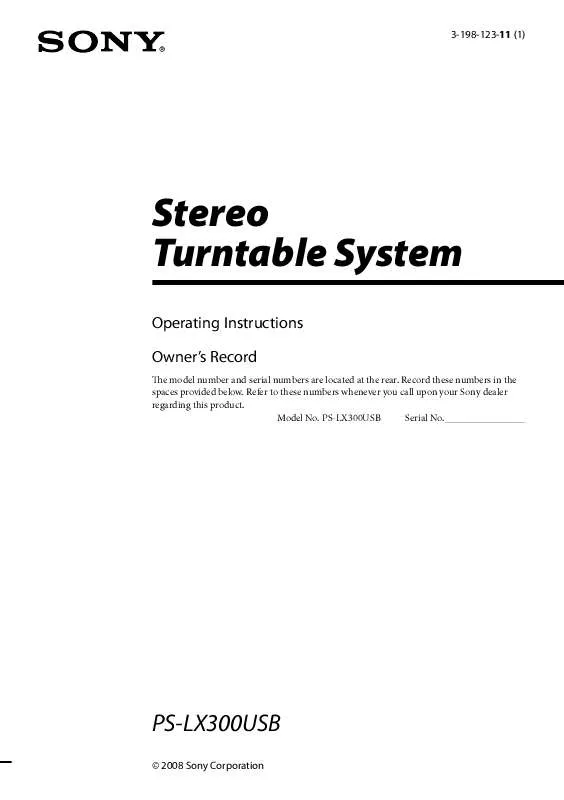
 SONY PS-LX300USB (701 ko)
SONY PS-LX300USB (701 ko)
 SONY PS-LX300USB annexe 2 (776 ko)
SONY PS-LX300USB annexe 2 (776 ko)
 SONY PS-LX300USB annexe 1 (702 ko)
SONY PS-LX300USB annexe 1 (702 ko)
 SONY PS-LX300USB DATASHEET (382 ko)
SONY PS-LX300USB DATASHEET (382 ko)
 SONY PS-LX300USB PLEASE READ THIS FIRST (64 ko)
SONY PS-LX300USB PLEASE READ THIS FIRST (64 ko)
 SONY PS-LX300USB RECORDING AUDIO TRACKS OF A VINYL RECORD TO YOUR COMPUTER (1217 ko)
SONY PS-LX300USB RECORDING AUDIO TRACKS OF A VINYL RECORD TO YOUR COMPUTER (1217 ko)
