User manual SONY RDR-GX257
Lastmanuals offers a socially driven service of sharing, storing and searching manuals related to use of hardware and software : user guide, owner's manual, quick start guide, technical datasheets... DON'T FORGET : ALWAYS READ THE USER GUIDE BEFORE BUYING !!!
If this document matches the user guide, instructions manual or user manual, feature sets, schematics you are looking for, download it now. Lastmanuals provides you a fast and easy access to the user manual SONY RDR-GX257. We hope that this SONY RDR-GX257 user guide will be useful to you.
Lastmanuals help download the user guide SONY RDR-GX257.
You may also download the following manuals related to this product:
Manual abstract: user guide SONY RDR-GX257
Detailed instructions for use are in the User's Guide.
[. . . ] For other product related questions please contact our Customer Information Service Centre at 1-877-899-7669 or write to us at: Customer Information Service 115 Gordon Baker Road, Toronto, Ontario, M2H 3R6
Serial No. ______________
© 2006 Sony Corporation
WARNING
To reduce the risk of fire or electric shock, do not expose this apparatus to rain or moisture. To avoid electrical shock, do not open the cabinet. Refer servicing to qualified personnel only. The AC power cord must be changed only at a qualified service shop only.
This symbol is intended to alert the user to the presence of important operating and maintenance (servicing) instructions in the literature accompanying the appliance.
Precautions
On safety
Should any solid object or liquid fall into the cabinet, unplug the recorder and have it checked by qualified personnel before operating it any further.
CAUTION
You are cautioned that any change or modifications not expressly approved in this manual could void your authority to operate this equipment.
On power sources
· Operate the recorder only on 120 V AC, 60 Hz. [. . . ] "Start" is selected.
Create Playlist
Scene No. 01
10:10 AM
z Hint When a Playlist title is created, the start and end points will become chapter marks, and each scene will become a chapter.
Start End Make Finish
Notes
· The picture may pause when an edited scene is played. · The start and end points in a title may be different from what you have set.
DVD Editing
Start 00:00:00
00:00:07
T
Playlist No. 01 ---/--/---- --:-End 00:00:00
5
Press ENTER at the start point.
You can use H PLAY, , . />, x STOP, and X PAUSE to find the point. "End" is selected.
Create Playlist
Scene No. 01
10:10 AM
Start End Make Finish
Start 00:00:10
00:00:10
T
Playlist No. 01 ---/--/---- --:-End 00:00:00
6 7 8
Press ENTER at the end point.
"Make" is selected. To reset the start or end point, select "Start" or "End" and repeat step 5 or 6.
Press ENTER.
The selected section is captured as a scene. To continue, repeat from step 5.
When you finish capturing scenes, select "Finish" and press ENTER.
65
Editing a Playlist
-RWVR -RVR
4
Select "Edit Playlist, " and press ENTER.
The "Playlist" Title List appears.
Playlist
1/2
10:10 AM
No. Title Length Edit
You can edit Playlist titles or scenes within them, without changing the actual recordings.
T Ch 32
01 Ch 32 02 Ch 96
00:05:04 > 00:00:51 >
DVD
May/02/2006 03:25 PM
5 6
SYSTEM MENU O RETURN . /> H PLAY X PAUSE x STOP M/m/</, , ENTER
Select a Playlist title, and press ENTER.
The sub-menu appears.
Select an option, and press ENTER.
Select from the following options. For details, see the pages in parentheses. "Title Erase": Erases the title. Select "OK" when asked for confirmation. "End" is selected.
Modify
Scene No. 01
01
00:00:34
02
00:00:10
03
00:04:20
Modify Move Add Copy
10:10 AM
4
Select a new location using </, , and press ENTER.
The selected scene moves to the new location. To move other scenes, repeat from step 2.
Edit Scene
Scene No. 3 / 3
Start End Change Cancel
Start 00:00:10
10:10 AM
Playlist No. 01 Check Erase
00:00:10
T
Playlist No. 01 May/02/2006 03:25 PM
End 00:00:00
01
00:00:34
02
00:04:20
03
00:00:10
Modify Move
5 6
Add
Press ENTER at the end point.
"Change" is selected. To reset the start or end point, select "Start" or "End" and repeat step 4 or 5.
Copy
Press ENTER.
The display returns to the "Edit Scene" display. The re-selected section is captured as a scene. To modify other scenes, repeat from step 2.
Adding a scene (Add)
-RWVR -RVR
You can add a scene before the selected scene.
1 2
Follow steps 1 to 7 of "Editing a Playlist" (page 66).
The "Edit Scene" display appears.
To cancel modifying
Select "Cancel, " and press ENTER.
Note
The start and end point of a scene may be different from what you have set.
Select the location where you want to add, and press ENTER.
A new scene will be added before the selected scene.
68
3
Select "Add, " and press ENTER.
"Start" is selected.
Add
Scene No. 01
Copying a scene (Copy)
-RWVR -RVR
10:10 AM
You can copy and add a selected scene.
Start End Add Cancel
Start 00:00:00
1 2 3
Follow steps 1 to 7 of "Editing a Playlist" (page 66).
The "Edit Scene" display appears.
00:00:07
T
Playlist No. 01 May/02/2006 03:25 PM
End 00:00:00
4
Select the scene you want to copy, and press ENTER. Select "Copy, " and press ENTER.
Edit Scene
Scene No. 2 / 3
Press ENTER at the start point.
You can use H PLAY, , . />, x STOP, and X PAUSE to find the point. "End" is selected.
Add
Scene No. 01
10:10 AM
Playlist No. 01 Check Erase
DVD Editing
10:10 AM
01
00:00:34
02
00:00:10
03
00:04:20
Modify Move Add
Start End Add Cancel
Copy
Start 00:00:10
00:00:10
T
Playlist No. [. . . ] Contents can be recorded only once to a DVD+R, and will have the same format as a DVD VIDEO.
Dolby Digital (page 102)
Digital audio compression technology developed by Dolby Laboratories. This technology conforms to multi-channel surround sound. The rear channel is stereo and there is a discrete subwoofer channel in this format. Dolby Digital provides the same discrete channels of high quality digital audio found in "Dolby Digital" theater surround sound systems. [. . . ]
DISCLAIMER TO DOWNLOAD THE USER GUIDE SONY RDR-GX257 Lastmanuals offers a socially driven service of sharing, storing and searching manuals related to use of hardware and software : user guide, owner's manual, quick start guide, technical datasheets...manual SONY RDR-GX257

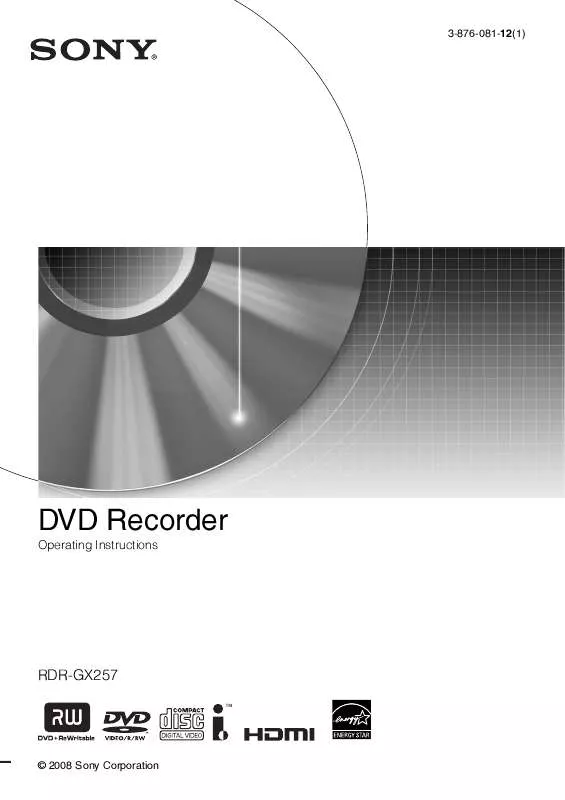
 SONY RDR-GX257 DATASHEET (441 ko)
SONY RDR-GX257 DATASHEET (441 ko)
 SONY RDR-GX257 QUICK START GUIDE (2728 ko)
SONY RDR-GX257 QUICK START GUIDE (2728 ko)
 SONY RDR-GX257 DIGITAL BROADCAST RECEPTION (24 ko)
SONY RDR-GX257 DIGITAL BROADCAST RECEPTION (24 ko)
