User manual SONY RDR-GXD455
Lastmanuals offers a socially driven service of sharing, storing and searching manuals related to use of hardware and software : user guide, owner's manual, quick start guide, technical datasheets... DON'T FORGET : ALWAYS READ THE USER GUIDE BEFORE BUYING !!!
If this document matches the user guide, instructions manual or user manual, feature sets, schematics you are looking for, download it now. Lastmanuals provides you a fast and easy access to the user manual SONY RDR-GXD455. We hope that this SONY RDR-GXD455 user guide will be useful to you.
Lastmanuals help download the user guide SONY RDR-GXD455.
You may also download the following manuals related to this product:
Manual abstract: user guide SONY RDR-GXD455
Detailed instructions for use are in the User's Guide.
[. . . ] 3-096-488-11(1)
DVD Recorder
Operating Instructions Operating Instructions Manual de instrucciones
US ES
RDR-GXD455
© 2007 Sony Corporation
WARNING
To reduce the risk of fire or electric shock, do not expose this apparatus to rain or moisture. To avoid electrical shock, do not open the cabinet. Refer servicing to qualified personnel only. The AC power cord must be changed only at a qualified service shop. [. . . ] "Divide Title": Divides the title in two at a desired point (page 60). "Combine Titles": Allows you to combine two titles into one (page 65).
1
Press SYSTEM MENU while the recorder is in stop mode.
Title List (Original) Title List Timer Edit DV/D8 Dubbing Disc Setting Setup 10:10 AM
Press ENTER :
6
Select "Edit Scene, " and press ENTER.
The display for editing scenes appears.
Edit Scene
Scene No. 01 / 03
Title Menu for DVD Title List.
10:10 AM
Playlist No. 01 Check Erase
01 00:00:34 02 00:00:10 03 00:04:20
Modify Move Add Copy
2
Select "Edit, " and press ENTER.
Edit Title List Timer Edit DV/D8 Dubbing Disc Setting Setup 10:10 AM
Create Playlist Edit Playlist
"Check": Allows you to preview a scene. Starts playback of the selected scene when you press ENTER. The display returns to the "Edit Scene" display when the playback finishes or when you press O RETURN. "Erase": Erases a scene (page 65). "Modify": Allows you to change the start and end point of a scene (page 65).
64
"Move": Allows you to change scene order (page 66). "Add": Allows you to add other scenes before a selected scene (page 66). "Copy": Allows you to copy a scene (page 67).
3
Select a Playlist title to be combined.
Playlist
3/4
10:10 AM
No. Title Length Edit
01 D11. 1 02 D22. 2 03 Ch 23 04 Ch 66
00:05:04 > 00:00:51 > 01:59:00 > 00:58:56 >
To return to the previous display
Press O RETURN.
T D11. 1
May/15/2007 11:30 PM
To turn off the display
Press SYSTEM MENU.
z Hint The Resume Play function will work for scene playback.
4 5 6 7
Press ENTER.
The display asks for confirmation.
Select "Yes, " and press ENTER.
The display asks whether to rename the title. To use the same name as before, select "No" and press ENTER to finish.
Note
You cannot create or edit Playlist titles on a finalized disc. When you want to edit or record on the DVD-RW (VR mode) again, unfinalize the disc (page 69).
Editing
Select "Yes, " and press ENTER.
The "Title Name" display appears.
Combining two titles into one (Combine Titles)
-RWVR -RVR
Follow steps 4 to 6 of "Changing the Name of a Title" (page 61) to complete renaming.
The two Playlist titles become one Playlist title with the new name.
You can select a Playlist title and combine it with another Playlist title.
Erasing a scene (Erase)
-RWVR -RVR
1 2
Follow steps 1 to 4 of "Editing a Playlist" (page 64) to select a Playlist title.
The sub-menu appears.
You can erase a selected scene.
Select "Combine Titles, " and press ENTER.
The next title below is also selected.
Playlist
1/4
1 2 3 4
Follow steps 1 to 6 of "Editing a Playlist" (page 64).
The "Edit Scene" display appears.
10:10 AM
No. Title Length Edit
Select the scene you want to erase, and press ENTER. Select "Erase, " and press ENTER.
The display asks for confirmation.
01 D11. 1 02 D22. 2 03 Ch 23 04 Ch 66
00:05:04 > 00:00:51 > 01:59:00 > 00:58:56 >
T D11. 1
May/02/2007 03:25 PM
Select "OK, " and press ENTER.
The selected scene is erased. To erase other scenes, repeat from step 2.
Modifying a scene (Modify)
-RWVR -RVR
You can change the start and end point of the selected scene.
, continued
65
1 2 3
Follow steps 1 to 6 of "Editing a Playlist" (page 64).
The "Edit Scene" display appears.
Moving a scene (Move)
-RWVR -RVR
Select the scene you want to modify, and press ENTER. Select "Modify, " and press ENTER.
"Start" is selected.
Modify
Scene No. 01
You can change the scene order within the Playlist title.
1 2
Follow steps 1 to 6 of "Editing a Playlist" (page 64).
The "Edit Scene" display appears.
10:10 AM
Start End Change Cancel
Select the scene you want to move, and press ENTER. Select "Move, " and press ENTER.
Edit Scene
Scene No. 02 / 03
Start 00:00:00
3
00:00:07
10:10 AM
Playlist No. 01 Check Erase
T
Playlist No. 01 May/02/2007 03:25 PM
End 00:00:00
4
Press ENTER at the start point.
You can use H PLAY, , . /> and X PAUSE to find the point. At the point you want to select, press H PLAY or X PAUSE, and press ENTER. "End" is selected.
Modify
Scene No. 01
01
00:00:34
02
00:00:10
03
00:04:20
Modify Move Add Copy
4
10:10 AM
Select a new location using </, , and press ENTER.
The selected scene moves to the new location. To move other scenes, repeat from step 2.
Edit Scene
Scene No. 03 / 03
Start End Change Cancel
01
10:10 AM
Playlist No. 01 Check
Start 00:00:10
00:00:10
Erase
00:00:34 02 00:04:20 03 00:00:10
T
Playlist No. [. . . ] · Si se produce un corte en el suministro eléctrico, se eliminará el programa que se está grabando. · No es posible cambiar el canal ni la fuente de entrada durante la grabación.
21ES
Grabación de discos con temporizador
+RW -RWVR -RWVideo +R -RVR -RVideo
1
Presione Z OPEN/CLOSE y coloque un disco grabable en la bandeja de discos.
S VIDEO VIDEO L(MON O) AUDIO R
Puede ajustar el temporizador para un total de 12 programas con un máximo de un mes de anticipación. Tenga en cuenta que el tiempo de grabación continua máximo de un único título es de 12 horas. El contenido que supere este tiempo no se grabará. [. . . ]
DISCLAIMER TO DOWNLOAD THE USER GUIDE SONY RDR-GXD455 Lastmanuals offers a socially driven service of sharing, storing and searching manuals related to use of hardware and software : user guide, owner's manual, quick start guide, technical datasheets...manual SONY RDR-GXD455

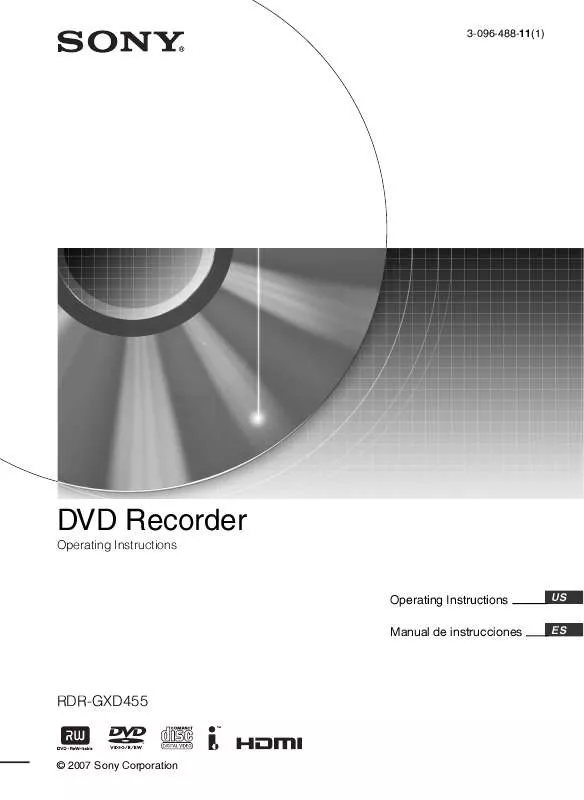
 SONY RDR-GXD455 (3052 ko)
SONY RDR-GXD455 (3052 ko)
 SONY RDR-GXD455 QUICK START GUIDE (2771 ko)
SONY RDR-GXD455 QUICK START GUIDE (2771 ko)
