Detailed instructions for use are in the User's Guide.
[. . . ] Check that the unit's operating voltage is identical with your local power supply. · To prevent fire or shock hazard, do not place objects filled with liquids, such as vases, on the apparatus. SHOWVIEW is a registered trademark of Gemstar Development Corporation. The SHOWVIEW system is manufactured under license from Gemstar Development Corporation.
Precautions
This equipment has been tested and found to comply with the limits set out in the EMC Directive using a connection cable shorter than 3 metres.
On safety
Should any solid object or liquid fall into the cabinet, unplug the recorder and have it checked by qualified personnel before operating it any further.
This appliance is classified as a CLASS 1 LASER product. [. . . ] When playing a VIDEO CD, be sure to set "Colour System" to "PAL" (page 93).
Simultaneous Rec and Play function does not work when you record: on a 1x-speed DVD-RW. *2 Picture noise may appear depending upon the condition of the recording, or when playing a title recorded in the HQ or HSP recording mode. The picture freezes for a few seconds when you use fast forward/fast reverse or instant replay/advance.
You can also play a DVD VIDEO, VIDEO CD, Super VIDEO CD, CD, DATA DVD, or DATA CD while recording on the HDD.
Example: Play another title on the HDD while recording to the HDD.
1 2 3
While recording, press TITLE LIST to display the HDD Title List. Select the title you want to play, and press ENTER. Select "Play" from the sub-menu, and press ENTER. Playback starts from the selected title.
59
Searching for a Title/ Chapter/Track, etc.
Searching by title number or time code
HDD DVD
+RW VCD -RWVR -RWVideo +R -R
CD
DATA DVD DATA CD
Number buttons, SET CLEAR
1 4 7
2 5 8 0
3 6 9
You can search a disc by title, chapter, scene or track. As titles and tracks are assigned individual numbers, select the title or track by entering its number. You can also search for a scene using the time code.
1
</M/m/, , ENTER TOOLS VISUAL SEARCH
Press TOOLS during playback to select a search method, and press ENTER.
"Title Search" (for DVDs) "Chapter Search" (for HDD/DVDs) "Track Search" (for CDs/DATA CDs) "Search" (for VIDEO CDs) "Album Search" (for DATA DVDs/DATA CDs) "Time Search" (for HDD/DVDs): Searches for a starting point by entering the time code. "File Search" (for DATA DVDs/DATA CDs) The display for entering the number appears. Example: Title Search
Searching by Thumbnail (Visual Search)
HDD
+RW -RWVR -RWVideo +R -R
Title : -- (21)
Each chapter is displayed as a thumbnail. You can search for the desired scene visually.
The number in parentheses indicates the total number of titles, tracks, etc.
2
1
Press VISUAL SEARCH during playback.
VISUAL SEARCH 9 World Sports
Press the number buttons to select the number of the title, chapter, track, time code, etc. , you want.
For example: Time Search To find a scene at 2 hours, 10 minutes, and 20 seconds, enter "21020. " If you make a mistake, press CLEAR to cancel the number, then select another number.
Chapter 4(30) 0:12:45
3 2
Select a scene using </, , and press ENTER.
Playback of the selected scene is started.
Press SET.
The recorder starts playback from the selected number.
b Note "Title Search" is not applicable to the HDD.
60
Playing MP3 Audio Tracks or JPEG Image Files
DATA DVD DATA CD
Selecting an MP3 album or track
1
Press TITLE LIST.
The album list appears. You can play MP3 (MPEG1 Audio Layer 3) format audio tracks and JPEG image files on DATA CDs (CD-ROMs/CD-Rs/CD-RWs) or JPEG image files on DATA DVDs (DVD-ROMs/ DVD+RWs/DVD+Rs/DVD-RWs/DVD-Rs). DATA CDs discs must be recorded according to ISO9660 Level 1, Level 2 or Joliet format for the recorder to recognize the MP3 tracks. DATA DVDs must be recorded in Universal Disc Format (UDF). You can also play discs recorded in MultiSession. See the instructions supplied with the CD-R/CDRW/DVD-R/DVD-RW drives and the recording software (not supplied) for details on the recording format.
MP3 audio tracks or JPEG image files that the recorder can play
The recorder can play the following tracks and files: MP3 audio tracks with the extension ". MP3, " ". mp3, " or "Mp3. " JPEG image files with the extension ". JPEG, " ". jpg, " ". JPG, " ". Jpg, " ". jpeg, " or ". Jpeg. " JPEG image files that conform to the DCF* image file format.
* "Design rule for Camera File system": Image standards for digital cameras regulated by JEITA (Japan Electronics and Information Technology Industries Association).
Playback
b Notes
· The recorder will play any data with the extension ". MP3, " ". mp3, " "Mp3, " ". JPEG, " ". jpg, " ". JPG, " ". Jpg, " ". jpeg, " or ". Jpeg" even if they are not in MP3 or JPEG format. Playing these data may generate a loud noise which could damage your speaker system. · The recorder does not conform to audio tracks in mp3PRO format. · The letters that cannot be displayed are replaced with "*. "
Note on MultiSession/Border discs
If MP3 audio tracks or JPEG image files are recorded in the first session/border, the recorder will also play MP3 audio tracks or JPEG image files in other sessions/borders. If audio tracks and images in Music CD format or Video CD format are recorded in the first session/border, only the first session/border will be played back.
b Note The recorder may not be able to play some DATA CDs/ DATA DVDs created in the Packet Write format.
, continued
63
About playback order of albums, tracks, and files
Albums play in the following order:
Structure of disc contents
Tree 1
ROOT
Tree 2
Tree 3
Tree 4
Tree 5
b Notes · Depending on the software you use to create the DATA DVD/DATA CD, the playback order may differ from the above illustration. · No more than a total of 199 individual folders can be played. (Folders that do not contain JPEG/MP3 files are counted as well. ) · No more than a total of 999 folders and files can be played. [. . . ] DVDs created in Video mode have the same format as a DVD VIDEO, while discs created in VR (Video Recording) mode allow the contents to be programmed or edited.
Dolby Digital (page 90)
Digital audio compression technology developed by Dolby Laboratories. This technology conforms to multi-channel surround sound. The rear channel is stereo and there is a discrete subwoofer channel in this format. Dolby Digital provides the same discrete channels of high quality digital audio found in "Dolby Digital" theater surround sound systems. [. . . ]

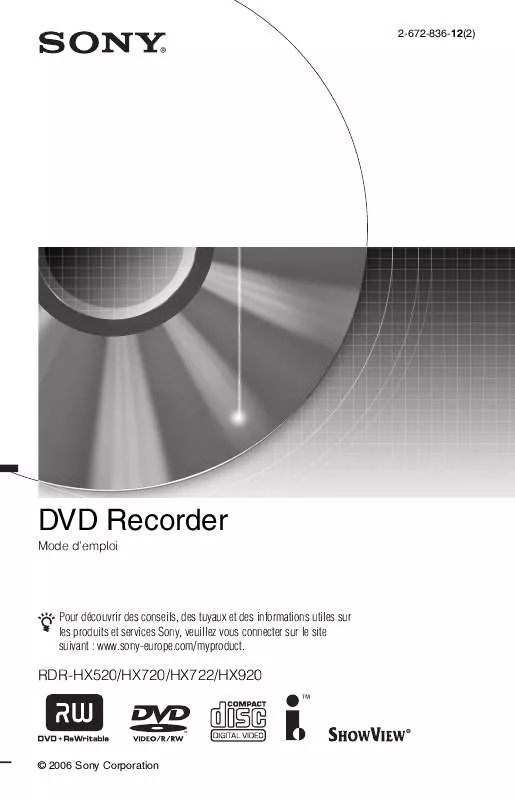
 SONY RDR-HX920 annexe 1 (6826 ko)
SONY RDR-HX920 annexe 1 (6826 ko)
