Detailed instructions for use are in the User's Guide.
[. . . ] 3-295-080-11(1)
DVD Recorder
Operating Instructions To find out useful hints, tips and information about Sony products and services please visit: www. sony-europe. com/myproduct
RDR-HXD790/HXD890/HXD990/HXD1090 RDR-HXD795/HXD895/HXD995/HXD1095
© 2008 Sony Corporation
WARNING
To reduce the risk of fire or electric shock, do not expose this apparatus to rain or moisture. To avoid electrical shock, do not open the cabinet. Refer servicing to qualified personnel only. The mains lead must be changed only at a qualified service shop. [. . . ] For details, see page 82.
Erasing and Editing
5
Select an option, and press ENTER.
You can make the following edits to the chapter. "Divide": Divides a chapter into two (page 86). "Erase/Move" · "Erase": Erases the selected chapter (page 86). · "Move" (for Playlist titles on DVDRWs/DVD-Rs in VR mode): Changes the chapter's playing order (page 88). "Combine": Combines two chapters into one (page 86).
, continued
85
Dividing a chapter (Divide)
1
After step 4 of "Erasing and Editing a Chapter, " select "Divide. "
Combining multiple chapters (Combine)
1
After step 4 of "Erasing and Editing a Chapter, " select "Combine. "
2 3 4
Select a chapter using </, . Select the dividing point using m/ M or H, and press X.
· To return to the beginning of the chapter, press X and then press . .
2
Move the combining bar using </ , , and press ENTER.
The two adjacent chapters of the combining bar are combined.
Press ENTER.
The chapter is divided into two.
b Note
Chapters cannot be combined if they are automatically created from an HDD camcorder dubbing.
Erasing a chapter (Erase)
1
After step 4 of "Erasing and Editing a Chapter, " select "Erase. "
2 3 4
Select a chapter using </, , and press ENTER. (For a Playlist chapter only) Select "Erase, " and press ENTER.
The display asks for confirmation.
Select "Yes, " and press ENTER.
The chapter is erased.
86
Creating and Editing a Playlist
-RWVR -RVR
4
Select "Move, " and press ENTER.
Playlist edit allows you to edit or re-edit without changing the actual recordings. You can create up to 99 Playlist titles.
b Note Playlist titles containing titles recorded with the "Copy-Once" copy protection signal cannot be dubbed or moved (page 157).
5
Select a new location for the title using M/m, and press ENTER.
The title moves to the new location. · To move more titles, repeat from step 2.
1 2 3 4 5
Press TITLE LIST, and switch to the Playlist.
For details on switching to the Playlist, see page 82.
Press , .
The sub-menu appears.
Combining multiple Playlist titles (Combine)
1 2 3 4
Select "Create, " and press ENTER.
The original titles in the Title List appear.
Press TITLE LIST, and switch to the Playlist.
For details on switching to the Playlist, see page 82.
Erasing and Editing
Select an original title to add to the Playlist, and press ENTER.
The selected title is added to the Playlist.
Select a Playlist title, and press , .
The sub-menu appears.
Select "Edit, " and press ENTER. Select "Combine, " and press ENTER.
Repeat steps 3 and 4 to select all of the titles you want to add to the Playlist.
Moving a Playlist title (Move)
1 2 3
Press TITLE LIST, and switch to the Playlist.
For details on switching to the Playlist, see page 82.
5 6
Select a Playlist title, and press , .
The sub-menu appears.
Select a title you want to combine, and press ENTER. Select "Yes, " and press ENTER.
The titles are combined.
Select "Edit, " and press ENTER.
Dividing a Playlist title (Divide)
You can divide a Playlist title. For instructions, see page 84.
, continued
87
Moving a chapter (Move)
1 2 3 4 5
Press TITLE LIST, and switch to the Playlist.
For details on switching to the Playlist, see page 82.
Select a Playlist title containing the chapter you want to edit, and press , .
The sub-menu appears.
Select "Edit, " and press ENTER. Select "Chapter Edit, " and press ENTER. Select "Erase/Move. "
6 7 8
Select a chapter using </, , and press ENTER. Select "Move, " and press ENTER. Select a new location for the chapter using </, , and press ENTER.
The chapter moves to the new location.
88
Dubbing (HDD y DVD)
Before Dubbing
In this section, "dubbing" refers to "copying a recorded title on the internal hard disk drive (HDD) to another disc, or vice versa. " You can dub a playing title using the HDD/ DVD DUB button (see "HDD/DVD Dubbing" on page 90) or you can select to dub multiple titles all at once (see "Dubbing Using Dubbing List" on page 90). You can also dub an entire DVD disc to make a backup copy (see "Making a Backup Disc (DVD Backup)" on page 93). Before you start, read the following precautions, which are common to all dubbing methods.
· The "Set Thumbnail" setting in the dubbing source is dubbed as a thumbnail picture marker (except when dubbing from a DVD+RW/DVD-RW (Video mode)/ DVD+R/DVD-R (Video mode)). The position of thumbnail picture markers may be slightly changed from the original.
z Hint When you dub a Playlist title, it is recorded as an Original title.
b Notes
· You cannot make a recording while dubbing. · Before playing a dubbed disc on other DVD equipment, finalise the disc (page 46, 91). · You cannot dub from DVD VIDEOs to the HDD. · Titles containing mixed aspect ratios cannot be dubbed to a DVD+RW/DVD+R/DVD-RW/ DVD-R (Video mode) using the HDD/DVD DUB button. [. . . ] · The recorder does not conform to audio tracks in mp3PRO format. · The recorder cannot play a DivX video file of a size larger than 720 (width) × 576 (height)/4 GB. · The recorder may not play a DivX video file when the file has been combined from two or more DivX video files.
About i. LINK
The DV IN jack on this recorder is i. LINKcompliant for digital video cameras. i. LINK is a more familiar term for IEEE 1394 data transport bus proposed by SONY, and is a trademark approved by many corporations. [. . . ]

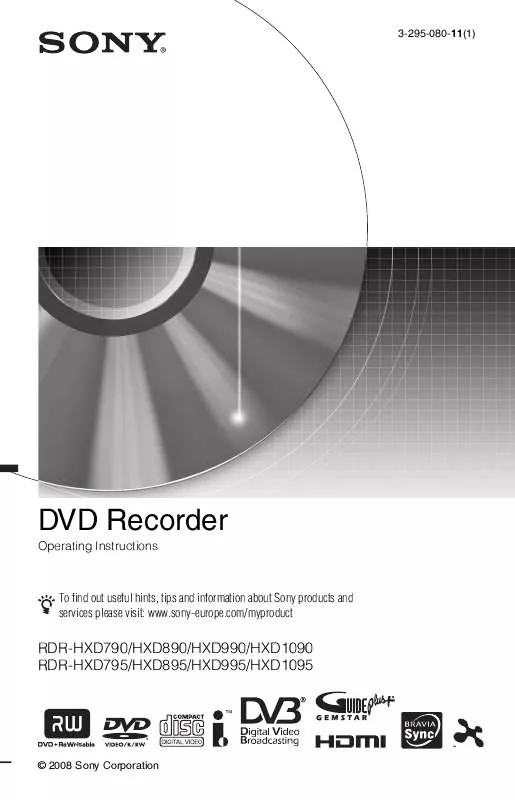
 SONY RDR-HXD890 annexe 1 (9076 ko)
SONY RDR-HXD890 annexe 1 (9076 ko)
