User manual SONY RDR-VX535
Lastmanuals offers a socially driven service of sharing, storing and searching manuals related to use of hardware and software : user guide, owner's manual, quick start guide, technical datasheets... DON'T FORGET : ALWAYS READ THE USER GUIDE BEFORE BUYING !!!
If this document matches the user guide, instructions manual or user manual, feature sets, schematics you are looking for, download it now. Lastmanuals provides you a fast and easy access to the user manual SONY RDR-VX535. We hope that this SONY RDR-VX535 user guide will be useful to you.
Lastmanuals help download the user guide SONY RDR-VX535.
You may also download the following manuals related to this product:
Manual abstract: user guide SONY RDR-VX535
Detailed instructions for use are in the User's Guide.
[. . . ] For other product related questions please contact our Customer Information Service Centre at 1-877-899-7669 or write to us at: Customer Information Service 115 Gordon Baker Road, Toronto, Ontario, M2H 3R6
Serial No. ______________
© 2005 Sony Corporation
CAUTION
WARNING
To reduce the risk of fire or electric shock, do not expose this apparatus to rain or moisture. To avoid electrical shock, do not open the cabinet. Refer servicing to qualified personnel only. The AC power cord must be changed only at a qualified service shop only.
TO PREVENT ELECTRIC SHOCK, MATCH WIDE BLADE OF PLUG TO WIDE SLOT, FULLY INSERT.
Precautions
On safety
Should any solid object or liquid fall into the cabinet, unplug the recorder and have it checked by qualified personnel before operating it any further.
CAUTION
You are cautioned that any change or modifications not expressly approved in this manual could void your authority to operate this equipment.
Note
This equipment has been tested and found to comply with the limits for a Class B digital device, pursuant to Part 15 of the FCC Rules. [. . . ] "Edit Scene": Allows you to re-edit scenes in the Playlist title. "Divide Title": Divides the title in two at a desired point (page 58). "Combine Titles": Allows you to combine two titles into one (page 63).
Note
Once the disc is finalized, you cannot edit Playlist titles on the disc.
DVD Editing
Combining two titles into one (Combine Titles)
-RWVR
You can select a Playlist title and combine it with another Playlist title.
1 2
Follow steps 1 to 5 of "Editing a Playlist" (page 62) to select a Playlist title.
The sub-menu appears.
Select "Combine Titles, " and press ENTER.
The next title below is also selected.
Playlist
1/4
7
Select "Edit Scene, " and press ENTER.
The display for editing scenes appears.
Edit Scene
Scene No. 1 / 3
10:10 AM
No. Title Length Edit
10:10 AM
Playlist No. 01 Check Erase
01 CH 32 02 CH 96 03 CH 95 04 CH 97
00:05:04 > 00:00:51 > 01:59:00 > 00:58:56 >
01
00:00:34
02
00:00:10
03
00:04:20
T CH 32
May/02/2005 03:25 PM
Modify Move Add
3
"Check": Allows you to preview a scene. Starts playback of the selected scene when you press ENTER. The display returns to the "Edit Scene" display when the playback finishes or when you press O RETURN. "Erase": Erases a scene (page 64). "Modify": Allows you to change the start and end point of a scene (page 64).
Select a Playlist title to be combined.
Playlist
3/4
10:10 AM
No. Title Length Edit
01 CH 32 02 CH 96 03 CH 95 04 CH 97
00:05:04 > 00:00:51 > 01:59:00 > 00:58:56 >
T CH 95
May/15/2005 11:30 PM
, continued
63
4 5
Press ENTER.
The display asks for confirmation.
"Start" is selected.
Modify 10:10 AM
Scene No. 01
Select "Yes, " and press ENTER.
The display asks whether to use the same title name as before. To use the same name, select "Yes" and press ENTER to finish.
Start End Change Cancel
Start 00:00:00
6 7 8
Select "No, " and press ENTER.
The display asks whether to rename the title.
00:00:07
T
Playlist No. 01 May/02/2005 03:25 PM
End 00:00:00
Select "Yes, " and press ENTER.
The "Title Name" display appears.
4
Press ENTER at the start point.
You can use H PLAY, , . />, x STOP, and X PAUSE to find the point. For DVD-RWs, select a recording format ("VR Mode" or "Video Mode") according to your needs. D "Disc Finalize": Finalizes a disc. E "Disc Information": Displays the following information.
· Disc name · Disc type (and recording format for a DVD-RW(VR mode)) · Total number of titles · Protect setting · The oldest and most recent recording date · The total available recording time in each recording mode
Disc Information Disc Name Media Disc 1 DVD-RW Original 6 / Playlist 1 Not Protected 04/05/2005 ~ 04/30/2005 HQ : 0H 57M LSP : 2H 23M SLP : 5H 46M HSP : 1H 26M LP : 2H 52M SEP : 7H 40M SP : 1H 55M EP : 3H 50M 4. 4/4. 7GB Format VR Mode 10:10 AM
DVD
SYSTEM MENU M/m/</, , ENTER O RETURN
1 2 3
Title No.
Press DVD to operate the DVD recorder. Press SYSTEM MENU while the recorder is in stop mode. Select "Disc Setting, " and press ENTER.
The "Disc Setting" display appears.
Disc Setting 10:10 AM
Protected Date Remainder
1 2 3 4 5 6
Title List Timer Edit Dubbing Disc Setting Setup
Disc Name Disc Protect Disc Format Disc Finalize Disc Information Erase All Titles
: : Not Protected : VR Mode : Unfinalized
F "Erase All Titles" (DVD+RWs/DVDRWs only): Erases all titles on the disc (except protected titles). Select "OK" when asked for confirmation. For DVD-RWs (VR mode), Playlist titles created with protected titles are also erased. To return to the previous display
4
Select an option, and press ENTER. A "Disc Name": Allows you to rename a disc. For details on how to enter characters, see page 60. B "Disc Protect" (DVD-RWs (VR mode) only): Protects all titles on the disc when "Protected" is selected. [. . . ] The DVDRW has two different modes: VR mode and Video mode. DVDs created in Video mode have the same format as a DVD VIDEO, while discs created in VR (Video Recording) mode allow the contents to be programmed or edited.
Copy protection signals (page 46)
Copy restriction set by copyright owners, etc. These signals are included in some software or TV programs and restrict recording on this recorder.
DVD+R (page 28)
A DVD+R (read "plus R") is a recordable disc that is the same size as a DVD VIDEO. Contents can be recorded only once to a DVD+R, and will have the same format as a DVD VIDEO.
Dolby Digital (page 97)
Digital audio compression technology developed by Dolby Laboratories. [. . . ]
DISCLAIMER TO DOWNLOAD THE USER GUIDE SONY RDR-VX535 Lastmanuals offers a socially driven service of sharing, storing and searching manuals related to use of hardware and software : user guide, owner's manual, quick start guide, technical datasheets...manual SONY RDR-VX535

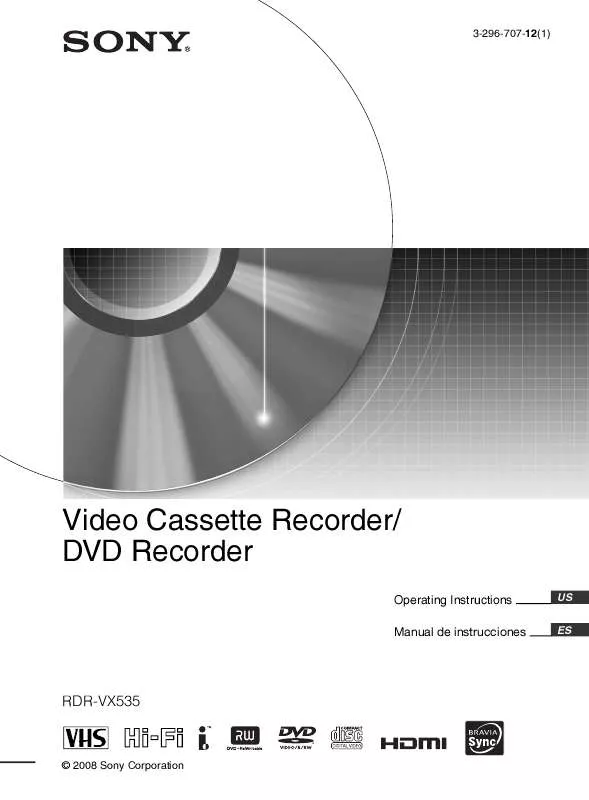
 SONY RDR-VX535 (3587 ko)
SONY RDR-VX535 (3587 ko)
