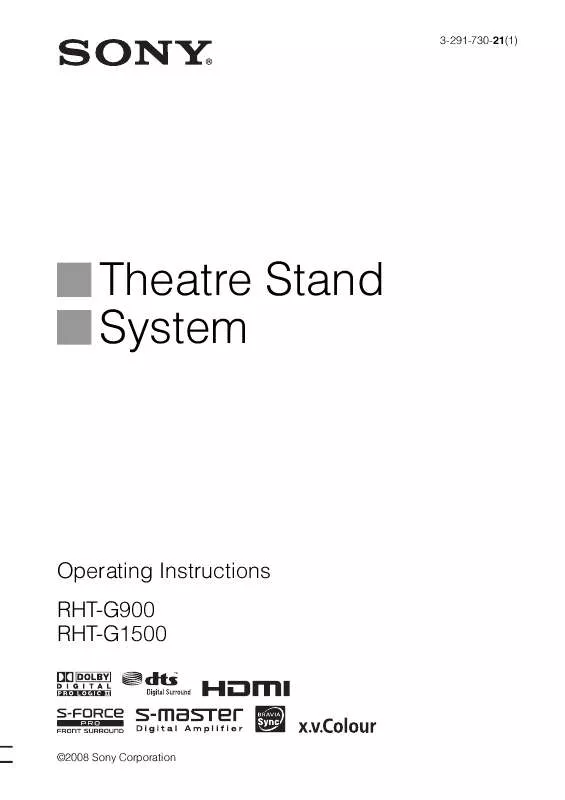User manual SONY RHT-G1500
Lastmanuals offers a socially driven service of sharing, storing and searching manuals related to use of hardware and software : user guide, owner's manual, quick start guide, technical datasheets... DON'T FORGET : ALWAYS READ THE USER GUIDE BEFORE BUYING !!!
If this document matches the user guide, instructions manual or user manual, feature sets, schematics you are looking for, download it now. Lastmanuals provides you a fast and easy access to the user manual SONY RHT-G1500. We hope that this SONY RHT-G1500 user guide will be useful to you.
Lastmanuals help download the user guide SONY RHT-G1500.
Manual abstract: user guide SONY RHT-G1500
Detailed instructions for use are in the User's Guide.
[. . . ] 3-291-730-21(1)
Theatre Stand System
Operating Instructions RHT-G900 RHT-G1500
©2008 Sony Corporation
3
WARNING
To reduce the risk of fire or electric shock, do not expose this apparatus to rain or moisture.
Do not install the appliance in a confined space, such as a bookcase or built-in cabinet. To prevent fire, do not cover the ventilation of the apparatus with news papers, table-cloths, curtains, etc. And don't place lighted candles on the apparatus. To prevent fire or shock hazard, do not place objects filled with liquids, such as vases, on the apparatus. [. . . ] There will be no stereo effect, but reception will improve.
?/1
INPUT SELECTOR +/ DISPLAY C, X, x, c,
CENTER
SUBWOOFER
DISPLAY
LEVEL
AMP MENU
1 2
MENU
Press MENU. Press X/x repeatedly until "FM Mode?" appears in the top panel display, then press or c. Press X/x to select "MONO. "
· STEREO: Stereo reception. · MONO: Monaural reception.
RETURN
MENU
PRESET-
NIGHT DIMMER PRESET+
3
PRESET +/ TUNING +/
TUNING-
TUNING+
MUTING
VOLUME
SOUND FIELD
4 5
Press
.
The setting is made.
VOLUME +/
Press MENU.
Tip
· To improve reception, reorient the FM wire antenna (aerial) (supplied).
1 2
Press INPUT SELECTOR + or repeatedly until "FM" appears in the top panel display.
The last received station is tuned in.
Press PRESET + or repeatedly to select the preset station.
Each time you press the button, the stand tunes in one preset station.
3
Adjust the volume by pressing VOLUME +/.
To turn off the radio
Press "/1 to turn off the stand. To change to another function, press INPUT SELECTOR + or .
To listen to non-preset radio stations
Use manual or automatic tuning in step 2. For manual tuning, press TUNING + or repeatedly.
22GB
Naming preset stations
You can enter a name for preset stations. These names (for example, "XYZ") appear in the top panel display when a station is selected. Note that no more than one name can be entered for each preset station.
Viewing the station name or frequency in the top panel display
When the stand is set to "FM", you can check the frequency using the top panel display.
Tuner Functions
Press DISPLAY.
1 2 3 4
Press INPUT SELECTOR + or repeatedly until "FM" appears in the top panel display.
Each time you press DISPLAY, the station name and the frequency alternate in the top panel display.
Tips
The last received station is tuned in.
Press PRESET + or repeatedly to select the preset station you want to create an index name for. Press X/x repeatedly until "Name In?" appears in the top panel display.
· The station name is displayed if you have entered a name for a preset station. · The frequency in the top panel display switches to the station name after several seconds.
5 6
Press
.
Create a name by using C/X/x/c.
Press X/x to select a character, then press c to move the cursor to the next position. Letters, numbers, and other symbols can be input for a radio station name.
If you enter a wrong character
Press C/c repeatedly until the character to be changed flashes, then press X/x to select the desired character.
7
Press
.
"Complete!" appears in the top panel display, and the station name is stored.
8
Tip
Press MENU.
· You can check the frequency in the top panel display by pressing DISPLAY repeatedly (page 23).
23GB
Using the Radio Data System (RDS)
What is the Radio Data System?
The Radio Data System (RDS) is a broadcasting service that allows radio stations to send additional information along with the regular program signal. This tuner offers convenient RDS features, such as station name display. RDS is available only for FM stations. *
Note
· RDS may not work properly if the station you are tuned to is not transmitting the RDS signal properly, or if the signal strength is weak. * Not all FM stations provide RDS service, nor do they provide the same type of services. If you are not familiar with the RDS system, check with your local radio stations for details on RDS services in your area.
Receiving RDS broadcasts
Simply select a station from the FM band.
When you tune in a station that provides RDS services, the frequency in the top panel display switches to the station name*.
* If an RDS broadcast is not received, a station name will not appear in the top panel display.
Tip
· When a station name is displayed, you can check the frequency by pressing DISPLAY repeatedly.
24GB
Available sound fields
Surround Function
Sound field
Effect
Enjoying the surround effect
Selecting the sound field
This stand can create multi channel surround sound. You can select one of stand's optimized pre-programmed sound fields.
STANDARD MOVIE*
This is the standard setting. Recreates powerful and realistic sound, along with clear dialog. Produces the announcer's voice clearly. Produces the play-by-play commentary clearly and realistic sound with surround effects, such as cheering, etc. Produces powerful and realistic sound, best suited for playing video games. Produces music with optimum surround sound effects. Recreates the atmosphere of a jazz club. [. . . ] For details, refer to "Using the Volume Limit function" (page 31).
· Check the volume of the stand and the TV. · Select the input of the stand correctly.
The sound is output from both the stand and the TV.
If the stand still does not operate properly after performing the above measures, reset the stand as follows:
Use buttons on the stand for the operation.
· If the Control for HDMI function is set to off, or the selected component is not compatible with the Control for HDMI function, turn off the sound of the stand or the TV.
The System Power Off function does not work.
1 2
Press ?/1 to turn on the power. Press ?/1 while pressing INPUT SELECTOR and VOLUME .
· Change the setting of the TV to turn connected components off automatically when you turn off the TV. For details, refer to the operating instructions of the TV.
"COLD RESET" appears and the stand is reset. [. . . ]
DISCLAIMER TO DOWNLOAD THE USER GUIDE SONY RHT-G1500 Lastmanuals offers a socially driven service of sharing, storing and searching manuals related to use of hardware and software : user guide, owner's manual, quick start guide, technical datasheets...manual SONY RHT-G1500