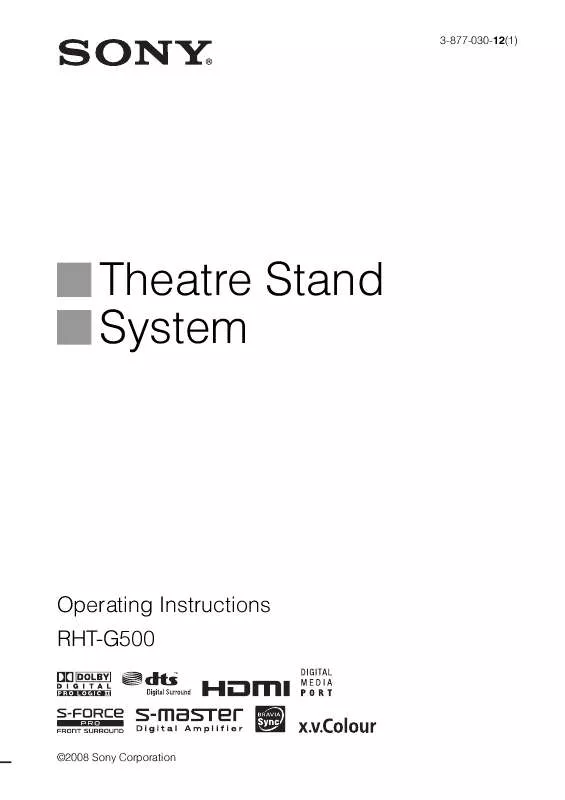User manual SONY RHT-G500
Lastmanuals offers a socially driven service of sharing, storing and searching manuals related to use of hardware and software : user guide, owner's manual, quick start guide, technical datasheets... DON'T FORGET : ALWAYS READ THE USER GUIDE BEFORE BUYING !!!
If this document matches the user guide, instructions manual or user manual, feature sets, schematics you are looking for, download it now. Lastmanuals provides you a fast and easy access to the user manual SONY RHT-G500. We hope that this SONY RHT-G500 user guide will be useful to you.
Lastmanuals help download the user guide SONY RHT-G500.
Manual abstract: user guide SONY RHT-G500
Detailed instructions for use are in the User's Guide.
[. . . ] 3-877-030-12(1)
Theatre Stand System
Operating Instructions RHT-G500
©2008 Sony Corporation
3
WARNING
To reduce the risk of fire or electric shock, do not expose this apparatus to rain or moisture.
Do not install the appliance in a confined space, such as a bookcase or built-in cabinet. To prevent fire, do not cover the ventilation of the apparatus with news papers, table-cloths, curtains, etc. And don't place lighted candles on the apparatus. To prevent fire or shock hazard, do not place objects filled with liquids, such as vases, on the apparatus. [. . . ] You can enjoy enhanced sound when you listen to MP3 or other compressed music files using a portable audio source.
MUSIC
SPORTS
DISPLAY LEVEL MODE INPUT SELECTOR BD DVD TV SAT
DMPORT
AMP MENU
GAME P. AUDIO*
RETURN
DMPORT MENU
ALBUM- ALBUM+
MUTING
VOLUME
SOUND FIELD
* "P. AUDIO" appears only when DMPORT is selected for the input source to playback.
SOUND FIELD +/
Tips
· The sound fields memorized for each input are retained even if you disconnect the AC power cord (mains lead). · Multi-channel sound is processed by the surround feature in any sound field. Also, multi-channel sound is processed by the surround feature for any sound in "MOVIE" or "SPORTS. "
Press SOUND FIELD +/.
The present sound field appears. Each time you press the SOUND FIELD +/, the display changes cyclically as follows: STANDARD y MOVIE y MUSIC y SPORTS y GAME y P. AUDIO* y STANDARD. . . . . Press SOUND FIELD +/ repeatedly until the sound field you want appears.
20GB
"BRAVIA" Sync Features
What is "BRAVIA" Sync?
By connecting Sony components that are compatible with the "BRAVIA" Sync with an HDMI cable (not supplied), operation is simplified as below: · One-Touch Play: When you play back a component such as a Blu-ray Disc/DVD player (recorder), the system and the TV are turned on automatically and switch to the appropriate HDMI input. · System Audio Control: While watching TV, you can select to output the sound from the TV speaker or the speakers of the system. · System Power Off: When you turn off the TV, the system and the connected components are also turned off simultaneously. "BRAVIA" Sync is compatible with a Sony TV, Blu-ray Disc/DVD player, AV amplifier, etc. , with the Control for HDMI function. CONTROL FOR HDMI is a mutual control function standard used by CEC (Consumer Electronics Control) for HDMI (High-Definition Multimedia Interface).
Preparing for the "BRAVIA" Sync
To use the "BRAVIA" Sync, set the Control for HDMI function to on for the system and the connected component. When you connect a Sony TV with the Control for HDMI function, the Control for HDMI function for the system and the connected component can be set simultaneously by setting the Control for HDMI function of the TV.
"BRAVIA" Sync Features
DISPLAY
LEVEL MODE INPUT SELECTOR BD DVD
?/1
SAT
BD, DVD, SAT
TV
DMPORT
AMP MENU
AMP MENU C, X, x, c,
RETURN DMPORT MENU
ALBUM- ALBUM+
MUTING
VOLUME
SOUND FIELD
The Control for HDMI function will not operate in the following cases:
· When you connect this system to a component which is not compatible with the Control for HDMI function. · When you connect the system and components using other than HDMI connection. We recommend that you connect this system to products featuring "BRAVIA" Sync.
Note
1
Make sure that the system is connected to the TV and the connected components (which should be compatible with the Control for HDMI function) using HDMI cables (not supplied). Turn on the system, the TV and the connected components.
2
· Depending on the connected component, the Control for HDMI function may not work. See the operating instructions of the component.
continued
21GB
3
Select the input of the system connected to the component you want to watch (BD, DVD, SAT), and switch the HDMI input of the TV, so that an image from the connected component is displayed. Set the Control for HDMI function of the TV to on.
If you add or reconnect the component
Perform steps of "Preparing for the "BRAVIA" Sync" and "If "SCANNING" or "COMPLETE" does not appear after performing the steps above" again.
Notes
4
The Control for HDMI function for the system and the connected component is simultaneously set to on. During the setting, "SCANNING" appears in the front panel display. After you finish the setting, "COMPLETE" appears in the front panel display. Wait until the setting is complete.
If "SCANNING" or "COMPLETE" does not appear after performing the steps above
Set the Control for HDMI function to on for the system and the connected component individually.
· During the setting of the Control for HDMI function for the system, the System Audio Control function does not work. · If the Control for HDMI function for the connected component cannot be set simultaneously by setting "CONTROL FOR HDMI" of the TV, set the Control for HDMI function using the menu of the connected component. · For details on setting the TV and the connected components, refer to their operating instructions.
Tip
· The default setting of the Control for HDMI function of the system is "OFF. "
1 2 3 4 5 6
Press AMP MENU. [. . . ] · Remove any obstacles in the path between the remote and the satellite speaker. · Replace both batteries in the remote with new ones, if they are weak. · Make sure you select the correct input on the remote.
The volume turns down when the output method changes from the TV speaker to the system speaker.
· Check the volume of the system and the TV. · Select the input of the system correctly.
· The Volume Limit function is working. [. . . ]
DISCLAIMER TO DOWNLOAD THE USER GUIDE SONY RHT-G500 Lastmanuals offers a socially driven service of sharing, storing and searching manuals related to use of hardware and software : user guide, owner's manual, quick start guide, technical datasheets...manual SONY RHT-G500