User manual SONY RHT-G950
Lastmanuals offers a socially driven service of sharing, storing and searching manuals related to use of hardware and software : user guide, owner's manual, quick start guide, technical datasheets... DON'T FORGET : ALWAYS READ THE USER GUIDE BEFORE BUYING !!!
If this document matches the user guide, instructions manual or user manual, feature sets, schematics you are looking for, download it now. Lastmanuals provides you a fast and easy access to the user manual SONY RHT-G950. We hope that this SONY RHT-G950 user guide will be useful to you.
Lastmanuals help download the user guide SONY RHT-G950.
You may also download the following manuals related to this product:
Manual abstract: user guide SONY RHT-G950
Detailed instructions for use are in the User's Guide.
[. . . ] 4-129-925-11(1)
Theatre Stand System
Operating Instructions RHT-G950
©2009 Sony Corporation
3
WARNING
To reduce the risk of fire or electric shock, do not expose this apparatus to rain or moisture.
Do not install the appliance in a confined space, such as a bookcase or built-in cabinet. To reduce the risk of fire, do not cover the ventilation opening of the apparatus with newspapers, tablecloths, curtains, etc. Do not place the naked flame sources such as lighted candles on the apparatus. To reduce the risk of fire or electric shock, do not expose this apparatus to dripping or splashing, and do not place objects filled with liquids, such as vases, on the apparatus. [. . . ] Press and hold TUNING + or until the auto scanning starts.
Scanning stops when the system tunes in a station. "TUNED" and "ST" (for stereo program) light up in the front panel display. "MONO" lights up for a monaural program.
3 4
Press MENU. Press X/x repeatedly until "Memory?" appears in the front panel display.
23GB
Listening to the radio
Preset radio stations in the stand's memory first (see "Presetting radio stations" (page 23)).
INPUT SELECTOR
For automatic tuning, press and hold TUNING + or . The automatic tuning stops when the stand tunes in a station. To stop the automatic tuning manually, press TUNING + or .
If an FM program is noisy
If an FM program is noisy, you can select monaural reception. There will be no stereo effect, but reception will improve.
?/1
INPUT SELECTOR +/ DISPLAY C, X, x, c,
CENTER
SUBWOOFER
DISPLAY
LEVEL
AMP MENU
1 2
MENU
Press MENU. Press X/x repeatedly until "FM Mode?" appears in the front panel display, then press or c. Press X/x to select "MONO. "
· STEREO: Stereo reception. · MONO: Monaural reception.
RETURN
MENU
PRESET-
NIGHT DIMMER PRESET+
3
PRESET +/ TUNING +/
TUNING-
TUNING+
MUTING
VOLUME
SOUND FIELD
4 5
Press
.
The setting is made.
VOLUME +/
Press MENU.
Tip
· To improve reception, reorient the FM wire antenna (aerial) (supplied).
1 2
Press INPUT SELECTOR + or repeatedly until "FM" or "AM" appears in the front panel display.
The last received station is tuned in.
Press PRESET + or repeatedly to select the preset station.
Each time you press the button, the stand tunes in one preset station.
3
Adjust the volume by pressing VOLUME +/.
To turn off the radio
Press "/1 to turn off the stand. To change to another function, press INPUT SELECTOR + or .
To listen to non-preset radio stations
Use manual or automatic tuning in step 2. For manual tuning, press TUNING + or repeatedly.
24GB
Naming preset stations
You can enter a name for preset stations. These names (for example, "XYZ") appear in the front panel display when a station is selected. Note that no more than one name can be entered for each preset station.
Viewing the station name or frequency in the front panel display
When the stand is set to "FM" or "AM, " you can check the frequency using the front panel display.
Press DISPLAY.
Tuner Functions
1 2 3 4
Press INPUT SELECTOR + or repeatedly until "FM" or "AM" appears in the front panel display.
The last received station is tuned in.
Press PRESET + or repeatedly to select the preset station you want to create an index name for. Press X/x repeatedly until "Name In?" appears in the front panel display.
Each time you press DISPLAY, the station name and the frequency alternate in the front panel display.
Tips
· The station name is displayed if you have entered a name for a preset station. · The frequency in the front panel display switches to the station name after several seconds.
5 6
Press
.
Create a name by using C/X/x/c.
Press X/x to select a character, then press c to move the cursor to the next position. Letters, numbers, and other symbols can be input for a radio station name.
If you enter a wrong character
Press C/c repeatedly until the character to be changed flashes, then press X/x to select the desired character.
7
Press
.
"Complete!" appears in the front panel display, and the station name is stored.
8
Tip
Press MENU.
· You can check the frequency in the front panel display by pressing DISPLAY repeatedly (page 25).
25GB
Using the Radio Data System (RDS)
What is the Radio Data System?
The Radio Data System (RDS) is a broadcasting service that allows radio stations to send additional information along with the regular program signal. This tuner offers convenient RDS features, such as station name display. RDS is available only for FM stations. *
Note
· RDS may not work properly if the station you are tuned to is not transmitting the RDS signal properly, or if the signal strength is weak. * Not all FM stations provide RDS service, nor do they provide the same type of services. If you are not familiar with the RDS system, check with your local radio stations for details on RDS services in your area.
Receiving RDS broadcasts
Simply select a station from the FM band.
When you tune in a station that provides RDS services, the frequency in the front panel display switches to the station name*.
* If an RDS broadcast is not received, a station name will not appear in the front panel display.
Tip
· When a station name is displayed, you can check the frequency by pressing DISPLAY repeatedly.
26GB
Surround Function
Enjoying the surround effect
Selecting the sound field
This stand can create multi channel surround sound. You can select one of stand's optimized preprogrammed sound fields.
Surround Function
INPUT SELECTOR
CENTER
SUBWOOFER
DISPLAY
LEVEL
AMP MENU
RETURN
MENU
PRESET-
NIGHT DIMMER PRESET+
TUNING-
TUNING+
MUTING
VOLUME
SOUND FIELD
SOUND FIELD +/
Press SOUND FIELD +/.
The present sound field appears in the front panel display.
Each time you press the SOUND FIELD +/ button, the display changes cyclically as follows: STANDARD y MOVIE y DRAMA y NEWS y SPORTS y GAME y MUSIC y JAZZ y CLASSIC y ROCK y POP y LIVE y FLAT y STANDARD . . . . .
continued
27GB
Available sound fields
Suitable source Sound field Effect
All Video source
STANDARD MOVIE * DRAMA * NEWS * SPORTS * GAME * MUSIC*
Suits various sources. [. . . ] · Make sure "POWER SAVE" is set to "OFF" in the AMP menu if you connect components not compatible with the "BRAVIA" Sync to the stand (page 34).
Additional Information
OTHER
The remote does not function.
· Check the volume of the stand and the TV. · Select the input of the stand correctly.
The sound is output from both the stand and the TV.
· If the Control for HDMI function is set to off, or the selected component is not compatible with the Control for HDMI function, turn off the sound of the stand or the TV.
The System Power Off function does not work.
· Point the remote at the remote sensor on the stand. · Remove any obstacles in the path between the remote and the stand. · Replace both batteries in the remote with new ones, if they are weak. [. . . ]
DISCLAIMER TO DOWNLOAD THE USER GUIDE SONY RHT-G950 Lastmanuals offers a socially driven service of sharing, storing and searching manuals related to use of hardware and software : user guide, owner's manual, quick start guide, technical datasheets...manual SONY RHT-G950

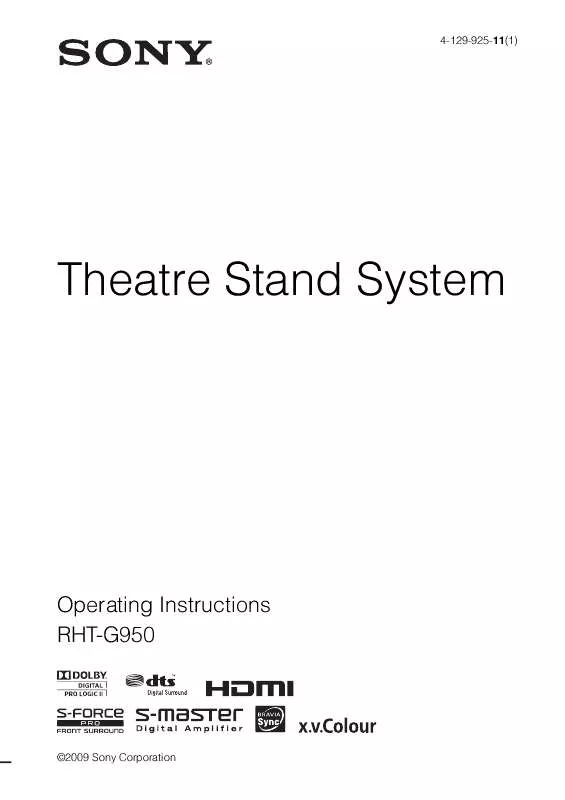
 SONY RHT-G950 annexe 1 (3180 ko)
SONY RHT-G950 annexe 1 (3180 ko)
 SONY RHT-G950 annexe 2 (1593 ko)
SONY RHT-G950 annexe 2 (1593 ko)
 SONY RHT-G950 annexe 3 (3201 ko)
SONY RHT-G950 annexe 3 (3201 ko)
