User manual SONY RM-AV3000
Lastmanuals offers a socially driven service of sharing, storing and searching manuals related to use of hardware and software : user guide, owner's manual, quick start guide, technical datasheets... DON'T FORGET : ALWAYS READ THE USER GUIDE BEFORE BUYING !!!
If this document matches the user guide, instructions manual or user manual, feature sets, schematics you are looking for, download it now. Lastmanuals provides you a fast and easy access to the user manual SONY RM-AV3000. We hope that this SONY RM-AV3000 user guide will be useful to you.
Lastmanuals help download the user guide SONY RM-AV3000.
You may also download the following manuals related to this product:
Manual abstract: user guide SONY RM-AV3000
Detailed instructions for use are in the User's Guide.
[. . . ] 3-242-704-14(1)
Integrated Remote Commander
Operating Instructions
RM-AV3000
© 2002 Sony Corporation
WARNING
To prevent fire or shock hazard, do not expose the unit to rain or moisture. To avoid electrical shock, do not open the cabinet. Refer servicing to qualified personnel only.
WARNING You are cautioned that any changes or modifications not expressly approved in this manual could void your authority to operate this equipment.
NOTICE FOR THE CUSTOMERS IN THE U. S. A.
NOTE This equipment has been tested and found to comply with the limits for a Class B digital device, pursuant to Part 15 of the FCC Rules. These limits are designed to provide reasonable protection against harmful interference in a residential installation. [. . . ] · You cannot program the System Control functions for a Component Select button or a Label key for which a signal has been programmed by "learning" (page 45). ("NG" flashes on the display. ) · You can program the Power-On function (page 43) for a Component Select button or a Label key for which a System Control function has been programmed, but the Power-On function cannot be used. If you clear the System Control function from the button, you can use the Power-On function. · If you interrupt the procedure at any point for over two minutes, the setting mode ends and the series of commands will be programmed to that point. In this case, clear the program and start again from Step 1 to set the entire program from the beginning. You cannot continue from where you let off. ·If you change the component code number (page 12) or program a new signal by learning (page 19) for a key or button that has been programmed with the series of commands of a System Control function, the new signal will be transmitted when you press the corresponding Component Select button or a Label key.
To clear a System Control function programmed for Component Select buttons and Label keys
1 Follow Steps 1-4 on page 26. 2 While pressing the DEL key, press
the Component Select button (or Label key) of the System Control function you want to clear.
To change the Label keys, press the OTHER button repeatedly.
3 Press COMMANDER OFF.
COMMANDER OFF
If you keep COMMANDER OFF pressed for more than 2 seconds
The Commander turns off.
If you keep COMMANDER OFF pressed for less than 2 seconds
The Commander returns to the previous setting mode.
Continued
39
Executing a Series of Commands -- System Control Functions (continued)
3 Press the MODE key.
"MODE" appears on the Mode Display key.
Changing the interval between operation steps
You can control the interval from 100900ms in units of 50ms.
2 3, 6
TV STB VCR DVD CD AMP OTHER
4 5 8
4 Press the SYSDELAY key.
SYSDELAY
SYSTEM CONTROL
TIMER
LIGHT
COMMANDER OFF
1
2
3
MORE
VOLUME
CHANNEL
"SYSDELAY" is displayed on the Mode Display key.
OK
MENU
EXIT
MUTING
RECALL
1
1 While pressing COMMANDER
OFF, press MUTING.
COMMANDER OFF MUTING
5 Select the system number, the
component name or the timer program number of the interval you want to change by pressing the SYSTEM CONTROL button, the Component Select button or the Label key.
To change the Label keys for system numbers
"SET" appears on the Mode Display key.
2 Press the Mode Display key (SET)
twice to display "MODE" on one of the Label keys on the display.
Press the MORE button repeatedly.
To display and change the Label keys for component names
Press the OTHER button repeatedly.
40
To display and change the Label keys for timer program numbers
8 Press COMMANDER OFF.
COMMANDER OFF
Press the TIMER button repeatedly. When you select the Component name, go to Step 6.
If you keep COMMANDER OFF pressed for more than 2 seconds
The Commander turns off.
If you keep COMMANDER OFF pressed for less than 2 seconds
The Commander returns to the previous setting mode.
When you select the system number or the timer program number, go to Step 7.
6 Press the INTERVAL key.
The current interval setting stays lit, and (+) and (-) flash.
7 Press the (+) or (-) key to change
the interval. You can control the interval from 100 to 900ms in units of 50ms.
Each time you the (+) key is pressed, the interval increases by 50 ms. Each time you the (-) key is pressed, the interval decreased by 50 ms. (ms: 1/1000 second)
Continued
41
Executing a Series of Commands -- System Control Functions (continued)
4 Press COMMANDER OFF.
COMMANDER OFF
To change the component macro executing time
1 Follow the procedure of Steps 1 5 on page 40.
If you keep COMMANDER OFF pressed for more than 2 seconds
The Commander turns off.
If you keep COMMANDER OFF pressed for less than 2 seconds
2 Press the TIME key.
The Commander returns to the previous setting mode.
The current component macro executing time stays lit, and (+) and (-) flash.
3 Press the (+) or (-) key to change
the component macro executing time. You can control the time from 0 to 2 sec (seconds) in units of 1 sec.
Each time you the (+) key is pressed, the time increased by 1 sec. Each time you the (-) key is pressed, the time decreases by 1 sec.
42
Adding an Extra Function to the Component Select Buttons
Programming the Power-On command of the selected component (for Sony components only)
When using Sony components, you can program the Power-on signal for each component on a Component Select button or a Label key. You can select the desired component and turn it on by just pressing that Component Select button or a Label key.
Example: To program the TV button
1 While pressing COMMANDER
OFF, press MUTING.
COMMANDER OFF MUTING
"SET" appears on the Mode Display key.
2 Press the Mode Display key (SET)
twice to display "MODE" on one of the Label keys on the display.
2 3, 4 5
TV STB VCR DVD CD AMP OTHER
SYSTEM CONTROL TIMER LIGHT COMMANDER OFF
3 Press the MODE key.
"MODE" appears on the Mode Display key.
1
2
3
MORE
1
VOLUME
CHANNEL
OK
MENU
EXIT
MUTING
RECALL
Continued
43
Adding an Extra Function to the Component Select Buttons (continued)
To clear the Power-on command
Repeat the procedure above. The following display appears.
4 Press the PowerON key.
PowerON
"PowerON" appears on the Mode Display key.
6 Press COMMANDER OFF.
COMMANDER OFF
If you keep COMMANDER OFF pressed for more than 2 seconds
The Commander turns off. The display of the component names (preset by Sony) for which you can program the Power-on signal flashes. The display of the other components stays lit.
If you keep COMMANDER OFF pressed for less than 2 seconds
The Commander returns to the previous setting mode.
5 Select the desired component by
pressing the Component Select button or the Label key. (To change the Label keys, press the OTHER button repeatedly. )
TV
The selected component name appears on the Mode display key and "POWER ON" appears on the display with a beep sound.
44
Notes
· If the component code of a non-Sony product has been set for a Component Select button or a Label key, you cannot program the Power-On function for it. · Even if you have programmed a signal by "learning" (See "Adding a command that is required when selecting a component", page 45) or a System Control function (page 38) for a Component Select button or a Label key, you can program the Power-On function for that button, but it cannot be used. If you clear a "learned" signal or the System Control function from the button or key, you can use the Power-On function. · You can program a signal by "learning" (page 45) or a System Control function (page 38) for a Component Select button for which the Power-On function has been programmed. [. . . ] the clock setting mode by Replace the batteries with new ones (page 7). So, to use the Commander with the previous set contents, you should only set the clock (page 8). "LOCK" is displayed on · The Hold function is on. the LCD and the display for operation does not appear when you press a button.
For the customers in the U. S. A.
Customer Support Information
After you have read through this manual, if you still cannot get the Remote Commander to work properly, call the Sony Customer Support Helpline at 1-800-822-2217.
87
Appendix
Table of Preset Functions
Note
There may be some components or functions that cannot be operated with this Commander.
KEY DISPLAY
FUNCTION Channel down:
CHANNEL +/ Channel up: + RECALL To operate JUMP, FLASHBACK or CHANNEL RETURN function on the TV depending on the setting of the TV's manufacturer Volume up: + Volume down: To mute the volume on the TV. [. . . ]
DISCLAIMER TO DOWNLOAD THE USER GUIDE SONY RM-AV3000 Lastmanuals offers a socially driven service of sharing, storing and searching manuals related to use of hardware and software : user guide, owner's manual, quick start guide, technical datasheets...manual SONY RM-AV3000

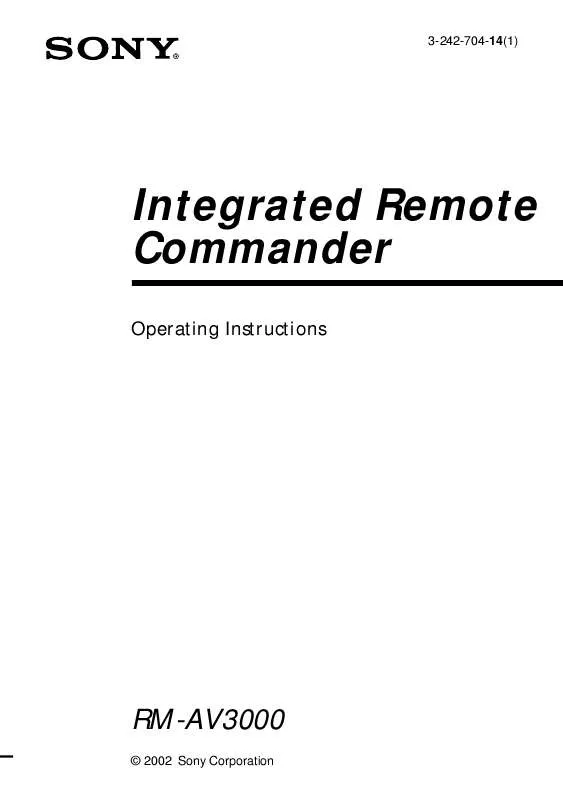
 SONY RM-AV3000 (1685 ko)
SONY RM-AV3000 (1685 ko)
 SONY RM-AV3000 (1642 ko)
SONY RM-AV3000 (1642 ko)
 SONY RM-AV3000 CODES (43 ko)
SONY RM-AV3000 CODES (43 ko)
 SONY RM-AV3000 annexe 1 (23 ko)
SONY RM-AV3000 annexe 1 (23 ko)
 SONY RM-AV3000 annexe 2 (1646 ko)
SONY RM-AV3000 annexe 2 (1646 ko)
 SONY RM-AV3000 annexe 3 (1646 ko)
SONY RM-AV3000 annexe 3 (1646 ko)
 SONY RM-AV3000 annexe 4 (23 ko)
SONY RM-AV3000 annexe 4 (23 ko)
 SONY RM-AV3000 CORRECTION (23 ko)
SONY RM-AV3000 CORRECTION (23 ko)
 SONY RM-AV3000 service manual (1024 ko)
SONY RM-AV3000 service manual (1024 ko)
 SONY RM-AV3000 QUICK START GUIDE (439 ko)
SONY RM-AV3000 QUICK START GUIDE (439 ko)
 SONY RM-AV3000 QUICK REFERENCE GUIDE (438 ko)
SONY RM-AV3000 QUICK REFERENCE GUIDE (438 ko)
 SONY RM-AV3000 COMPONENT CODE NUMBERS (43 ko)
SONY RM-AV3000 COMPONENT CODE NUMBERS (43 ko)
