User manual SONY RM-AX1400
Lastmanuals offers a socially driven service of sharing, storing and searching manuals related to use of hardware and software : user guide, owner's manual, quick start guide, technical datasheets... DON'T FORGET : ALWAYS READ THE USER GUIDE BEFORE BUYING !!!
If this document matches the user guide, instructions manual or user manual, feature sets, schematics you are looking for, download it now. Lastmanuals provides you a fast and easy access to the user manual SONY RM-AX1400. We hope that this SONY RM-AX1400 user guide will be useful to you.
Lastmanuals help download the user guide SONY RM-AX1400.
You may also download the following manuals related to this product:
Manual abstract: user guide SONY RM-AX1400
Detailed instructions for use are in the User's Guide.
[. . . ] 2-680-316-12(1)
Integrated Remote Commander
Operating Instructions
Getting Started Operating Unit Settings Additional Information Appendix
RM-AX1400
© 2006 Sony Corporation
WARNING
To reduce the risk of fire or electric shock, do not expose this apparatus to rain or moisture. To avoid electrical shock, do not open the cabinet. Refer servicing to qualified personnel only.
You are cautioned that any changes or modifications not expressly approved in this manual could void your authority to operate this equipment. Owner's Record The model number is located on the rear of the unit and the serial number is located in the battery compartment. [. . . ] You can also set the VCR to start playback automatically using "AX1400 Remote Editor. "
Tip
Each component is automatically set to the appropriate status for watching the VCR regardless of its current status. If some components do not change correctly, synchronize with the status of the components. For details, see "To synchronize with the status of a component" on page 18.
1
Display desired XPRESS function by pressing the MORE button repeatedly. In this example, press the MORE button twice.
Page number and the selectable functions appear on the screen.
Select: /2 XPRESS COMP. VCR TV DVD
3
Press the buttons for desired operation.
When a signal is sent, appears. You can also use other buttons, such as the VOL (volume) +/, CH (channel) +/, MUTING, cursor, and MENU buttons. Also see "Table of preset functions" (page 28) for the functions of buttons for each source component.
To return to the previous component or XPRESS function
Press the BACK button.
16
Operating components individually
When you select a component operation with the MULTI-FUNCTION buttons or XPRESS buttons, the component label and its functions appear on the screen.
COMP. DVD POWER
Functions Component label
3
Press the buttons for desired operation.
When a signal is sent, appears. You can also use other buttons, such as the VOL (volume) +/, CH (channel) +/, MUTING, cursor, and MENU buttons. Also see "Table of preset functions" (page 28) for the function of buttons for each source component.
To return to the previous component or XPRESS function
Press the BACK button.
Example: To operate a DVD player individually
Note
Your components may not work as intended depending on the function of your components. In this case, program the remote control signals with the Learning function. See the Help file of "AX1400 Remote Editor" for details.
1
Display desired component you want to operate individually by pressing the MORE button repeatedly. In this example, press the MORE button twice.
To control the volume
Page number and the selectable functions appear on the screen.
Select: /2 XPRESS COMP. VCR TV DVD
Operating
VOL +/ button
2
Press the right MULTI-FUNCTION button which corresponds to "COMP. VCR TV DVD
MUTING button
Press the VOL +/ buttons to control the volume, and the MUTING button for silence. When you select a visual component, the TV's volume will be controlled; when you select an audio component, the amplifier's volume will be controlled.
The component label and its functions appear on the screen. The Remote Commander is now able to operate your DVD player.
COMP. DVD POWER
17
Other useful functions
To operate the Remote Commander in the dark
To synchronize with the status of a component
LIGHT button
SYNC-UP button
Press the LIGHT button to turn on the button illumination. Pressing any button also activates this by default. If no button is pushed within a set time, the button illumination automatically turns off. Default button illumination settings
Off-time setting Brightness On-mode setting Fade effect 10 seconds Level 15 (Max: 15)* All buttons On
The Remote Commander memorizes the status of the components' input selectors, and power on/off status. However, if you turn on/off a component manually or with a different remote control, the Remote Commander may not recognize the current component status. [. . . ] Or, when you listen to a CD, you can set the sound to output from the RCVR (Receiver/Amplifier). · Make sure to install the USB driver properly (page 10). · If the connection goes thorough a HUB, some PCs do not recognize it. In this case, connect it directly to the USB port of your PC. [. . . ]
DISCLAIMER TO DOWNLOAD THE USER GUIDE SONY RM-AX1400 Lastmanuals offers a socially driven service of sharing, storing and searching manuals related to use of hardware and software : user guide, owner's manual, quick start guide, technical datasheets...manual SONY RM-AX1400

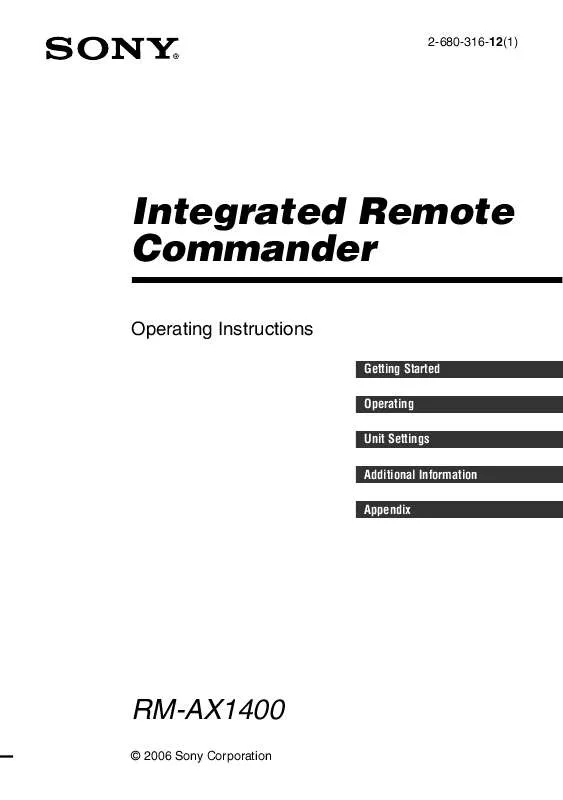
 SONY RM-AX1400 (926 ko)
SONY RM-AX1400 (926 ko)
 SONY RM-AX1400 HOW TO START AX REMOTE EDITOR WITH WINDOWS VISTA (111 ko)
SONY RM-AX1400 HOW TO START AX REMOTE EDITOR WITH WINDOWS VISTA (111 ko)
