User manual SONY RM-LJ302
Lastmanuals offers a socially driven service of sharing, storing and searching manuals related to use of hardware and software : user guide, owner's manual, quick start guide, technical datasheets... DON'T FORGET : ALWAYS READ THE USER GUIDE BEFORE BUYING !!!
If this document matches the user guide, instructions manual or user manual, feature sets, schematics you are looking for, download it now. Lastmanuals provides you a fast and easy access to the user manual SONY RM-LJ302. We hope that this SONY RM-LJ302 user guide will be useful to you.
Lastmanuals help download the user guide SONY RM-LJ302.
You may also download the following manuals related to this product:
Manual abstract: user guide SONY RM-LJ302
Detailed instructions for use are in the User's Guide.
[. . . ] 3-866-295-12(1)
Remote Commander
Operating Instructions
RM-LJ302
© 1999 by Sony Corporation
Precautions
On safety
Should any solid object or liquid fall into the cabinet, unplug the receiver and have it checked by qualified personnel before operating it any further.
Before You Use Your Remote
Check that you received the following item with the remote: LR6 (size-AA) alkaline batteries (3)
On operation
Before connecting other components, be sure to turn off and unplug the receiver.
Inserting batteries into the remote
Insert three LR6 (size-AA) alkaline batteries with the + and properly oriented in the battery compartment. When using the remote, point it at the remote sensor on the receiver.
On cleaning
Clean the cabinet, panel and controls with a soft cloth slightly moistened with a mild detergent solution. Do not use any type of abrasive pad, scouring powder or solvent such as alcohol or benzine.
If you have any question or problem concerning your receiver, please consult your nearest Sony dealer.
] } ]
}
] }
About This Manual
z When to replace batteries
The instructions in this manual are for model RM-LJ302. Check your model number by looking at the lower left corner of the front side. [. . . ] Press again to revert back to the component information. SET UP button: Press to display the set up list. Press again to revert back to the component information. Easy scroll key: While displaying a list, move this key up or down to select an item from the list, then press the key to enter the selection.
12
Chart of Lists
See the treelike chart below for the list hierarchy. Details on how to access each list is given from page 14. Some items have sub-lists that appear when you press the SUB button (see pages 10 and 11). The configuration of the lists will vary depending on the receiver.
VIDEO1
Using the Lists
VIDEO2 . TAPE (or TAPE/MD)
Deck A/B status information Disc memo list* Preset station list
Press
CD TUNER PHONO . USER1 USER2 MACRO1 MACRO2 SUB ROOM**
FUNCTION
Press
SOUND FIELD
Sound field list
IR SET
IR SET list MACRO 1/2 list
CATEGORY list PROGRAM list
MAKER list CATEGORY list MAKER list FUNCTION list
Press
DOWNLOAD
FUNCTION TUNER INFO CD MEMO EXIT
SET UP
AUTO POWER BACK LIGHT ALL CLEAR
* Appears only when the receiver is connected to CONTROL A1/A1 compatible CD changer (5, 50, 200, or 300 discs). ** Depending on the component you are using, this setting may not be displayed.
13
Selecting a Component
Basic procedure for selecting a component
Do the procedure below to select a component from the function list. Note that the components contained in the list will vary depending on the receiver.
Additional procedures after selecting a component
If you have selected tuner Do the procedure below after you have selected the tuner.
1
Press FUNCTION. The items in the list correspond with the jacks on the receiver.
Using the Lists
1 2
Move the easy scroll key. Move the easy scroll key to select the preset station, then press the key to enter the selection. The current status of the component appears in the display window.
CD TUNER PHONO
2
Move the easy scroll key to select a component from the list, then press the key to enter the selection. Information about the component appears in the display window. A display example
Note
If you have changed the contents of the preset station memory of the receiver, be sure to download the preset station memory from the receiver (see page 18) before you tune in to a preset station.
<
CD > CD Sony
Selected component Category Maker of the component
If you have selected CD player, tape deck, or MD deck Detailed information about the component appears in the display window of the remote only if the component is compatible with CONTROL A1/A1 . The information that appears is as follows: If you have selected
CD player MD deck tape deck, CD player, or MD deck
z You can modify the components displayed
You can display the index name for the component. For details, see "Downloading Data From the Receiver" on page 18.
The following information appears
The first 12 characters of the disc memo, track number, and track text The first 12 characters of the disc name, track number, and track name The current deck operation ((, P or p) to the right of the component indication
z You can modify the category indication
The category indication tells you what component is actually connected to the jacks on the receiver. If a component is connected to jacks for which they are not originally meant, you can modify the category indication to match the component. For details, see "Programming the Remote" on page 15.
If you selected a Sony CD changer
z You can turn components on automatically
You can set the remote to automatically turn on a component when it is selected from the function list. For details, see "Using the auto power function" on page 20.
1 2
Move the easy scroll key. Move the easy scroll key to select a disc, then press the key to enter the selection. [. . . ] This function works for Sony components only.
1 2
Press SET UP. Move the easy scroll key to select "BACK LIGHT, " then press the key to enter the selection. The BACK LIGHT list appears .
Using the Lists
1 2
Press SET UP. Move the easy scroll key to select "AUTO POWER, " then press the key to enter the selection. [. . . ]
DISCLAIMER TO DOWNLOAD THE USER GUIDE SONY RM-LJ302 Lastmanuals offers a socially driven service of sharing, storing and searching manuals related to use of hardware and software : user guide, owner's manual, quick start guide, technical datasheets...manual SONY RM-LJ302

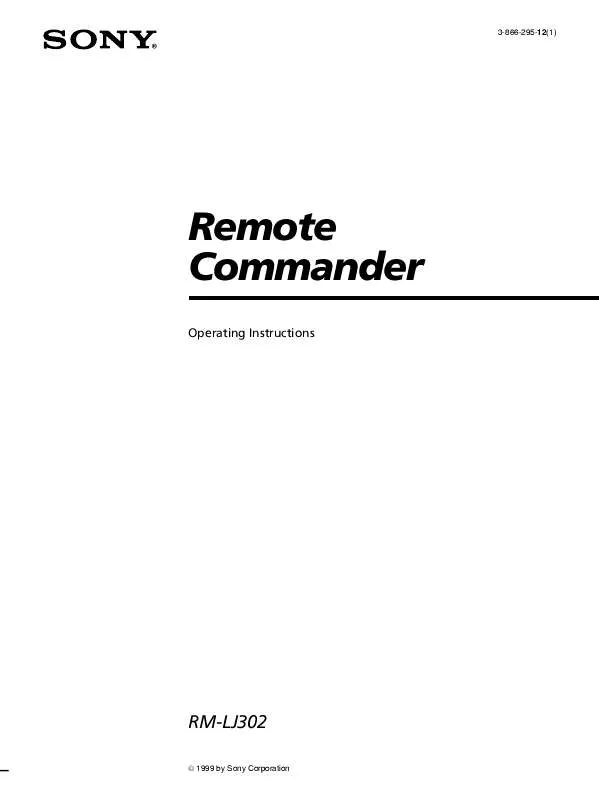
 SONY RM-LJ302 (230 ko)
SONY RM-LJ302 (230 ko)
 SONY RM-LJ302 (231 ko)
SONY RM-LJ302 (231 ko)
 SONY RM-LJ302 annexe 1 (232 ko)
SONY RM-LJ302 annexe 1 (232 ko)
 SONY RM-LJ302 annexe 2 (232 ko)
SONY RM-LJ302 annexe 2 (232 ko)
