User manual SONY RM-LJ304
Lastmanuals offers a socially driven service of sharing, storing and searching manuals related to use of hardware and software : user guide, owner's manual, quick start guide, technical datasheets... DON'T FORGET : ALWAYS READ THE USER GUIDE BEFORE BUYING !!!
If this document matches the user guide, instructions manual or user manual, feature sets, schematics you are looking for, download it now. Lastmanuals provides you a fast and easy access to the user manual SONY RM-LJ304. We hope that this SONY RM-LJ304 user guide will be useful to you.
Lastmanuals help download the user guide SONY RM-LJ304.
You may also download the following manuals related to this product:
Manual abstract: user guide SONY RM-LJ304
Detailed instructions for use are in the User's Guide.
[. . . ] 4-227-952-13(1)
Remote Commander
Operating Instructions
RM-LJ304
© 2000 by Sony Corporation
Precautions
On safety
Should any solid object or liquid fall into the cabinet, unplug the receiver and have it checked by qualified personnel before operating it any further.
Before You Use Your Remote
Check that you received the following item with the remote: LR6 (size-AA) alkaline batteries (3)
On operation
Before connecting other components, be sure to turn off and unplug the receiver.
Inserting batteries into the remote
Insert three LR6 (size-AA) alkaline batteries with the + and properly oriented in the battery compartment. When using the remote, point it at the remote sensor on the receiver.
On cleaning
Clean the cabinet, panel and controls with a soft cloth slightly moistened with a mild detergent solution. Do not use any type of abrasive pad, scouring powder or solvent such as alcohol or benzine.
If you have any question or problem concerning your receiver, please consult your nearest Sony dealer.
] } ]
}
] }
About This Manual
z When to replace batteries
The instructions in this manual are for model RM-LJ304. Check your model number by looking at the lower left corner of the front side. [. . . ] The current status of the component appears in the display window.
CD TUNER PHONO 5. 1CH
2
Move the easy scroll key to select a component from the list, then press the key to enter the selection. Information about the component appears in the display window. A display example
Note
If you have changed the contents of the preset station memory of the receiver, be sure to download the preset station memory from the receiver (see page 19) before you tune in to a preset station.
<
CD CD1 Sony
>
Selected component Category Maker of the component
If you have selected CD player, tape deck, or MD deck Detailed information about the component appears in the display window of the remote only if the component is compatible with CONTROL A1/A1 . The information that appears is as follows: If you have selected
CD player MD deck tape deck, CD player, or MD deck
The following information appears
The first 12 characters of the disc memo, track number, and track text The first 12 characters of the disc name, track number, and track name The current deck operation (N, X or x) to the right of the component indication
z You can modify the category indication
The category indication tells you what component is actually connected to the jacks on the receiver. If a component is connected to jacks for which they are not originally meant, you can modify the category indication to match the component. For details, see "Programming the Remote" on page 16.
z You can turn components on automatically
You can set the remote to automatically turn on a component when it is selected from the function list. For details, see "Using the auto power function" on page 21.
If you selected a Sony CD changer
1 2 3
Depending on the component that you selected, you may have to do an additional procedure, or you may be able to obtain detailed information about the component by doing an additional procedure. For details, see "Additional procedures after selecting a component" on this page.
Move the easy scroll key. Move the easy scroll key to select a disc, then press the key to enter the selection. Start playback.
Note
If you have changed the discs in the changer, be sure to download the CD memos from the receiver (see page 19) or play the newly inserted disc(s) before you select a disc from the changer.
14
Selecting a Sound Field
If you selected the tape deck Move the easy scroll key to display the information about deck A or B.
Note
When the remote is programmed to control a non-Sony tape deck, the following may occur: -- The information about deck B is not displayed and you cannot switch between tape deck A and B. -- "TAPE A/B" is displayed and tape deck A and B switch automatically each time you press the easy scroll key, etc.
Do the procedure below to select a sound field from the sound field list. Note that the sound fields contained in each list will vary depending on the receiver.
1 2
Press SOUND FIELD. Using the Lists Move the easy scroll key to select the sound field, then press the key to enter the selection. A display example
If you selected the 2ND AV/2ND AUDIO source Move the easy scroll key to select the source of 2ND AV/ 2ND AUDIO, then press the key.
Note
Depending on the component you are using, "2ND AUDIO" or "2ND AV" may not be displayed.
NORMAL CINEMA CINEMA CINEMA
SURROUND ST. EX. A ST. EX. B ST. EX. C
To turn off the sound field Move the easy scroll key to select either "2CH STEREO" or "A. F. D. " in the sound field list in the display. The sound field list that is displayed is different depending on the model.
15
Programming the Remote
You can customize the remote to match the components connected to your receiver. You can even program the remote to control non-Sony components and also Sony components that the remote is normally unable to control. The procedure below uses as an example a case in which a Kenwood LD player is connected to the VIDEO 2 jacks on the receiver. Before you begin note that: -- You cannot change the settings of TUNER and PHONO. -- The remote can control only components that accept infrared wireless control signals. Be sure to turn on the receiver and point the remote towards the receiver when performing the following procedure.
5
Move the easy scroll key to select the maker of the component ("Kenwood, " for example), then press the key to enter the selection. When programming the remote to control Sony component Select "Sony. " Programming is now completed.
Using the Lists
To cancel programming Move the easy scroll key to select "EXIT" from the IR SET list, or "CANCEL" from the CATEGORY list or MAKER list, then press the key to enter the selection.
z You can freely assign any component to USER 1 and 2 items in the IR SET list
1 Do Steps 1 and 2 in "Programming the Remote". 2 Move the easy scroll key to select "USER 1" or "USER 2, " then press the key to enter the selection. [. . . ] If you do the procedure below to turn off the backlight, you can make the batteries last longer.
1 2 3
Press SET UP. Move the easy scroll key to select "ALL CLEAR", then press the key to enter the selection. Move the easy scroll key to select "YES", then press the key to enter the selection. Move the easy scroll key to select "YES" again, then press the key. [. . . ]
DISCLAIMER TO DOWNLOAD THE USER GUIDE SONY RM-LJ304 Lastmanuals offers a socially driven service of sharing, storing and searching manuals related to use of hardware and software : user guide, owner's manual, quick start guide, technical datasheets...manual SONY RM-LJ304

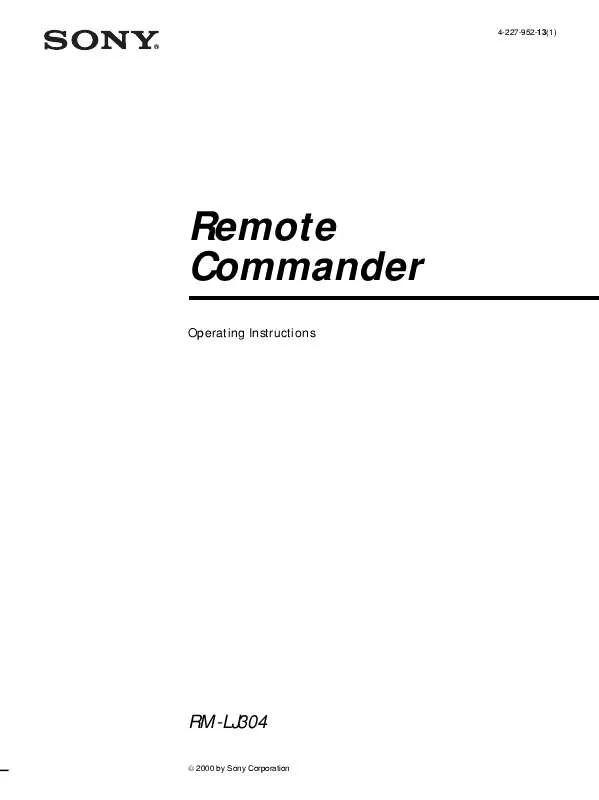
 SONY RM-LJ304 annexe 1 (178 ko)
SONY RM-LJ304 annexe 1 (178 ko)
 SONY RM-LJ304 annexe 3 (178 ko)
SONY RM-LJ304 annexe 3 (178 ko)
 SONY RM-LJ304 annexe 2 (178 ko)
SONY RM-LJ304 annexe 2 (178 ko)
