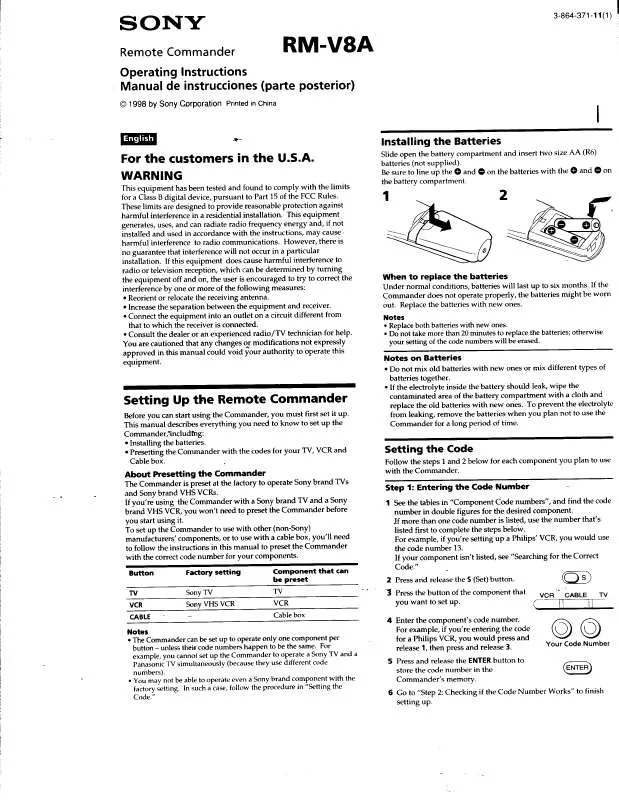Detailed instructions for use are in the User's Guide.
[. . . ] Back cover
· Do not leave the remote in an extremely hot or humid place. · Do not use a new battery with an old one. · Do not expose the remote sensor of the receiver to direct sunlight or lighting apparatuses. · If you don't use the remote for an extended period of time, remove the batteries to avoid possible damage from battery leakage and corrosion.
3GB
Location of Parts and Basic Remote Operations
1 ?/1 switch
This chapter provides information on the location of buttons and how to use them to perform basic operations. [. . . ] If you selected CD player: Press to skip discs (multi-disc changer only).
qd DISC / -/-- / SEARCH MODE button*
.
>
0/10 >10/11 12 SHIFT D. TUNING DISC ALT
m
ANT
M
-
CLEAR SEARCH MODE
N
TOP MENU/ GUIDE
X
AV MENU
F G f
O
DISPLAY TV VOL
MASTER VOL
qf qg qh qj
g
w; ql qk
RETURN/EXIT TV CH TV/ VIDEO MAIN MENU
WIDE ON SCREEN
If you selected CD player: Press to select a disc directly (multi-disc changer only). If you selected TV: Press to select the channel entry mode, either one or two digit. If you selected DVD player: Press to select the search mode. Press to select the unit for search (track, index, etc. )
qf AV MENU button
Press to display the menus of the VCR, satellite tuner, or DVD.
qg RETURN O/EXIT button*
After pressing the MAIN MENU, AV MENU, or TOP MENU/GUIDE button, press to return to the previous menu or exit the menu.
6GB
qh TV/VIDEO button
wf SUBTITLE / >10/11 button*
Press to select the TV to input signal: TV input or video input.
qj WIDE button
Press to switch the TV to the wide mode.
qk TV CH +/ button
If you selected DVD player: Press to change the subtitles. If you selected CD player, VCD plyer, LD player, MD deck, tape deck: Press to select track number over 10.
wg SWAP**/ANGLE button*
Location of Parts and Basic Remote Operations
Press to select preset TV channels.
ql TV VOL +/ button
Press to adjest the volume of TV.
w; DISPLAY button*
Press to select the information displayed on the TV screen.
wa TOP MENU/GUIDE button*
If you selected TV: Press to swap the small and large pictures. If you selected DVD player: Press to select viewing angle or changing the angles.
wh AUDIO button
Press to display DVD titles or guide menus.
ws D. TUNING / CLEAR button*
Changing the sound to Multiplex, Bilingual or Multi channel TV sound.
* The function of these buttons switch automatically each time you press the function buttons (3). Depending on the component, the above operation may not be be possible or may operate differently than described. ** Only for Sony TVs with the picture-in-picture function.
If you selected tuner: Press to enter direct tuning mode. If you selected DVD player: Press if you made a mistake when you press the numeric buttons or press to return to the continuous play, etc.
wd SHIFT / ANT button*
If you selected tuner: Press repeatedly to select a memory page for presetting radio stations or tuning to preset stations. If you selected VCR: Press to select output signal from antenna terminal: TV signal or VCR program.
continued
7GB
Parts description (continued)
wj Numeric buttons (19, 0/10)*
TV ?/1
AV ?/1 USE MODE P
?/1
ea
VIDEO1
SYSTEM STANDBY SLEEP VIDEO2 VIDEO3 DVD/LD
AV1 AV2 2ND TAPE MD/DAT CD/SACD TV/SAT
M1 M2 TUNER PHONO MULTI CH SOURCE
TEST TONE 1 MPX/ DUAL 4 AUDIO 7
SOUND FIELD PRESET AUTO DEC MODE 2 ANALOG DIRECT 5 SWAP/ ANGLE 8 SUBTITLE ENTER JUMP/ TIME 2CH 6 PRESET/ CH/D. SKIP 9 3
wj wk wl
If you selected tuner: Use with "SHIFT" button to select tuner preset station numeric input during DIRECT TUNING or MEMORY mode. If you selected CD player, VCD player, LD player, MD deck, DAT deck: Press to select track numbers. If the memory of the remote is already full, the indicator flashes 8 times in quick succession and the remote automatically exits the learning mode.
Notes
Press USE MODE during any step. The remote automatically exits the learning mode.
To clear the learned codes
Start over from step 1. After step 3, press TV ?/1 for more than 2 seconds. The indicator lights twice slowly and the learned code is cleared. If TV ?/1 is pressed less than 2 seconds, the learning procedure returns to the beginning of step 5. When a learned code is cleared, if the button was previously programmed for another function, the programmed code for that button can be used.
To clear the memory of the remote
· You can program more than 80 keys for the Learning function. In some cases, you may not be able to program even if you have not programmed 80 buttons. The number of buttons you can program for each FUNCTION button are shown in the following table.
FUNCTION button area Number of Buttons you can program
To clear all programmed and learned signals, do the following to reset the remote to factory settings.
At the same time, press ?/1, AV ?/1, and MASTER VOL .
The indicator flashes 3 times, then goes off.
To use a command that has been learned
VIDEO 1, VIDEO 2, DVD/LD VIDEO 3, TV/SAT, TAPE MD/DAT, CD/SACD, TUNER PHONO, MULTI CH TV buttons (TV ?/1, TV VOL +/, TV CH +/, WIDE, TV/VIDEO)
78 keys 78 keys 78 keys 52 keys 7 keys
When selecting a learned function, press the learned button for that function.
· In steps 2 and 3, the indicator turns off while a valid button is pressed. · In step 3, if several buttons that can be used for learning are pressed, only the last pressed button is valid. The indiactor blinks slowly, it turns ON while a valid button is pressed. · In step 5, if a button that can be used for learning is pressed, the new button is selected and the learning procedure returns to the beginning of step 5.
14GB
Performing several commands in sequence automatically (Macro Play)
The Macro Play function lets you link several IR codes in a sequential order as a single command. [. . . ] The indicator blinks slowly.
3 Point the remote control code receiver
section of the remote towards the receiver/transmitter on the remote control to be learned.
4 Press the appropriate button on the
remote control to be learned to send the remote button code.
Lightly pressing the button once should be sufficient. If learning is completed successfully, the indicator slowly flashes twice and the remote automatically exits the learning mode. When learning is not completed successfully, the indicator flashes 4 times in quick succession and the procedure returns to step 4.
If the Macro Play function does not work properly, program a delay between each operation. See "To delay the output of an IR code".
5 Repeat steps 1 through 4 to program up
to 10 IR codes.
Tip
If programming is unsuccessful, check the follwing: If the indicator does not light up in step 1, the batteries are weak. [. . . ]