User manual SONY RM-VL1000
Lastmanuals offers a socially driven service of sharing, storing and searching manuals related to use of hardware and software : user guide, owner's manual, quick start guide, technical datasheets... DON'T FORGET : ALWAYS READ THE USER GUIDE BEFORE BUYING !!!
If this document matches the user guide, instructions manual or user manual, feature sets, schematics you are looking for, download it now. Lastmanuals provides you a fast and easy access to the user manual SONY RM-VL1000. We hope that this SONY RM-VL1000 user guide will be useful to you.
Lastmanuals help download the user guide SONY RM-VL1000.
You may also download the following manuals related to this product:
Manual abstract: user guide SONY RM-VL1000
Detailed instructions for use are in the User's Guide.
[. . . ] 3-244-192-12 (1)
Integrated Remote Commander
Operating Instructions
RM-VL1000
© 2002 Sony Corporation
WARNING
To prevent fire or shock hazard, do not expose the unit to rain or moisture. To avoid electrical shock, do not open the cabinet. Refer servicing to qualified personnel only. WARNING
You are cautioned that any changes or modifications not expressly approved in this manual could void your authority to operate this equipment.
NOTICE FOR THE CUSTOMERS IN THE U. S. A.
NOTE
This equipment has been tested and found to comply with the limits for a Class B digital device, pursuant to Part 15 of the FCC Rules. [. . . ] In this case, insert other signals like the example below; TV Power-on t VCR Power-on t VCR play back t TV input select
To change the name of a System Macro label on the display
You can change the display of the labels on the display to the most suitable name using up to 8 characters or digits. 1 In Step 5 (page 35), select the System Macro label of which name you want to change (for example, SYSTEM4) by keeping the Label Select button pressed for more than 2 seconds. The Commander enters the Label Input mode.
SYSTEM SET
SYSTEM
SYSTEM4
About the interval between operation steps
· You can change the interval between operation steps (page 42). · If you cannot receive signals successfully during consecutive operation steps, program an interval of 250 ms between steps by pressing the TIMER button between operation steps in Step 8 on page 36. This operation of programming an interval is counted also as a step.
2 Input the name of the label. The commander goes to Step 6 on page 36.
Continued
37
Executing a Series of Commands -- System Control Functions (continued)
Notes on System Control Operations
·If the remote control detectors of the components are too far apart, or if something is blocking them, some of the components may not operate consecutively even after you select the System Macro number label. ·If some of the components did not operate correctly because of the above or for any other reason, always set all the components back to the states they were in before you select the System Macro number label. Failure to do this can result in incorrect operation when you select the System Macro number label again. ·Some components may not always be powered on by the System Control function. This is because the power of the component goes on and off alternatively when receiving the power on/off signal. In this case, check the operating component's power on/off state before using the system control function.
To clear the System Macro of a label
In Step 5 (page 35), while pressing the Label Select button corresponding to the label that you want to erase, press the SCROLL button. (The labels for which the System Macro is programmed stay lit. ) "CLEAR OK" appears and the System Macro is cleared with a beep sound. The cleared label flashes together with other labels which have no System Macro data.
If the character contents of the label have been changed
To clear the character contents of that label, perform the same procedure above again. The input contents are cleared and the label display returns to the original setting.
When you clear the System Macro overwritten over the SONY OFF label
The overwritten System Macro is cleared when you perform the procedure above and the factory presetting returns to the SONY OFF label. If the character contents of the SONY OFF label have been changed, the character contents are cleared when you perform the procedure above again. The input contents are cleared and the label display returns to "SONY OFF. "
Note
When you select the label for which the System Macro is programmed, the `NG' sound is heard. If you release the Label Select button then, data is not cleared and the System Macro signal is transmitted.
38
To clear programmed commands for a specific System Macro number label
You can clear the System Macro and the character contents you have programmed for a label.
3 Select "CLEAR" by
pressing the Label Select button.
SET
1 Keep the SET button
pressed for more than a second.
POWER ON COPY CLEAR SYSDELAY
"SET" appears on the LCD display.
4 Select "SYSTEM" by
pressing the Label Select button.
SET
2 Press the SCROLL button
twice to display "CLEAR" on one of the labels.
CLEAR COMPO SYSTEM TIMER ALL
SET
POWER ON COPY CLEAR SYSDELAY
"SYSTEM" appears on the LCD display, and the system macro numbers are displayed on the labels. To change the labels (SONY OFF, SYSTEM2- 12), press the SCROLL button repeatedly.
Continued
39
Executing a Series of Commands -- System Control Functions (continued)
5 Select the macro number of
which System Control function you want to erase by pressing the Label Select button.
SYSTEM SET
Programming a series of commands for the component labels
You can also program a series of operating commands (component macro) for the component labels (up to 32 steps). To execute a series of operating commands for a component label, proceed as follows. 1 When the display for component operation appears (if not, press the SET button repeatedly), press the COMPO button. 2 Select the component label by pressing the Label Select button for more than a second.
Notes
· The programmed commands are executed when you select a component label by pressing the Label Select button for more than a second. When you press the Label Select button for less than a second, the selected label works as the normal component label, and the corresponding function labels are displayed. [. . . ] · The status of each component is not suitable for operation. (For example, you program the power-on setting, assuming that power of the component is off when the timer turns on. However, if power of the component is on when the component receives the timer signal from the Commander, the component will turn off. ) The timer program is · The timer program contents you have set on this Commander executed in the next repeat weekly or daily. If you want to execute the timer week or on the next day program once, set the timer standby mode to off after the though that program has execution of the timer program (page 58). [. . . ]
DISCLAIMER TO DOWNLOAD THE USER GUIDE SONY RM-VL1000 Lastmanuals offers a socially driven service of sharing, storing and searching manuals related to use of hardware and software : user guide, owner's manual, quick start guide, technical datasheets...manual SONY RM-VL1000

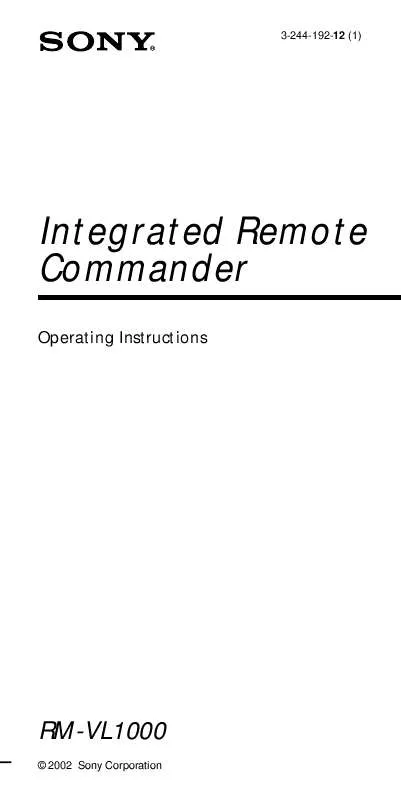
 SONY RM-VL1000 (882 ko)
SONY RM-VL1000 (882 ko)
 SONY RM-VL1000 CODES (39 ko)
SONY RM-VL1000 CODES (39 ko)
 SONY RM-VL1000 annexe 1 (882 ko)
SONY RM-VL1000 annexe 1 (882 ko)
