User manual SONY RM-VL610T
Lastmanuals offers a socially driven service of sharing, storing and searching manuals related to use of hardware and software : user guide, owner's manual, quick start guide, technical datasheets... DON'T FORGET : ALWAYS READ THE USER GUIDE BEFORE BUYING !!!
If this document matches the user guide, instructions manual or user manual, feature sets, schematics you are looking for, download it now. Lastmanuals provides you a fast and easy access to the user manual SONY RM-VL610T. We hope that this SONY RM-VL610T user guide will be useful to you.
Lastmanuals help download the user guide SONY RM-VL610T.
You may also download the following manuals related to this product:
Manual abstract: user guide SONY RM-VL610T
Detailed instructions for use are in the User's Guide.
[. . . ] 4-117-855-11 (1)
Integrated Remote Commander
Operating Instructions
RM-VL610T
©2008 Sony Corporation
Disposal of Old Electrical & Electronic Equipment (Applicable in the European Union and other European countries with separate collection systems)
This symbol on the product or on its packaging indicates that this product shall not be treated as household waste. Instead it shall be handed over to the applicable collection point for the recycling of electrical and electronic equipment. By ensuring this product is disposed of correctly, you will help prevent potential negative consequences for the environment and human health, which could otherwise be caused by inappropriate waste handling of this product. The recycling of materials will help to conserve natural resources. [. . . ] r Set the input selector of the amplifier to VIDEO 1. r Set the input mode of the TV to VIDEO 1. r Start video playback.
Continued
21
Example: To programme the procedure above to the SYSTEM CONTROL 2 button
To programme a new series of operations for those buttons which already have a Control Programme set
Erase the programme (page 22).
Notes
· If you interrupt the procedure at any point for over 20 seconds, the setting mode ends and the series of commands will be programmed up to that point. In this case, clear the programme (page 22) and start again from Step 1 to set the entire programme from the beginning. You cannot continue programming once the setting mode ends. · If a SYSTEM CONTROL button has already "learned" a remote control signal (page 12), you can programme a System Control function (System Control Macro), but the function will not work until you clear the Learning function. To clear the Learning function, see "Changing or erasing the function of a "learned" button" on page 16. · If you change the component code number (page 8) or programme a new signal by using the Learning function (page 12) on a key or a button that has been programmed with a series of commands using the System Control function, the new signal will be transmitted when you press the corresponding SYSTEM CONTROL button. · While in setting mode, you cannot clear any operation step you have programmed. If you have programmed an incorrect operation by mistake, start again from Step 1. · If you try to programme more than 16 steps, the System Control setting mode ends, and the 16 steps you have programmed are registered. If you want to programme the steps again, clear the programme (page 22) and start again from Step 1.
1 Press and while holding SET, press the
SYSTEM CONTROL 2 button.
The SET indicator light turns on.
If a System Control function (System Control Macro) has already been set on the button, the SET indicator flashes twice. The setting procedure is automatically cancelled.
2 Set the System Control function.
With this example, press buttons in sequence as below:
Tips for programming the System Control functions
The following information helps you to programme a consecutive operation steps.
About the order of operation steps
You can programme up to 16 consecutive steps on each of the SYSTEM CONTROL buttons (1 4), including the initial step of pressing switch to a Component Select button.
3 Press SET to complete the programming.
The SYSTEM CONTROL button light turns off.
Some of the components may not accept consecutive remote control signals. For example, some TVs generally may not respond to the next signal right after the Power-on signal. So, a series of commands such as TV Power-on and input select may not work properly. In this case, insert other signals to other components, such as in the example below: TV Power-ontVCR Power-ont VCR playback t TV input select
To clear programmed commands 1 Press and while holding SET, press and
hold for more than 3 seconds the SYSTEM CONTROL button you want to clear.
22
Programming a Series of Commands on the Component Select Buttons
As with the SYSTEM CONTROL buttons, you can also programme a series of operating commands for the Component Select buttons (up to 16 steps). To execute the commands programmed on a Component Select button by the System Control function, press the button for more than 2 seconds.
Example: To programme the procedure on page 21 for the VCR Component Select button
1 Press and while holding SET, press the
VCR Component Select button.
The SET indicator and the VCR Component Select button lights turn on.
If a Control Programme function (Component Macro) has already been set on the button, the button flashes twice. The setting procedure is automatically cancelled.
2 Set the Control Programme function.
With this example, press the buttons in sequence as below:
Notes
· When you press the button for less than 2 seconds, it works as a normal Component Select button, and the programmed function does not work. · See also "Tips for programming the System Control functions" on page 22.
You can programme up to 16 consecutive steps on each of the Component Select buttons, including the first step of pressing to select a Component Select button.
3 Press SET to complete the programming.
The VCR Component Select button light turns off.
Continued
23
To clear programmed commands 1 Press and while holding SET, press and
hold for more than 3 seconds the Component Select button you want to clear.
Notes
· You can programme a Control Programme function (Component Macro) for a Component Select button on which the Power-On function (page 20) has been programmed. In this case, the Power-On function is executed when you press the Component Select button, or when you select another component while the consecutive Control Programme is being executed. · If the procedure is interrupted at any point for over 20 seconds, the setting mode ends and the series of commands will be programmed up to that point. In this case, clear the programme (page 24) and start again from Step 1 to set the entire programme from the beginning. [. . . ] To display the program explanation.
0GUIDE qaRETURN (EXIT) qg / (TELETEXT) waMENU ws V ws v ws b ws B ws OK
qjPROG +/ qk ql (PAP)
9FAV 8 SERVICE w; (DISPLAY) qsm qsH qsM qsREC z
qg/ qs H qs m qs M qs z REC qs x qs X qs . qs > qs qs qs REC STOP 7 RED, GREEN , YELLOW , BLUE 8 SERVICE 9 FAV (FAVORITE) 1t ql (PAP)
qsx qsX
* In order to avoid recording by mistake, the REC z button does not work by itself.
Using Fastext
With Fastext you can access pages with one key stroke. When a Fastext page is broadcast, a colour-coded menu will appear at the bottom of the screen. The colours of this menu correspond to the red, green, yellow and blue keys on the Remote Commander. [. . . ]
DISCLAIMER TO DOWNLOAD THE USER GUIDE SONY RM-VL610T Lastmanuals offers a socially driven service of sharing, storing and searching manuals related to use of hardware and software : user guide, owner's manual, quick start guide, technical datasheets...manual SONY RM-VL610T

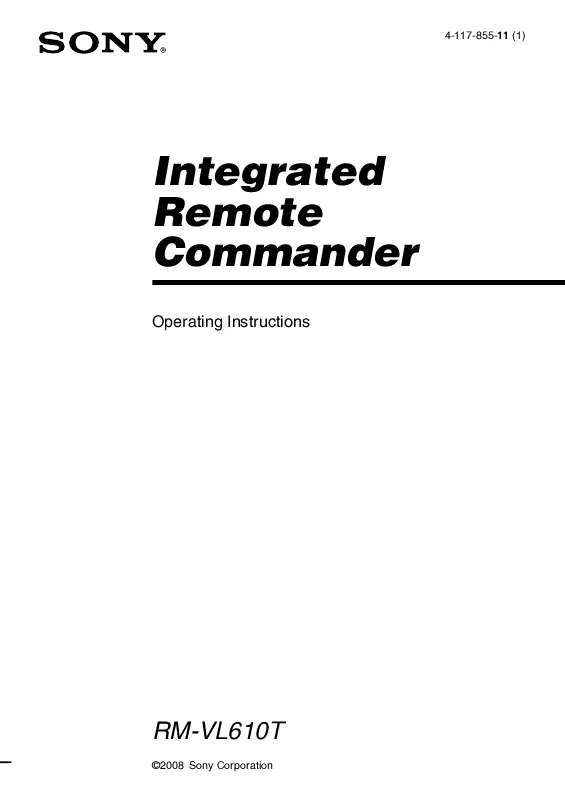
 SONY RM-VL610T annexe 1 (176 ko)
SONY RM-VL610T annexe 1 (176 ko)
 SONY RM-VL610T annexe 2 (2959 ko)
SONY RM-VL610T annexe 2 (2959 ko)
