Detailed instructions for use are in the User's Guide.
[. . . ] 3-232-145-12 (1)
Integrated Remote Commander
Operating Instructions
RM-VL700
© 2001 Sony Corporation
For the customers in the U. S. A. WARNING
This equipment has been tested and found to comply with the limits for a Class B digital device, pursuant to Part 15 of the FCC Rules. These limits are designed to provide reasonable protection against harmful interference in a residential installation. This equipment generates, uses, and can radiate radio frequency energy and, if not installed and used in accordance with the instructions, may cause harmful interference to radio communications. [. . . ] Repeat from Step 2 while the Component Select button lights.
3 Press and hold the button on the other remote control, until the SET indicator lights and all the Component Select buttons flash again.
During data transfer, only the SET indicator stays lit, and the Component Select button turns off.
If the SET indicator flashes five times
It means that "learning" is incomplete. Repeat Steps 2 and 3.
To cancel "learning, " press SET.
4 Repeat Steps 2 and 3 to "teach" remote control signals to other buttons.
5 Press SET to finish "learning. "
20
Changing or erasing the function of a "learned" button
To change the "learned" function, clear it first and perform Learning again.
Example: To erase the "learned" function from the Number button 1 in VCR mode
1 Press and hold SET for over
3 seconds.
To clear the "learned" function of a single button
The SET indicator lights up, and all Component Select buttons flash.
2 While holding the desired
Component Select button pressed, press the button you want to erase.
+
The SET indicator turns off, and the selected Component Select button lights up.
during data erasing
data erasing complete
Note
Be sure to press the button you want to erase while pressing the Component Select Button. If you release the Component Select button, the Commander changes to Learning mode.
3 Press SET to finish setting.
To cancel erasing, press SET.
Continued
21
Programming signals of another remote control -- Learning Function (continued)
To erase the learned function of the Component Select button that is TV, VCR, CBL/SAT, DVD or AMP
To clear all function signals "learned" for a specific Component Select button Example: To erase all functions "learned" by the VCR button
1 Press and hold SET for over
3 seconds.
Example: To erase the function "learned" by the TV button
While holding SET pressed for over 3 seconds, press and hold the Component Select button you want to erase for a while.
The SET indicator lights up, and all Component Select buttons flash.
x
2 While holding x pressed,
press the Component Select button you want to erase.
The SET indicator turns off, and the Selected Component Select button lights up. The SET indicator turns off, and the selected Component Select button lights up.
during data erasing
data erasing complete
Note
With this operation, you can only erase the "learned" functions of all buttons for a specific component.
3 Press SET to finish setting.
To cancel erasing, press SET.
22
Notes on programming the signals for an airconditioner
About seasonal adjustments
If you change the settings of the air-conditioner for the season, you have to program the remote control signals of the new settings on the Commander.
If the power-on/off operation does not work correctly
If the Commander can only operate "ON" with one button and "OFF" with another, while your air-conditioner's remote control can operate "ON/OFF" with a single button, program the signal on two buttons of the Commander as follows. 1 Clear the "learned" power-on/ off signal on the programmed button of the Commander. 2 Reprogram only the power-on signal of the air-conditioner on the button of the Commander. 3 Program the power-off signal of the air-conditioner on another button of the Commander. The two buttons of the Commander have been programmed with the power-on signal and the power-off signal of the air-conditioner respectively, so that you can operate the airconditioner with the Commander.
23
Advanced Features
Controlling the Volume of Visual Components Connected to an Audio System
The Commander is factory preset based on the assumption that you hear the sound of your visual components from your TV speakers, and that you hear sound of your audio components from the loudspeakers connected to your amplifier. For example, to control the volume while using a VCR, you don't need to press the TV button to control the TV volume. The following table shows the factory setting of which volume would be controlled for each component.
Component Select button TV VCR CBL/SAT DVD AMP Controls the volume of TV TV TV TV amplifier
However, if your visual components are connected to an audio system, you may want to hear TV or VCR sound from the loudspeakers via your amplifier, not from your TV speakers. In this case, you need to change the factory preset so that you can control the volume of your visual components without first having to switch to the amplifier.
To change the Factory Preset of the Volume Control
24
1 Press SET.
All Component Select buttons flash.
To set only the audio components' volume controls to AMP
Press VOL while holding MUTING pressed. Only AMP lights up when you press these buttons, and then turns off when you release them. When you press VOL-holding MUTING pressed.
2 While holding MUTING
pressed, press VOL + or VOL .
To set all volume controls to AMP
Press VOL+ while holding MUTING pressed. All Component Select buttons light up when you press these buttons, and then turn off when you release them. When you press VOL+ holding MUTING pressed.
The buttons turn off when you release them. Visual components are: TV, video cassette recorder, analog cable box, digital cable box, digital satellite, DVD player Audio components are: CD player, MD player, cassette deck, amplifier To cancel setting, press SET.
Note
If you used the Learning function to program the VOL +/ or MUTING buttons to send a signal to a component, the procedure above will not change the function of the VOL +/ and MUTING buttons.
The buttons turn off when you release them. Volume control setting complete.
25
Adding an Extra Function to the Component Select Buttons
Programming the Power-On Command of the Selected Component just by pressing that Component Select button (for Sony Components only)
When using Sony components, you can program the Power-On signal for each component on a Component Select button. You can select the desired component and power it on by just pressing that Component Select button.
2 While holding POWER
pressed, press the desired Component Select button.
When you first press POWER, only the Component Select buttons that have already been set with the Power-On command light up. Example: If the Power-On command has been programmed on the VCR and DVD buttons, these buttons light up when you first press POWER.
To cancel setting, press SET.
To clear the Power-On command
Repeat the same procedure, pressing the desired Component Select button that lights up when you press POWER.
Notes
· If the component code of a non-Sony brand has been set on a Component Select button, you cannot program the Power-On function on it. If you change the component code (page 8) after setting the Power-On function, the Power-On function is cleared. · Even if you used the Learning function (page 15) to program a signal on a Component Select button, you can program the Power-On function on that button but it cannot be used. If you clear the "learned" function on that button, you can use the Power-On function.
Example: To program the TV button
1 Press SET.
All Component Select buttons flash.
26
Assigning Other Components to the Component Select Buttons
You can assign another component to any of the Component Select buttons not being used.
Notes
· Once you assign another component to a Component Select button, the setting of the component code number will be erased. [. . . ] To select track numbers above 10, see the descriptions on the +10 button below. To select the previous track.
DAT
KEY DISPLAY 0POWER 31 9, 0 qdENT 5m 5N 5M 5REC z FUNCTION To turn on and off. To record, press N while pressing REC z. To proceed to the previous song.
4PIP (+10) qdENT qhRECALL (D. SKIP) 5m 5N 5M 5x 5X q gCH + (>) q gCH (. )
5x 5X q gCH + (>) q gCH (. )
DECK
KEY DISPLAY 0POWER 5m 5N 4PIP (n) 5M 5REC z FUNCTION To turn on and off. [. . . ]

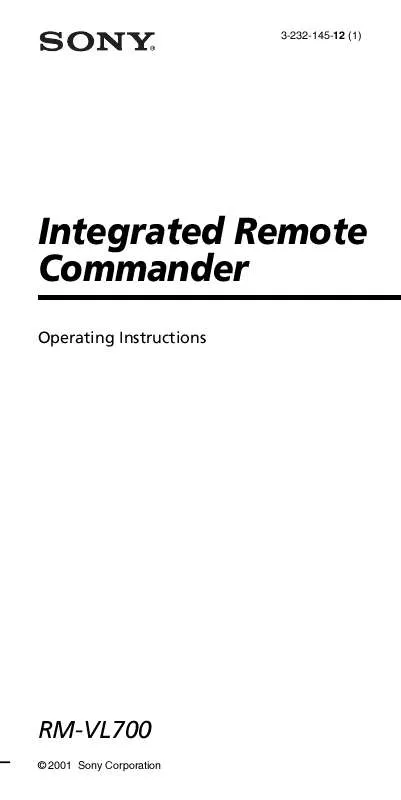
 SONY RM-VL700S COMPONENT CODE NUMBERS (71 ko)
SONY RM-VL700S COMPONENT CODE NUMBERS (71 ko)
