User manual SONY RM-VL710
Lastmanuals offers a socially driven service of sharing, storing and searching manuals related to use of hardware and software : user guide, owner's manual, quick start guide, technical datasheets... DON'T FORGET : ALWAYS READ THE USER GUIDE BEFORE BUYING !!!
If this document matches the user guide, instructions manual or user manual, feature sets, schematics you are looking for, download it now. Lastmanuals provides you a fast and easy access to the user manual SONY RM-VL710. We hope that this SONY RM-VL710 user guide will be useful to you.
Lastmanuals help download the user guide SONY RM-VL710.
You may also download the following manuals related to this product:
Manual abstract: user guide SONY RM-VL710
Detailed instructions for use are in the User's Guide.
[. . . ] 2-588-574-12 (1)
Integrated Remote Commander
Operating Instructions
RM-VL710
© 2005 Sony Corporation
For the customers in the U. S. A. WARNING
This equipment has been tested and found to comply with the limits for a Class B digital device, pursuant to Part 15 of the FCC Rules. These limits are designed to provide reasonable protection against harmful interference in a residential installation. This equipment generates, uses, and can radiate radio frequency energy and, if not installed and used in accordance with the instructions, may cause harmful interference to radio communications. [. . . ] If you have set the a System Control function for a Component Select button (page 30), the execution of the programmed commands begins when you press the Component Select button for more than 2 seconds. When executing the programmed commands, each remote commander signal is transmitted.
Example: when you watch a video, and you can set a series of operations you want to set as follows:
Power on the TV. r Set the input selector of the amplifier to VIDEO 1. r Set the input mode of the TV to VIDEO 1. r Start video playback.
1, 3
SET TV VCR CBL
POWER
DVD AMP
1 4 7
2 5 8 0
3 6 9
ENT
2
26
Example: To program the procedure above to the SYSTEM CONTROL B button
To program a new series of operations for those buttons which already have a control program have already been set
Erase the program (page 28).
Notes
· If you interrupt the procedure at any point for over 20 seconds, the setting mode ends and the series of commands will be programmed up to that point. In this case, clear the program (page 28) and start again from Step 1 to set the entire program from the beginning. You cannot continue programming once the setting mode ends. · If a SYSTEM CONTROL button has already "learned" a remote control signal (page 14), you can program a System Control function (System Control Macro), but the function does will not work until you clear the Leaning function. To clear the Learning function, see "Changing or erasing the function of a "learned" button" on page 20. · If you change the component code number (page 8) or program a new signal by using the Learning function (page 14) on a key or a button that has been programmed with a series of commands of using the System Control function, the new signal will be transmitted when you press the corresponding SYSTEM CONTROL button. · While in setting mode, you cannot clear any operation step you have programmed. If you have programmed an incorrect operation by mistake, start again from Step 1. · If you try to program more than 16 steps, the System Control setting mode ends, and the 16 steps you have programmed are registered. If you want to program the steps again, clear the program (page 28) and start again from Step 1.
1 Press and while holding
SET, press the SYSTEM CONTROL B button.
The SET indicator light turns on.
SET
If a System Control function (System Control Macro) has already been set on the button, the SET indicator flashes twice. The setting procedure is automatically canceled.
2 Set the System Control
function.
With this example, press buttons in sequence as below:
VCR
POWER
AMP
1
POWER
You can program up to 16 consecutive steps to on each of the SYSTEM CONTROL buttons (A D), including the initial step of pressing switch to a Component Select button.
3 Press SET to complete the
programming.
The SYSTEM CONTROL button light turns off.
Continued
27
Executing a Series of Commands -- System Control Functions (continued)
To clear programmed commands 1 Press and while holding
SET, press and hold for more than 3 seconds the SYSTEM CONTROL button you want to clear.
Tips for programming the System Control functions
The following information helps you to program a consecutive operation steps.
About the order of operation steps
Some of the components may not accept consecutive remote control signals. For example, a some TVs generally may not react respond to the next signal right after the Power-on signal. So, a series of commands such as TV Power-on and input select may not work properly. In this case, insert other signals to other components like such as in the example below: TV Power-ontVCR Power-ont VCR playbacktTV input select
28
Programming a series of commands to on the Component Select buttons
As with the SYSTEM CONTROL buttons, you can also program a series of operating commands for the Component Select buttons (up to 16 steps). To execute the commands programmed on a Component Select button by the System Control function, press the button for more than 2 seconds.
Example: To program the procedure on page 26 for the VCR Component Select button
1 Press and while holding
SET, press the VCR Component Select button.
The SET indicator and the VCR Component Select button lights turn on.
SET
TV
VCR
CBL
DVD
AMP
1, 3
SET TV VCR CBL
POWER
DVD AMP
If a Control Program function (Component Macro) has already set on the button, the button flashes twice. The setting procedure is automatically canceled.
1 4 7
2 5 8 0
3 6 9
ENT
2 Set the Control Program
function.
With this example, press the buttons in sequence as below:
2
VCR
POWER
AMP
1
POWER
Notes
· When you press the button for less than 2 seconds, it works as the normal Component Select button, and the programmed Function function does not work. · See also "Tips for programming the System Control functions" on page 28.
You can program up to 16 consecutive steps to on each of the Component Select buttons, including the initial step of pressing a including the first step to select a Component Select button.
3 Press SET to complete the
programming.
The VCR Component Select button light turns off.
Continued
29
Programming a series of commands to on the Component Select buttons (continued)
To clear programmed commands 1 Press and while holding
SET, press and hold for more than 3 seconds the Component Select button you want to clear.
Notes
· You can program a Control Program function (Component Macro) for a Component Select button on which the Power-On function (page 25) has been programmed. In this case, the Power-On function is executed when you press the Component Select button or when you or select the another component while the consecutive Control Program is being executed. [. . . ] Channel up: + Channel down: To replay Or to go into REC/ REVIEW mode during play (After about 5second rewind, replay begins).
6DISPLAY qsCLEAR 4GUIDE 8m 8N 8M 8REC z
*1 This key corresponds to Tivo service or the replay service. Refer to its instruction manual for details. 2 * In order to avoid recording by mistake, the REC z button does not work by itself.
8x 8X qhMENU qjf qjF qjG qjg
40
CD
KEY DISPLAY 9POWER 11 9, 0 FUNCTION To turn on and off. To select track numbers above 10, see the descriptions on the +10 button below. [. . . ]
DISCLAIMER TO DOWNLOAD THE USER GUIDE SONY RM-VL710 Lastmanuals offers a socially driven service of sharing, storing and searching manuals related to use of hardware and software : user guide, owner's manual, quick start guide, technical datasheets...manual SONY RM-VL710

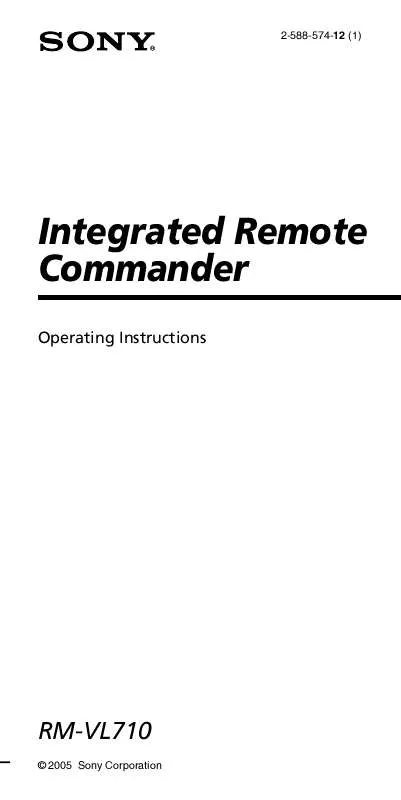
 SONY RM-VL710 (460 ko)
SONY RM-VL710 (460 ko)
 SONY RM-VL710 (458 ko)
SONY RM-VL710 (458 ko)
 SONY RM-VL710 CODES (48 ko)
SONY RM-VL710 CODES (48 ko)
 SONY RM-VL710 annexe 1 (476 ko)
SONY RM-VL710 annexe 1 (476 ko)
 SONY RM-VL710 annexe 2 (486 ko)
SONY RM-VL710 annexe 2 (486 ko)
 SONY RM-VL710 annexe 3 (460 ko)
SONY RM-VL710 annexe 3 (460 ko)
 SONY RM-VL710 annexe 4 (476 ko)
SONY RM-VL710 annexe 4 (476 ko)
 SONY RM-VL710 annexe 5 (486 ko)
SONY RM-VL710 annexe 5 (486 ko)
 SONY RM-VL710 COMPONENT CODE NUMBERS (49 ko)
SONY RM-VL710 COMPONENT CODE NUMBERS (49 ko)
