User manual SONY RM-LP211
Lastmanuals offers a socially driven service of sharing, storing and searching manuals related to use of hardware and software : user guide, owner's manual, quick start guide, technical datasheets... DON'T FORGET : ALWAYS READ THE USER GUIDE BEFORE BUYING !!!
If this document matches the user guide, instructions manual or user manual, feature sets, schematics you are looking for, download it now. Lastmanuals provides you a fast and easy access to the user manual SONY RM-LP211. We hope that this SONY RM-LP211 user guide will be useful to you.
Lastmanuals help download the user guide SONY RM-LP211.
You may also download the following manuals related to this product:
Manual abstract: user guide SONY RM-LP211
Detailed instructions for use are in the User's Guide.
[. . . ] 4-241-675-11(2)
Remote Commander
Operating Instructions
RM-LP211
© 2002 Sony Corporation
Precautions
On safety
About this manual
The instructions in this manual are for model RM-LP211. Check your model number by looking at the lower right corner of the front side.
Should any solid object or liquid fall into the cabinet, unplug the receiver and have it checked by qualified personnel before operating it any further.
On operation
Before connecting other components, be sure to turn off and unplug the receiver.
On cleaning
Clean the cabinet, panel and controls with a soft cloth slightly moistened with a mild detergent solution. Do not use any type of abrasive pad, scouring powder or solvent such as alcohol or benzine.
If you have any question or problem concerning your remote, please consult your nearest Sony dealer.
2GB
Before you use your remote
Inserting batteries into the remote
Insert three R6 (size-AA) batteries with the + and properly oriented in the battery compartment.
} } ]
Table of Contents
Location of parts and basic remote operations
Parts description . . . . . . . . . . . . . . . . . . . . . . . . . . . . . . . . . . . . 4 Table of buttons used to control each component . . . . . . . . . . . . . . . . . . . . . . . . . . . . . . . . . . . . . . . [. . . ] "TAPE A/B" is displayed and tape deck A and B switch automatically each time you press the easy scroll key, etc.
2 Move the easy scroll key to select the
sound field, then press the key to enter the selection.
A display example
If you selected 2ND ROOM or 3RD ROOM (North American model only)
NORMAL SURROUND C. STUDIO EX A C. STUDIO EX B p C. STUDIO EX C
To turn off the sound field
Move the easy scroll key to select the source for 2nd room or 3rd room, then press the key.
Move the easy scroll key to select either "AUTO DECODING" or "2CH STEREO" in the sound field list in the display.
Tip
You can sort the sound field list (page 18).
14GB
Programming the remote
You can customize the remote to match the components connected to your receiver. You can even program the remote to control nonSony components and also Sony components that the remote is normally unable to control. The procedure below uses as an example a case in which a Aiwa VCR is connected to the VIDEO 2 jacks on the receiver. Before you begin note that:
You cannot change the settings of TUNER and PHONO. The remote can control only components that accept infrared wireless control signals. Be sure to turn on the receiver and point the remote towards the receiver when performing the following procedure.
4 Move the easy scroll key to select the
category (i. e. , the component that is actually connected to the corresponding jacks; in this case, "VCR"), then press the key to enter the selection.
Using the lists
The maker list appears. p Sony VTR1 Sony VTR2 Sony VTR3
5 Move the easy scroll key to select the
maker of the component ("Aiwa", for example), then press the key to enter the selection.
When programming the remote to control Sony component
Select "Sony. " Programming is now completed.
To cancel programming
1 Press RM SET UP.
The set up list appears. p IR SET MENU EDIT AUTO POWER BACK LIGHT
Move the easy scroll key to select "Exit" or "Cancel" during any step, then press the key to enter the selection.
Tips
2 Move the easy scroll key to select "IR
SET", then press the key to enter the selection.
The IR SET list appears. <IR SET> [VIDEO 1 ] p [VIDEO 2 ] [VIDEO 3 ]
· You can freely assign any component to USER 1 and 2 items in the IR SET list 1 Do steps 1 and 2 in "Programming the Remote". 2 Move the easy scroll key to select "USER 1" or "USER 2, " then press the key to enter the selection. 3 Continue from step 3 in "Programming the Remote" to select the category and maker of the component. · To operate the tuner on a Sony receiver, make sure that the tuner function's maker list is set to "Sony STR-02".
3 Move the easy scroll key to select the
component ("VIDEO 2", for example), then press the key to enter the selection.
The category list appears. p VCR TV LD
15GB
Performing several commands in sequence automatically (Macro Play)
The Macro Play function lets you link several IR codes in a sequential order as a single command. The remote provides 2 macro lists (MACRO 1 and 2). You can specify up to 16 IR codes for each macro list.
4 Move the easy scroll key to select the
macro step number ("1-NO SET" for example) then press the key to enter the selection.
The category list appears. p Common Button VCR
5 Move the easy scroll key to select the
component category ("VCR" for example), then press the key to enter the selection.
Setting the sequence of IR codes
The maker list appears. p Sony VTR1 Sony VTR2 Sony VTR3
1 Press RM SET UP.
The set up list appears. p IR SET MENU EDIT AUTO POWER BACK LIGHT
6 Move the easy scroll key to select the
maker, then press the key to enter the selection.
2 Move the easy scroll key to select "IR
SET", then press the key to enter the selection.
The function list appears. p *POWER *PREVIOUS *NEXT
The IR SET list appears. <IR SET> p MACRO1 MACRO2 Exit
7 Move the easy scroll key to select the
IR code for the operation you want to perform, then press the key to enter the selection.
3 Move the easy scroll key to select
"MACRO1" (or "MACRO2"), then press the key to enter the selection.
The program list reappears. <MACRO1> p 1-POWER 2-NO SET 3-NO SET
The program list appears. <MACRO1> p 1-NO SET 2-NO SET 3-NO SET
8 Repeat steps 4 through 7 to program
up to 16 IR codes.
When you have finished programming IR codes, select "Exit" in step 7.
16GB
To delay the output of an IR code 1 In step 4, move the easy scroll key to select "Common", then press the key to enter selection. [. . . ] · When you select "(Off)" in step 4, the TV input does not switch.
<CONTRAST> p+ -
3 Move the easy scroll key to select "+"
or "", then press the key to enter the selection.
Turning the backlight on or off
Each time you press a button on the remote, the backlight turns on. If you do the procedure below to turn off the backlight, you can make the batteries last longer.
Each time you press the key, the contrast of the display changes. To exit adjusting, move the easy scroll key to select "Exit", then press the key to enter the selection.
Switching the COMMAND MODE
You can switch the command mode (AV SYSTEM1 or AV SYSTEM2) of the remote. If the command mode of the receiver and the remote is different, you cannot use the remote to operate the receiver. [. . . ]
DISCLAIMER TO DOWNLOAD THE USER GUIDE SONY RM-LP211 Lastmanuals offers a socially driven service of sharing, storing and searching manuals related to use of hardware and software : user guide, owner's manual, quick start guide, technical datasheets...manual SONY RM-LP211

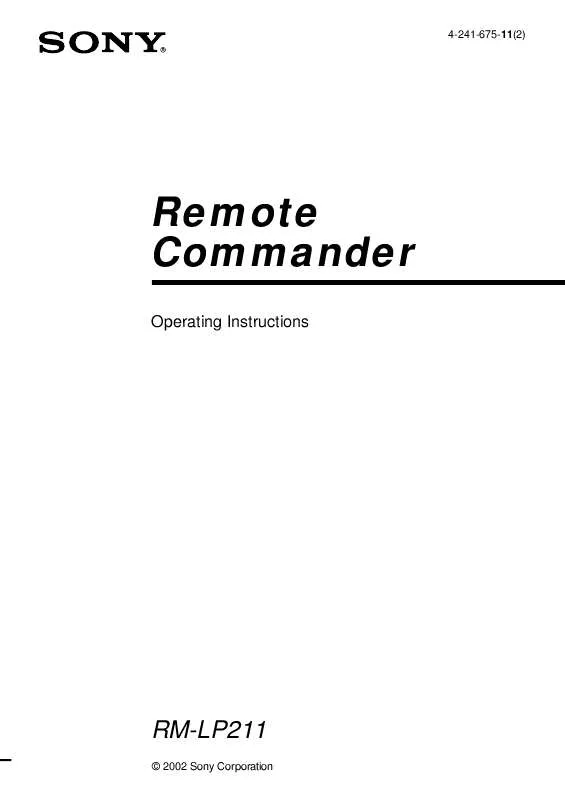
 SONY RM-LP211 annexe 1 (126 ko)
SONY RM-LP211 annexe 1 (126 ko)
 SONY RM-LP211 annexe 3 (126 ko)
SONY RM-LP211 annexe 3 (126 ko)
 SONY RM-LP211 annexe 2 (126 ko)
SONY RM-LP211 annexe 2 (126 ko)
