User manual SONY RM-NX7000
Lastmanuals offers a socially driven service of sharing, storing and searching manuals related to use of hardware and software : user guide, owner's manual, quick start guide, technical datasheets... DON'T FORGET : ALWAYS READ THE USER GUIDE BEFORE BUYING !!!
If this document matches the user guide, instructions manual or user manual, feature sets, schematics you are looking for, download it now. Lastmanuals provides you a fast and easy access to the user manual SONY RM-NX7000. We hope that this SONY RM-NX7000 user guide will be useful to you.
Lastmanuals help download the user guide SONY RM-NX7000.
You may also download the following manuals related to this product:
Manual abstract: user guide SONY RM-NX7000
Detailed instructions for use are in the User's Guide.
[. . . ] 3-254-727-11(1)
Integrated Remote Commander RM-NX7000
Integrated Remote Commander
Operating Instructions
RM-NX7000
©2004 Sony Corporation
2
· Memory Stick and are trademarks of Sony Corporation. · Memory Stick Duo, and "Memory Stick PRO" are trademarks of Sony Corporation. · "TouchEngine" is a trademark of Sony Corporation. · Microsoft and Windows are registered trademarks of Microsoft Corporation in the United States and/or other countries. [. . . ] For details, see "Programming an action to skip to the desired page for a Direct Access button" (page 55).
3
Press the [COMPONENT MACRO] key.
Convenient operations by programming a series of actions (macro) for a key/button
4
Press a Component key or a Direct Access button you want to program a macro for.
,
Go on to "Step 2: Setting a macro" (page 120).
If the Component key/Direct Access button selected in step 4 has already been programmed with a macro The overwrite confirmation display appears. Press the [YES] key to overwrite the existing macro with a new one. Press the [NO] key to cancel the setting. The display returns to step 4.
119
Continued
Programming a series of actions (macro) for a key/button
Step 2: Setting a macro
The procedure to set a macro to a key/button selected in "Step 1" is explained here. In this step, program the following operations as the macro procedure for the newly created key in the DVD component in "Step 1. "
Remote control operations to see a DVD image 1 Turn on the amplifier. 4 Set the input selector of the amplifier to DVD. 5 Set the input selector of the TV to DVD. 6 Start DVD playback.
1
Press a Component key that includes a function key/ button whose action you want to program as a step of the macro.
In this example, press the [RCVR] key.
2
Press a key/button whose action you want to set as a step of the macro.
For example, press the [RCVR POWER] key.
If you press a key/button programmed with a macro
A macro programmed for a key/button you pressed is set as a macro procedure.
120
3
Press the [OK] key to program the key/button of the selected component.
Operation for turning on the amplifier is temporarily stored. Repeat steps 1 - 3 until you finish programming the macro procedure. For example, press the following keys to set remote control operations to watch a DVD.
TV
TV POWER OK
DVD
DVD POWER
OK
RCVR
DVD
OK
TV
VI DE01
OK
DVD
OK
z Tip Make sure to press the [OK] key after pressing a function key/button to be programmed as a macro procedure. An operation step is stored by pressing the [OK] key. To change a component also, press the [OK] key. Note A macro procedure already programmed for a key/button is set as one step.
Convenient operations by programming a series of actions (macro) for a key/button
4
Press the [OK] key.
The macro is programmed here. The display returns to the Component display where you selected a key/button you wanted to program a macro for. Programming of the macro is complete.
z Tip
If you press the [CANCEL] key here, all procedures above are canceled.
5
To finish all settings, press the COMMANDER OFF button for 2 seconds or longer.
The display returns to the Home display. Or press the [EXIT] key repeatedly until the Home display is shown.
z Tips · If you want to set the macro programmed for a Component key as a step of a macro, press the Component key for 2 seconds or longer in step 1. When programming is complete, a short beep sounds. · If you want to set the macro programmed for a Direct Access button as a step of a macro, press the Direct Access button in step 1.
Continued
121
Continued
Programming a series of actions (macro) for a key/button
Notes · You can program up to 128* operation steps for a macro. After programming 128 steps, the programmable macro procedure setting finishes automatically and the 128 steps you have programmed are registered as a macro.
* The maximum number for operation steps to be programmed changes depending on the memory capacity.
· A macro cannot be programmed for the following buttons COMMANDER OFF button HOME button NEXT/BACK button About the circulated reference The circulated reference is caused when keys refer to each other by the Alias setting and the operation procedure becomes looped and endless. For example, if you set a macro procedure of Key A to Key B and a macro procedure of Key B to Key A, the two key refer to each other and the operation will be looped and endless. On this Remote Commander, when you select keys that refer to each other, a message appears to prevent the circulated reference. About the order of operation steps Certain components may not accept consecutive remote control signals. [. . . ] The USB cable cannot be detected if the AC power adaptor is not detected. Connect the AC power adaptor to the Remote Commander. · The AC power adaptor may be disconnected, or the Remote Commander may be unloaded from the Battery charging stand. Connect the AC power adaptor to the Remote Commander, and perform the USB connection again.
The USB cable cannot be detected even if it is connected.
The USB connection is disconnected.
Trouble with installing "NAVITUS Design" and transferring data
Symptom "NAVITUS Design" cannot be installed properly. [. . . ]
DISCLAIMER TO DOWNLOAD THE USER GUIDE SONY RM-NX7000 Lastmanuals offers a socially driven service of sharing, storing and searching manuals related to use of hardware and software : user guide, owner's manual, quick start guide, technical datasheets...manual SONY RM-NX7000

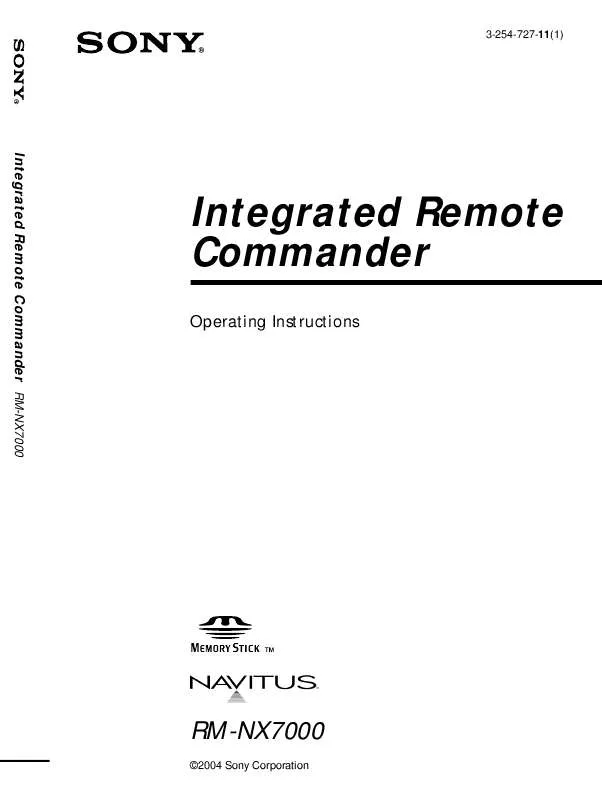
 SONY RM-NX7000 (1830 ko)
SONY RM-NX7000 (1830 ko)
 SONY RM-NX7000 (1823 ko)
SONY RM-NX7000 (1823 ko)
 SONY RM-NX7000 annexe 1 (1830 ko)
SONY RM-NX7000 annexe 1 (1830 ko)
 SONY RM-NX7000 DATASHEET (780 ko)
SONY RM-NX7000 DATASHEET (780 ko)
 SONY RM-NX7000 INSTRUCTION MANUAL (186 ko)
SONY RM-NX7000 INSTRUCTION MANUAL (186 ko)
 SONY RM-NX7000 JPEG VIEWER INSTRUCTIONS (188 ko)
SONY RM-NX7000 JPEG VIEWER INSTRUCTIONS (188 ko)
 SONY RM-NX7000 NAVITUS DESIGN ONLINE HELP CENTER (2332 ko)
SONY RM-NX7000 NAVITUS DESIGN ONLINE HELP CENTER (2332 ko)
