User manual SONY SAT-HD200
Lastmanuals offers a socially driven service of sharing, storing and searching manuals related to use of hardware and software : user guide, owner's manual, quick start guide, technical datasheets... DON'T FORGET : ALWAYS READ THE USER GUIDE BEFORE BUYING !!!
If this document matches the user guide, instructions manual or user manual, feature sets, schematics you are looking for, download it now. Lastmanuals provides you a fast and easy access to the user manual SONY SAT-HD200. We hope that this SONY SAT-HD200 user guide will be useful to you.
Lastmanuals help download the user guide SONY SAT-HD200.
You may also download the following manuals related to this product:
Manual abstract: user guide SONY SAT-HD200
Detailed instructions for use are in the User's Guide.
[. . . ] 2-635-482-12(1)
Digital Still Camera
Enjoying the camera
User's Guide/ Troubleshooting
Operating Instructions
Before operating the unit, please read this manual and "Read This First" (separate volume) thoroughly, and retain them for future reference.
Using the menu
Using the Setup screen
Owner's Record
The model and serial numbers are located on the bottom. Record the serial number in the space provided below. Refer to these numbers whenever you call upon your Sony dealer regarding this product. ___________________________
Using your computer
Printing still images
DSC-T5
Connecting your camera to your TV
Troubleshooting
Others
Additional information on this product and answers to frequently asked questions can be found at our Customer Support Website.
"Read This First" (separate volume)
Explains the set-up and basic operations for shooting/playback with your camera.
Index
Printed on 100% recycled paper using VOC (Volatile Organic Compound)-free vegetable oil based ink.
Printed in Japan
2635482120
© 2005 Sony Corporation
WARNING
To prevent fire or shock hazard, do not expose the unit to rain or moisture.
If you have any questions about this product, you may call: Sony Customer Information Services Center 1-800-222-SONY (7669) The number below is for the FCC related matters only.
For Customers in the U. S. A. [. . . ] · Image files are named as follows. ssss stands for any number within the range from 0001 to 9999. The numerical portions of the name of a movie file recorded in movie mode and its corresponding index image file are the same. Still image files: DSC0ssss. JPG Movie files: MOV0ssss. MPG Index image files that are recorded when you record movies: MOV0ssss. THM · For more information about folders, see pages 37, 50.
Using your computer
A B
C A Folder containing image data recorded using a camera not equipped with the folder creating function B Folder containing image data recorded using this camera When no new folders are created, there are folders as follows:
"Memory Stick Duo"; "101MSDCF" only Internal memory; "101_SONY" only
C Folder containing movie data, etc. , recorded using a camera not equipped with the folder creating function
63
Viewing image files stored on a computer with your camera (using a "Memory Stick Duo")
This section describes the process using a Windows computer as an example. When an image file copied to a computer no longer remains on a "Memory Stick Duo", you can view that image again on the camera by copying the image file on the computer to a "Memory Stick Duo".
· Step 1 is not necessary if the file name set with your camera has not been changed. · You may be unable to play back some images depending on the image size. · When an image file has been processed by a computer or when the image file was recorded using a model other than that of your camera, playback on your camera is not guaranteed. · When there is no folder, first create a folder with your camera (page 50) and then copy the image file.
2 Copy the image file to the
"Memory Stick Duo" folder in the following order.
1Right-click the image file, then click [Copy]. 2Double-click [Removable Disk] or [Sony MemoryStick] in [My Computer]. 3Right-click the [sssMSDCF] folder in the [DCIM] folder, then click [Paste].
· sss stands for any number within the range from 100 to 999.
1 Right-click the image file, then
click [Rename]. Change the file name to "DSC0ssss. " Enter a number from 0001 to 9999 for ssss.
1 2
· If the overwrite confirmation message appears, enter a different number. · An extension may be displayed depending on the computer settings. The extension for still images is JPG, and the extension for movies is MPG. Do not change the extension.
64
Using the supplied software
This section describes the process using a Windows computer as an example.
1 Turn on your computer, and insert
the CD-ROM (supplied) into the CD-ROM drive. The installation menu screen appears.
· If it does not appear, double-click (My Computer) t (PICTUREPACKAGE).
Overview of the supplied software
The supplied CD-ROM contains two software applications: "PicturePackage" and "ImageMixer. "
PicturePackage A B C D
2 Click [PicturePackage].
The "Choose Setup Language" screen appears.
3 Select the desired language, then
click [Next] twice. This section describes the English screen. The "License Agreement" screen appears. If you accept the terms of the agreement, click the radio button next to [I accept the terms of the license agreement] and then click [Next].
Using your computer
What you can do:
A Burning Video CD The "ImageMixer VCD2" screen appears. B Music Video/Slideshow Producer C Save the images on CD-R D Viewing video and pictures on PC
How to start up the functions: Click one of A-D, then click the button at the lower right of the screen.
4 Follow the instructions on the
screen to complete the installation.
· "ImageMixer VCD2" and "DirectX" will be installed if you have not yet installed them. · When the restarting confirmation message appears, restart the computer following the instructions on the screen.
Installing the software
You can install the "PicturePackage" and "ImageMixer VCD2" software using the following procedure.
· If you have not yet installed the USB driver (page 57), do not connect the camera to the computer before you install the "PicturePackage" software (except for Windows XP). · In Windows 2000/XP, log on as Administrator. · When "PicturePackage" is installed, the USB driver is installed automatically.
65
5 Remove the CD-ROM as the
shortcut icons of "PicturePackage Menu" and "PicturePackage destination Folder" are displayed after the installation.
To start up the software
· Double-click the "PicturePackage Menu"
icon on the desktop.
For information on the use of the software
Click [?] at the upper-right corner of each screen to show the on-line help. [. . . ] 53 Setup 1. . . . . . . . . . . . . . . . . . . . . . . . . . . . . . . . . . 52 Setup 2. . . . . . . . . . . . . . . . . . . . . . . . . . . . . . . . . . 53 Sharpness . . . . . . . . . . . . . . . . . . . . . . . . . . . . . 36 Shooting Movie t step 5 in "Read This First" Still image t step 5 in "Read This First" Shooting menu . . . . . . . . . . . . . . . . . . . . . [. . . ]
DISCLAIMER TO DOWNLOAD THE USER GUIDE SONY SAT-HD200 Lastmanuals offers a socially driven service of sharing, storing and searching manuals related to use of hardware and software : user guide, owner's manual, quick start guide, technical datasheets...manual SONY SAT-HD200

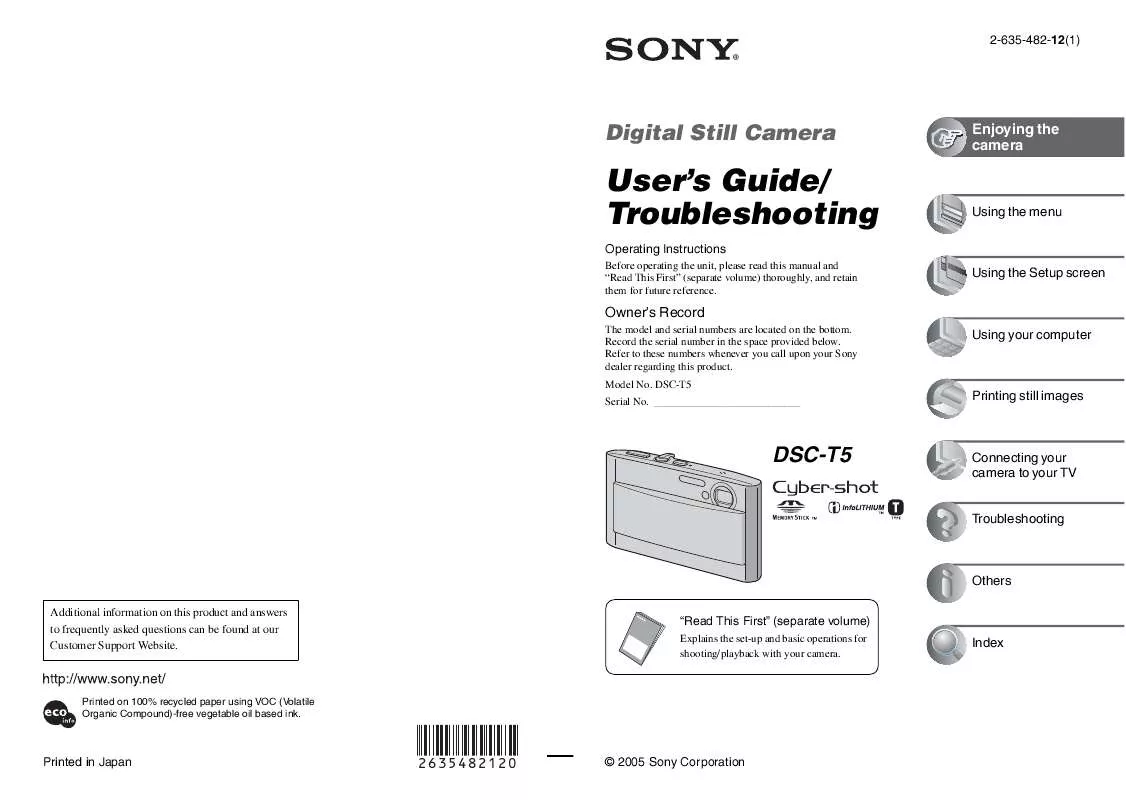
 SONY SAT-HD200 (2059 ko)
SONY SAT-HD200 (2059 ko)
 SONY SAT-HD200 DATASHEET (124 ko)
SONY SAT-HD200 DATASHEET (124 ko)
 SONY SAT-HD200 HOME THEATER GUIDE (2424 ko)
SONY SAT-HD200 HOME THEATER GUIDE (2424 ko)
 SONY SAT-HD200 DIMENSIONS DIAGRAMS (60 ko)
SONY SAT-HD200 DIMENSIONS DIAGRAMS (60 ko)
