User manual SONY SDM-HS74P/S
Lastmanuals offers a socially driven service of sharing, storing and searching manuals related to use of hardware and software : user guide, owner's manual, quick start guide, technical datasheets... DON'T FORGET : ALWAYS READ THE USER GUIDE BEFORE BUYING !!!
If this document matches the user guide, instructions manual or user manual, feature sets, schematics you are looking for, download it now. Lastmanuals provides you a fast and easy access to the user manual SONY SDM-HS74P/S. We hope that this SONY SDM-HS74P/S user guide will be useful to you.
Lastmanuals help download the user guide SONY SDM-HS74P/S.
You may also download the following manuals related to this product:
Manual abstract: user guide SONY SDM-HS74P/S
Detailed instructions for use are in the User's Guide.
[. . . ] 2-103-459-01(1)
TFT LCD Color Computer Display
Operating Instructions
GB
SDM-HS74 SDM-HS94 SDM-HS74P SDM-HS94P
© 2004 Sony Corporation
Owner's Record
The model and serial numbers are located at the rear of the unit. Record these numbers in the spaces provided below. Refer to them whenever you call upon your dealer regarding this product. Serial No.
NOTICE
This notice is applicable for USA/Canada only. [. . . ] The BACKLIGHT menu appears on the screen.
3 Press the m/M buttons to adjust the light level and
press the OK button.
2 Select the menu you want to adjust.
Press the m/M buttons to display the desired menu. Press the OK button to select the menu item.
OK
,
11
Adjusting the contrast (CONTRAST)
Adjust the picture contrast.
Note The contrast cannot be adjusted when the MIDDLE, or LOW (page 10). mode is set to HIGH,
If the automatic picture quality adjustment function of this monitor seems to not completely adjust the picture You can make further automatic adjustment of the picture quality for the current input signal. (See AUTO below. ) If you still need to make further adjustments to the picture quality You can manually adjust the picture's sharpness (phase/pitch) and position (horizontal/vertical position). These adjustments are stored in memory and automatically recalled when the display receives the same input signal. These settings may have to be repeated if you change the input signal after reconnecting your computer.
1 Press the MENU button.
The main menu appears on the screen.
2 Press the m/M buttons to select 6 (CONTRAST) and
press the OK button. The CONTRAST menu appears on the screen.
3 Press the m/M buttons to adjust the contrast and
press the OK button.
x Make further automatic adjustments to the picture quality for the current input signal (AUTO)
1 Press the MENU button.
The main menu appears on the screen.
Adjusting the black level of an image (BRIGHTNESS)
Adjust the picture brightness (black level).
Note The brightness cannot be adjusted when the MIDDLE, or LOW (page 10). mode is set to HIGH,
2 Press the m/M buttons to select
press the OK button. The SCREEN menu appears on the screen.
(SCREEN) and
3 Press the m/M buttons to select AUTO and press
the OK button. Make the appropriate adjustments of the screen's phase, pitch and horizontal/vertical position for the current input signal and store them.
1 Press the MENU button.
The main menu appears on the screen.
2 Press the m/M buttons to select 8 (BRIGHTNESS)
and press the OK button. The BRIGHTNESS menu appears on the screen.
4 Press the m/M buttons to select
OK button. Return to the menu screen.
and press the
3 Press the m/M buttons to adjust the brightness and
press the OK button.
x Adjust the picture's sharpness manually (PHASE/PITCH)
You can adjust the picture's sharpness as follows.
Adjusting the picture's sharpness and centering (SCREEN) (analog RGB signal only)
Note When receiving digital RGB signals from the DVI-D input connector, adjustment is not necessary.
1 Set the resolution to 1280 × 1024 on the computer. 3 Start the CD-ROM, select the region and model, and
display the test pattern. For Windows Click [Utility] t [Windows]/[Win Utility. exe]. For Macintosh Click [Utility] t [Mac]/[Mac Utility].
x Automatic picture quality adjustment function
When the monitor receives an input signal, it automatically adjusts the picture's position and sharpness (phase/pitch), and ensures that a clear picture appears on the screen (page 16).
Note While the automatic picture quality adjustment function is activated, only the 1 (power) switch will operate.
4 Press the MENU button.
The main menu appears on the screen.
5 Press the m/M buttons to select
press the OK button. The SCREEN menu appears on the screen.
(SCREEN) and
6 Press the m/M buttons to select PHASE and press
the OK button. The PHASE menu appears on the screen.
12
7 Press the m/M buttons until the horizontal stripes
are at a minimum. Adjust so that the horizontal stripes are at a minimum.
5 Press the m/M buttons to select
press the OK button. The SCREEN menu appears on the screen.
(SCREEN) and
6 Press the m/M buttons to select H CENTER or V
CENTER and press the OK button. The H CENTER or V CENTER menu appears on the screen.
7 Press the m/M buttons to center the test pattern in
the screen.
8 Press the OK button.
Return to the SCREEN menu. If vertical stripes are observed over the entire screen, adjust pitch by the following steps.
8 Click [END] on the screen to turn off the test pattern. 9 Press the OK button.
Return to the SCREEN menu.
9 Press the m/M buttons to select PITCH and press
the OK button. [. . . ] · If the menu lock is set to ON, set it to OFF (page 15).
GB
x Problems caused by a computer or other equipment connected, and not caused by the monitor · Set the computer's power saving setting to off. · Depending on the graphics board setting, the resolution displayed on the menu screen may not coincide with the one set on the computer.
Resolution displayed on the menu screen is incorrect
Displaying this monitor's information
While the monitor is receiving a video signal, press and hold the MENU button for more than 5 seconds until the information box appears. Press the MENU button again to make the box disappear.
MENU
If any problem persists, call your authorized Sony dealer and give the following information: · Model name: SDM-HS74, SDM-HS94, SDM-HS74P or SDMHS94P · Serial number · Detailed description of the problem · Date of purchase · Name and specifications of your computer and graphics board
Example
INFORMATION MODEL : SDM-HS74 SER . NO : 1234567 MANUFACTURED : 2004-52
Model name Serial number Week and year of manufacture
19
Self-diagnosis function
This monitor is equipped with a self-diagnosis function. [. . . ]
DISCLAIMER TO DOWNLOAD THE USER GUIDE SONY SDM-HS74P/S Lastmanuals offers a socially driven service of sharing, storing and searching manuals related to use of hardware and software : user guide, owner's manual, quick start guide, technical datasheets...manual SONY SDM-HS74P/S

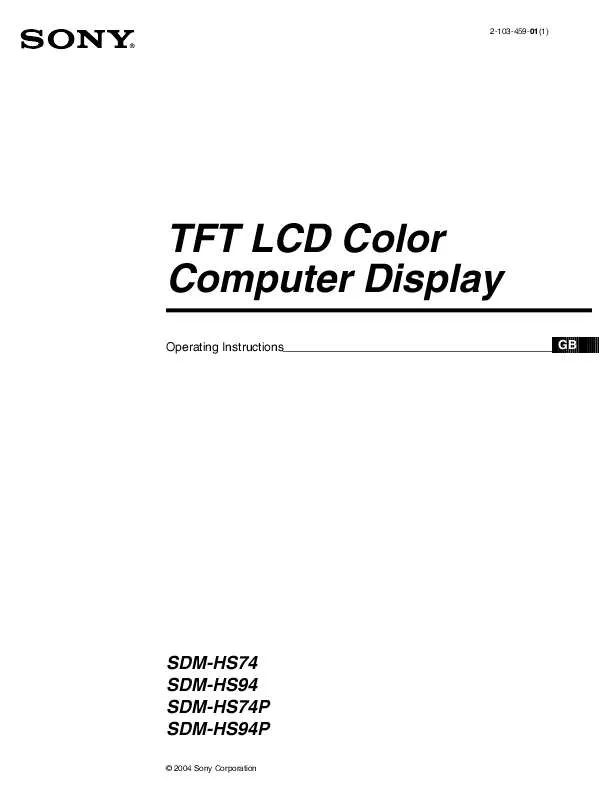
 SONY SDM-HS74P/S DATASHEET (131 ko)
SONY SDM-HS74P/S DATASHEET (131 ko)
 SONY SDM-HS74P/S QUICK SETUP GUIDE (648 ko)
SONY SDM-HS74P/S QUICK SETUP GUIDE (648 ko)
