User manual SONY SDM-HS93/B
Lastmanuals offers a socially driven service of sharing, storing and searching manuals related to use of hardware and software : user guide, owner's manual, quick start guide, technical datasheets... DON'T FORGET : ALWAYS READ THE USER GUIDE BEFORE BUYING !!!
If this document matches the user guide, instructions manual or user manual, feature sets, schematics you are looking for, download it now. Lastmanuals provides you a fast and easy access to the user manual SONY SDM-HS93/B. We hope that this SONY SDM-HS93/B user guide will be useful to you.
Lastmanuals help download the user guide SONY SDM-HS93/B.
You may also download the following manuals related to this product:
Manual abstract: user guide SONY SDM-HS93/B
Detailed instructions for use are in the User's Guide.
[. . . ] TFT LCD Color Computer Display
SDM-HS53 SDM-HS73 SDM-HS93
© 2003 Sony Corporation
Owner's Record
The model and serial numbers are located at the rear of the unit. Record these numbers in the spaces provided below. Refer to them whenever you call upon your dealer regarding this product. Model No.
NOTICE
This notice is applicable for USA/Canada only. [. . . ] See page 11 for more information on using the M/m and OK buttons.
7 MENU POSITION (page 14) Select the MENU POSITION to change the onscreen menu position.
MENU POS I T I ON
1 2 8 0 x 1 0 2 4 / 6 0Hz EX I T
10
8 LANGUAGE (page 14) Select LANGUAGE to change the language used on menus or messages.
L A N G UAG E ENGL I SH FRANÇA I S DEUTSCH ESPA ÑOL I TA L I ANO 1 2 8 0 x 1 0 2 4 / 6 0Hz EX I T
x Resetting the adjustments
You can reset the adjustments using the RESET menu. See page 14 for more information on resetting the adjustments.
Adjusting the backlight (BACKLIGHT)
If the screen is too bright, adjust the backlight and make the screen easier to see.
Note The backlight cannot be adjusted when the MIDDLE, or LOW (page 10). mode is set to HIGH,
9 Other menus (page 14) Set the following menu items. · RESET 0 · MENU LOCK
RESET OK CANCEL
1 2 8 0 x 1 0 2 4 / 6 0Hz EX I T
1 Press the MENU button.
The main menu appears on the screen.
x Using the MENU, M/m, and OK buttons
1 Display the main menu.
Press the MENU button to display the main menu on your screen.
2 Press the M/m buttons to select
(BACKLIGHT) and press the OK button. The BACKLIGHT menu appears on the screen.
3 Press the M/m buttons to adjust the light level and
press the OK button.
MENU
Adjusting the contrast (CONTRAST)
Adjust the picture contrast.
Note The contrast cannot be adjusted when the MIDDLE, or LOW (page 10).
GB
2 Select the menu you want to adjust.
Press the M/m buttons to display the desired menu. Press the OK button to select the menu item.
mode is set to HIGH,
1 Press the MENU button.
,
OK
The main menu appears on the screen.
2 Press the M/m buttons to select 6 (CONTRAST) and
press the OK button. The CONTRAST menu appears on the screen.
3 Adjust the menu.
Press the M/m buttons to make the adjustment, then press the OK button. When you press the OK button, the setting is stored, then the display returns to the previous menu.
3 Press the M/m buttons to adjust the contrast and
press the OK button.
Adjusting the black level of an image (BRIGHTNESS)
Adjust the picture brightness (black level).
Note The brightness cannot be adjusted when the MIDDLE, or LOW (page 10). mode is set to HIGH,
,
OK
4 Close the menu.
Press the MENU button once to return to normal viewing. If no buttons are pressed, the menu closes automatically after about 30 seconds.
1 Press the MENU button.
The main menu appears on the screen.
2 Press the M/m buttons to select 8 (BRIGHTNESS)
and press the OK button. The BRIGHTNESS menu appears on the screen.
MENU
3 Press the M/m buttons to adjust the brightness and
press the OK button.
11
Adjusting the picture's sharpness and centering (SCREEN)
x Automatic picture quality adjustment function
When the monitor receives an input signal, it automatically adjusts the picture's position and sharpness (phase/pitch), and ensures that a clear picture appears on the screen (page 15).
Note While the automatic picture quality adjustment function is activated, only the 1 (power) switch will operate.
3 Start the Utility Disk and display the test pattern.
For Windows Click [Utility] t [Windows]/[Win Utility. exe]. For Macintosh Click [Utility] t [Mac]/[Mac Utility].
4 Press the MENU button.
The main menu appears on the screen.
5 Press the M/m buttons to select
(SCREEN) and press the OK button. The SCREEN menu appears on the screen.
6 Press the M/m buttons to select PHASE and press
the OK button. The PHASE menu appears on the screen.
If the automatic picture quality adjustment function of this monitor seems to not completely adjust the picture You can make further automatic adjustment of the picture quality for the current input signal. (See AUTO below. ) If you still need to make further adjustments to the picture quality You can manually adjust the picture's sharpness (phase/pitch) and position (horizontal/vertical position). These adjustments are stored in memory and automatically recalled when the display receives the same input signal. These settings may have to be repeated if you change the input signal after reconnecting your computer.
7 Press the M/m buttons until the horizontal stripes
are at a minimum. Adjust so that the horizontal stripes are at a minimum.
8 Press the OK button.
Return to the SCREEN menu. If vertical stripes are observed over the entire screen, adjust pitch by the following steps.
x Make further automatic adjustments to the picture quality for the current input signal (AUTO)
1 Press the MENU button.
The main menu appears on the screen.
9 Press the M/m buttons to select PITCH and press the
OK button. The PITCH menu appears on the screen.
10 Press the M/m buttons until the vertical stripes
(SCREEN) and disappear. Adjust so that the vertical stripes disappear.
2 Press the M/m buttons to select
press the OK button. The SCREEN menu appears on the screen.
3 Press the M/m buttons to select AUTO and press the
OK button. [. . . ] · Adjust the pitch and phase (page 12). · Adjust the picture position (page 13). Note that some video modes do not fill the screen to the edges. x Problems caused by a computer or other equipment connected, and not caused by the monitor · Set the computer's resolution to the screen's resolution. [. . . ]
DISCLAIMER TO DOWNLOAD THE USER GUIDE SONY SDM-HS93/B Lastmanuals offers a socially driven service of sharing, storing and searching manuals related to use of hardware and software : user guide, owner's manual, quick start guide, technical datasheets...manual SONY SDM-HS93/B

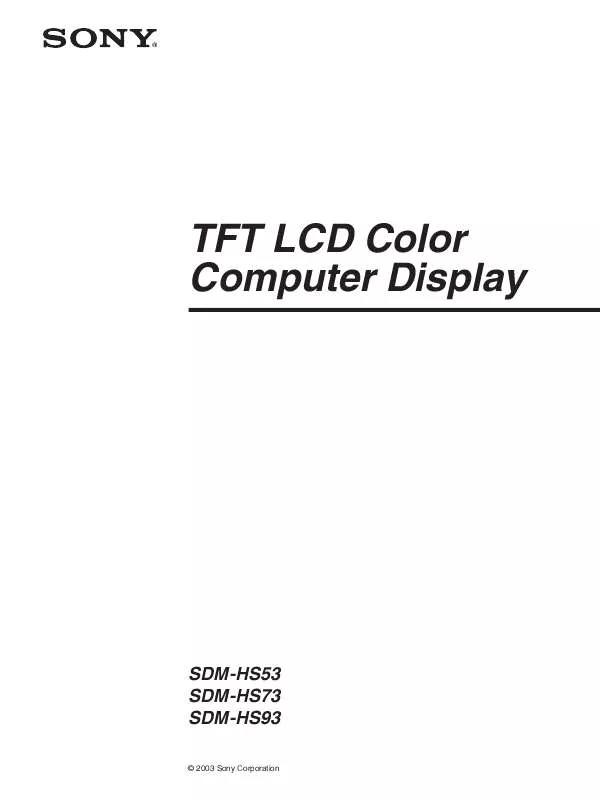
 SONY SDM-HS93/B annexe 1 (577 ko)
SONY SDM-HS93/B annexe 1 (577 ko)
 SONY SDM-HS93/B annexe 2 (588 ko)
SONY SDM-HS93/B annexe 2 (588 ko)
 SONY SDM-HS93/B QUICK SETUP GUIDE / GUÁA DE INSTALACIÓN RÁPIDA / GUIDE D’INSTALLATION RAPIDE (467 ko)
SONY SDM-HS93/B QUICK SETUP GUIDE / GUÁA DE INSTALACIÓN RÁPIDA / GUIDE D’INSTALLATION RAPIDE (467 ko)
