User manual SONY SDM-N50PS
Lastmanuals offers a socially driven service of sharing, storing and searching manuals related to use of hardware and software : user guide, owner's manual, quick start guide, technical datasheets... DON'T FORGET : ALWAYS READ THE USER GUIDE BEFORE BUYING !!!
If this document matches the user guide, instructions manual or user manual, feature sets, schematics you are looking for, download it now. Lastmanuals provides you a fast and easy access to the user manual SONY SDM-N50PS. We hope that this SONY SDM-N50PS user guide will be useful to you.
Lastmanuals help download the user guide SONY SDM-N50PS.
You may also download the following manuals related to this product:
Manual abstract: user guide SONY SDM-N50PS
Detailed instructions for use are in the User's Guide.
[. . . ] 4-077-619-11(1)
TFT LCD Color Computer Display
Operating Instructions Mode d'emploi Bedienungsanleitung Manual de instrucciones Istruzioni per l'uso GB FR DE ES IT
SDM-N50PS
© 2000 Sony Corporation
Owner's Record
The model and serial numbers are located at the rear of the unit. Record these numbers in the spaces provided below. Refer to them whenever you call upon your dealer regarding this product. Model No.
NOTICE
This notice is applicable for USA/Canada only. [. . . ] Das Menü PHASE erscheint auf dem Bildschirm.
9 Stellen Sie mit den Tasten M(+)/m() die Phase für
das Bild ein. Stellen Sie das Bild so ein, daß die horizontalen Streifen auf ein Minimum reduziert werden.
10 Klicken Sie abschließend auf dem Bildschirm auf
[END]. Damit wird das Testmuster ausgeschaltet.
So setzen Sie die automatische Einstellung der Bildqualität zurück Aktivieren Sie im Menü ZURÜCK die Option BS ZURÜCK. Weitere Informationen zum Menü ZURÜCK finden Sie auf Seite 16.
1 Stellen Sie die Auflösung am Computer auf 1024 ×
768 ein.
2 Legen Sie die Dienstprogrammdiskette (Utility Disk)
ein. Verwenden Sie die für Ihren Computer geeignete Diskette. Für Windows 95/98 Windows Monitor Information Disk/Utility Disk Für Macintosh Macintosh Utility Disk
Einstellen der Bildposition (BILDLAGE H/BILDLAGE V)
Wenn sich das Bild nicht in der Bildschirmmitte befindet, stellen Sie die Bildposition folgendermaßen ein. Diese Einstellungen müssen Sie unter Umständen erneut vornehmen, wenn Sie nach dem Anschließen des Computers das Eingangssignal wechseln.
3 Starten Sie die Dienstprogrammdiskette, und rufen
Sie das Testmuster auf. Für Windows 95/98 Klicken Sie auf [Utility Disk] t [Windows]/[Utility. exe]. Für Macintosh Klicken Sie auf [Utility Disk] t [SONY-Utility].
1 Starten Sie die Dienstprogrammdiskette (Utility
Disk), und rufen Sie das Testmuster auf. Führen Sie Schritt 2 und 3 unter , , Korrigieren eines flimmernden oder verschwommenen Bildes (PHASE/ PITCH)" aus.
4 Drücken Sie die Taste MENU.
Das Hauptmenü erscheint auf dem Bildschirm.
2 Drücken Sie die Taste MENU.
Das Hauptmenü erscheint auf dem Bildschirm.
5 Wählen Sie mit den Tasten M(+)/m() die Option
(PITCH), und drücken Sie dann OK. Das Menü PITCH erscheint auf dem Bildschirm.
3 Wählen Sie mit den Tasten M(+)/m() die Option
(BILDLAGE H) oder (BILDLAGE V), und drücken Sie dann OK. Das Menü BILDLAGE H oder BILDLAGE V erscheint auf dem Bildschirm.
6 Stellen Sie mit den Tasten M(+)/m() den Pitch für
das Bild ein. Stellen Sie das Bild so ein, daß die vertikalen Streifen verschwinden.
4 Verschieben Sie das Bild nach oben, unten, links
oder rechts, bis der Rahmen um das Testmuster verschwindet. Stellen Sie mit den Tasten M(+)/m() die Bildposition ein. Im Menü BILDLAGE H können Sie die horizontale Bildposition korrigieren, im Menü BILDLAGE V die vertikale.
5 Klicken Sie abschließend auf dem Bildschirm auf 7 Drücken Sie die Taste OK.
Das Hauptmenü erscheint auf dem Bildschirm. Wenn auf dem gesamten Bildschirm horizontale Streifen zu sehen sind, stellen Sie im nächsten Schritt die Phase ein. Damit wird das Testmuster ausgeschaltet.
14
Anzeigen eines Signals mit niedriger Auflösung in der tatsächlichen Auflösung (ZOOM)
Der Monitor ist werkseitig so eingestellt, daß das Bild in voller Größe auf dem Bildschirm anzeigt wird, unabhängig von dem Modus oder der Auflösung des Bildes. Sie können das Bild aber auch in der tatsächlichen Auflösung anzeigen lassen.
4 Nehmen Sie bei Bedarf eine Feineinstellung der
Farbtemperatur vor. Wählen Sie mit den Tasten M(+)/m() zunächst die Option EINSTELLEN, und drücken Sie dann OK. Wählen Sie dann mit den Tasten M(+)/m() die Option R (Rot) oder B (Blau). Stellen Sie dann mit den Tasten M(+)/m() die Farbtemperatur ein. Bei dieser Einstellung wird die Farbtemperatur verändert, indem die Rot- oder die Blaukomponente im Vergleich zur Grünkomponente (G) verstärkt oder abgeschwächt wird. [. . . ] Since all methods of conventional electricity generation have a negative effect on the environment (acidic and climateinfluencing emissions, radioactive waste, etc. ), it is vital to conserve energy. Electronics equipment in offices consume an enormous amount of energy since they are often left running continuously.
x What does labelling involve?
This product meets the requirements for the TCO'95 scheme which provides for international and environmental labelling of personal computers. The labelling scheme was developed as a joint effort by the TCO (The Swedish Confederation of Professional Employees), Naturskyddsforeningen (The Swedish Society for Nature Conservation) and NUTEK (The National Board for Industrial and Technical Development in Sweden). The requirements cover a wide range of issues: environment, ergonomics, usability, emission of electrical and magnetic fields, energy consumption and electrical and fire safety.
i
The environmental demands concern restrictions on the presence and use of heavy metals, brominated and chlorinated flame retardants, CFCs (freons) and chlorinated solvents, among other things. [. . . ]
DISCLAIMER TO DOWNLOAD THE USER GUIDE SONY SDM-N50PS Lastmanuals offers a socially driven service of sharing, storing and searching manuals related to use of hardware and software : user guide, owner's manual, quick start guide, technical datasheets...manual SONY SDM-N50PS

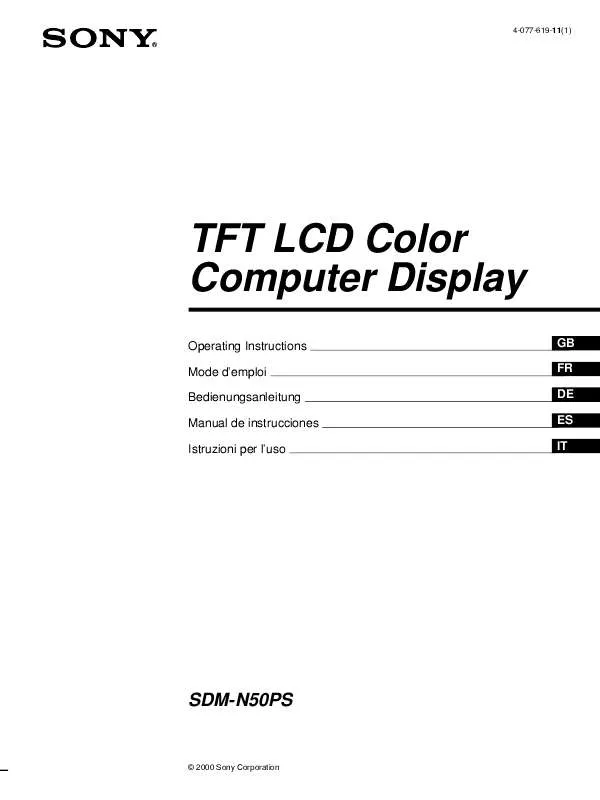
 SONY SDM-N50PS annexe 1 (1720 ko)
SONY SDM-N50PS annexe 1 (1720 ko)
 SONY SDM-N50PS annexe 2 (1720 ko)
SONY SDM-N50PS annexe 2 (1720 ko)
 SONY SDM-N50PS annexe 3 (1720 ko)
SONY SDM-N50PS annexe 3 (1720 ko)
 SONY SDM-N50PS DATASHEET (303 ko)
SONY SDM-N50PS DATASHEET (303 ko)
