User manual SONY SDM-S204
Lastmanuals offers a socially driven service of sharing, storing and searching manuals related to use of hardware and software : user guide, owner's manual, quick start guide, technical datasheets... DON'T FORGET : ALWAYS READ THE USER GUIDE BEFORE BUYING !!!
If this document matches the user guide, instructions manual or user manual, feature sets, schematics you are looking for, download it now. Lastmanuals provides you a fast and easy access to the user manual SONY SDM-S204. We hope that this SONY SDM-S204 user guide will be useful to you.
Lastmanuals help download the user guide SONY SDM-S204.
You may also download the following manuals related to this product:
Manual abstract: user guide SONY SDM-S204
Detailed instructions for use are in the User's Guide.
[. . . ] TFT LCD Color Computer Display
SDM-S204
© 2003 Sony Corporation
Owner's Record
The model and serial numbers are located at the rear of the unit. Record these numbers in the spaces provided below. Refer to them whenever you call upon your dealer regarding this product. Serial No.
NOTICE
This notice is applicable for USA/Canada only. [. . . ] Make the appropriate adjustments of the screen's phase, pitch and horizontal/vertical position for the current input signal and store them.
4
2
3
Note · When you set the (ZOOM) menu to REAL, the SMOOTHING menu is not available. · 1600 × 1200 resolution signals are shown only in REAL mode and SMOOTHING is not possible.
x Adjust the picture's sharpness manually (Phase/Pitch)
You can adjust the picture's sharpness as follows. This adjustment is effective when the computer is connected to the monitor's HD15 input connector (analog RGB). 1 2 3 Set the resolution to 1600 × 1200 on the computer. Load the CD-ROM.
SCREEN menu (analog RGB signal only)
You can adjust the following items using the SCREEN menu. · AUTO SCREEN · PHASE AU TO · PITCH PHASE · H CENTER P I TCH H CENTER · V CENTER V CENTER
1 6 0 0 x 1 2 0 0 / 6 0Hz EX I T
GB
Start the CD-ROM, select the area and model, and display the test pattern. For Windows Click [Utility] t [Windows]/[Win Utility. exe]. For Macintosh Click [Utility] t [Mac]/[Mac Utility]. Press the m/M buttons to select (SCREEN) and press the OK button. Press the m/M buttons to select "PHASE" and press the OK button. The "PHASE" adjustment menu appears on the screen. Press the m/M buttons until the horizontal stripes are at a minimum. Adjust so that the horizontal stripes are at a minimum.
Note When receiving digital RGB signals from the DVI-D input connector, adjustment is unnecessary.
4
5
x Automatic picture quality adjustment function
When the monitor receives an input signal, it automatically adjusts the picture's position and sharpness (phase/pitch), and ensures that a clear picture appears on the screen (page 18). Note While the automatic picture quality adjustment function is activated, only the 1 (power) switch will operate. If the automatic picture quality adjustment function of this monitor seems not to completely adjust the picture You can make further automatic adjustment of the picture quality for the current input signal (See "AUTO" below). If you still need to make further adjustments to the picture quality You can manually adjust the picture's sharpness (phase/pitch) and position (horizontal/vertical position).
6
7
8
These adjustments are stored in memory and automatically recalled when the monitor receives a previously input and registered input signal.
Press the OK button. If vertical stripes are observed over the entire screen, adjust the pitch using the following procedures.
13
9
Press the m/M buttons to select "PITCH" and press the OK button. The "PITCH" adjustment menu appears on the screen.
COLOR menu
You can select the picture's color level for the white color field from the default color temperature settings. Also, if necessary, you can fine tune the color temperature.
COLOR 9300K 6500K U SER AD JU ST
10 Press the m/M buttons until the vertical stripes disappear. Adjust so that the vertical stripes disappear.
1 6 0 0 x 1 2 0 0 / 6 0Hz EX I T
11 Click [END] on the screen to turn off the test pattern.
1
Press the MENU button. Press the m/M buttons to select (COLOR) and press the OK button. Press the m/M buttons to select the desired color temperature and press the OK button. [. . . ] This is not a malfunction.
21
Displaying this monitor's information
While the monitor is receiving a video signal, press and hold the MENU button for more than 5 seconds until the information box appears. Press the MENU button again to make the box disappear.
Example
Self-diagnosis function
This monitor is equipped with a self-diagnosis function. If there is a problem with your monitor or computer(s), the screen will go blank and the 1 (power) indicator will either light up in green or flash orange. If the 1 (power) indicator is lit in orange, the computer is in power saving mode. [. . . ]
DISCLAIMER TO DOWNLOAD THE USER GUIDE SONY SDM-S204 Lastmanuals offers a socially driven service of sharing, storing and searching manuals related to use of hardware and software : user guide, owner's manual, quick start guide, technical datasheets...manual SONY SDM-S204

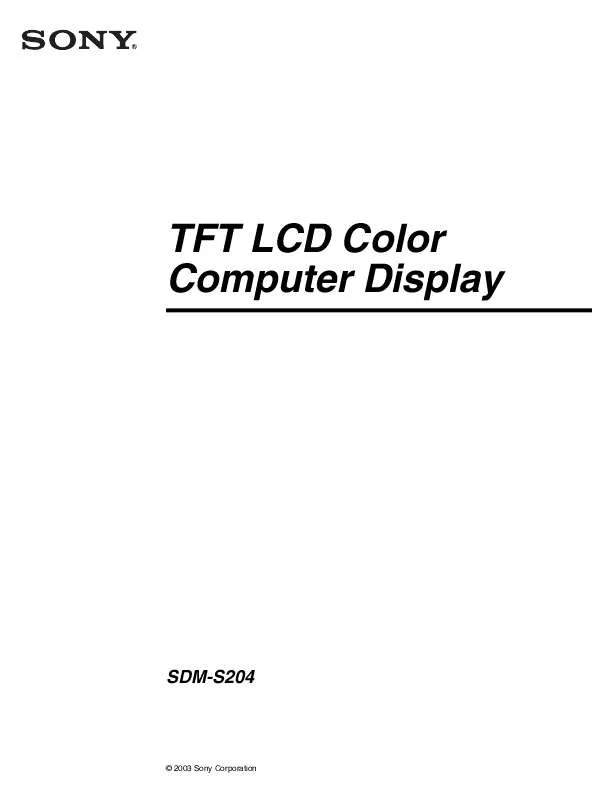
 SONY SDM-S204 (6454 ko)
SONY SDM-S204 (6454 ko)
 SONY SDM-S204 (621 ko)
SONY SDM-S204 (621 ko)
 SONY SDM-S204 annexe 1 (698 ko)
SONY SDM-S204 annexe 1 (698 ko)
 SONY SDM-S204 annexe 2 (622 ko)
SONY SDM-S204 annexe 2 (622 ko)
 SONY SDM-S204 annexe 3 (697 ko)
SONY SDM-S204 annexe 3 (697 ko)
 SONY SDM-S204 annexe 4 (622 ko)
SONY SDM-S204 annexe 4 (622 ko)
 SONY SDM-S204 annexe 5 (698 ko)
SONY SDM-S204 annexe 5 (698 ko)
 SONY SDM-S204 annexe 6 (697 ko)
SONY SDM-S204 annexe 6 (697 ko)
 SONY SDM-S204 QUICK START (275 ko)
SONY SDM-S204 QUICK START (275 ko)
 SONY SDM-S204 QUICK SETUP GUIDE (272 ko)
SONY SDM-S204 QUICK SETUP GUIDE (272 ko)
