User manual SONY SDM-S53/B
Lastmanuals offers a socially driven service of sharing, storing and searching manuals related to use of hardware and software : user guide, owner's manual, quick start guide, technical datasheets... DON'T FORGET : ALWAYS READ THE USER GUIDE BEFORE BUYING !!!
If this document matches the user guide, instructions manual or user manual, feature sets, schematics you are looking for, download it now. Lastmanuals provides you a fast and easy access to the user manual SONY SDM-S53/B. We hope that this SONY SDM-S53/B user guide will be useful to you.
Lastmanuals help download the user guide SONY SDM-S53/B.
You may also download the following manuals related to this product:
Manual abstract: user guide SONY SDM-S53/B
Detailed instructions for use are in the User's Guide.
[. . . ] TFT LCD Color Computer Display
SDM-S53 SDM-S73 SDM-S93
© 2003 Sony Corporation
Owner's Record
The model and serial numbers are located at the rear of the unit. Record these numbers in the spaces provided below. Refer to them whenever you call upon your dealer regarding this product. Serial No.
NOTICE
This notice is applicable for USA/Canada only. [. . . ] For Macintosh Click [Utility] t [Mac]/[Mac Utility].
4 Press the MENU button.
The main menu appears on the screen.
5 Press the M/m buttons to select
(SCREEN) and press the OK button. The SCREEN menu appears on the screen.
6 Press the M/m buttons to select PHASE and press
the OK button. The PHASE menu appears on the screen.
If the automatic picture quality adjustment function of this monitor seems to not completely adjust the picture You can make further automatic adjustment of the picture quality for the current input signal. (See AUTO below. ) If you still need to make further adjustments to the picture quality You can manually adjust the picture's sharpness (phase/pitch) and position (horizontal/vertical position). These adjustments are stored in memory and automatically recalled when the display receives the same input signal. These settings may have to be repeated if you change the input signal after reconnecting your computer.
7 Press the M/m buttons until the horizontal stripes
are at a minimum. Adjust so that the horizontal stripes are at a minimum.
8 Press the OK button.
The main menu appears on the screen. If vertical stripes are observed over the entire screen, adjust pitch by the following steps.
x Make further automatic adjustments to the picture quality for the current input signal (AUTO)
1 Press the MENU button.
The main menu appears on the screen.
9 Press the M/m buttons to select PITCH and press the
OK button. The PITCH menu appears on the screen.
2 Press the M/m buttons to select
(SCREEN) and
10 Press the M/m buttons until the vertical stripes
disappear. Adjust so that the vertical stripes disappear.
press the OK button. The SCREEN menu appears on the screen.
3 Press the M/m buttons to select AUTO and press the
OK button. Make the appropriate adjustments of the screen's phase, pitch and horizontal/vertical position for the current input signal and store them.
4 Press the M/m buttons to select
button. Return to the menu screen.
and press the OK
11 Click [END] on the screen to turn off the test pattern. 12 Press the OK button.
Return to the SCREEN menu.
x Adjust the picture's sharpness manually (PHASE/PITCH)
You can adjust the picture's sharpness as follows.
13 Press the M/m buttons to select
button. Return to the menu screen.
and press the OK
1 Set the resolution to 1024 × 768 (SDM-S53)
1280 × 1024 (SDM-S73/S93) on the computer.
12
x Adjust the picture's position manually (H CENTER/V CENTER)
If the picture is not in the center of the screen, adjust the picture's centering as follows.
Adjusting the color temperature (COLOR)
You can select the color level of the picture's white color field from the default color temperature settings. Also, if necessary, you can fine tune the color temperature.
1 Set the resolution to 1024 × 768 (SDM-S53) 2 Load the CD-ROM.
1280 × 1024 (SDM-S73/S93) on the computer.
1 Press the MENU button.
The main menu appears on the screen.
3 Start the CD-ROM, select the area and model, and
display the test pattern. For Windows Click [Utility] t [Windows]/[Win Utility. exe]. For Macintosh Click [Utility] t [Mac]/[Mac Utility].
2 Press the M/m buttons to select
(COLOR) and press the OK button. The COLOR menu appears on the screen.
3 Press the M/m buttons to select the desired color
temperature and press the OK button. Whites will change from a bluish hue to reddish hue as the temperature is lowered from 9300K (default setting) to 6500K.
4 Press the MENU button.
The main menu appears on the screen.
5 Press the M/m buttons to select
(SCREEN) and press the OK button. The SCREEN menu appears on the screen.
x Fine tuning the color temperature (USER ADJUSTMENT)
1 Press the MENU button.
The main menu appears on the screen.
6 Press the M/m buttons to select H CENTER or V
CENTER and press the OK button. The H CENTER or V CENTER menu appears on the screen.
GB
2 Press the M/m buttons to select
(COLOR) and press the OK button. [. . . ] If the color bars do not appear, there is a potential monitor failure. Inform your authorized Sony dealer of the monitor's condition.
If the picture disappears from the screen and the 1 (power) indicator is flashing orange
Press the 1 (power) switch twice to turn the monitor off and then on. If the 1 (power) indicator lights up in green, the monitor is working properly. If the 1 (power) indicator is still flashing, there is a potential monitor failure. [. . . ]
DISCLAIMER TO DOWNLOAD THE USER GUIDE SONY SDM-S53/B Lastmanuals offers a socially driven service of sharing, storing and searching manuals related to use of hardware and software : user guide, owner's manual, quick start guide, technical datasheets...manual SONY SDM-S53/B

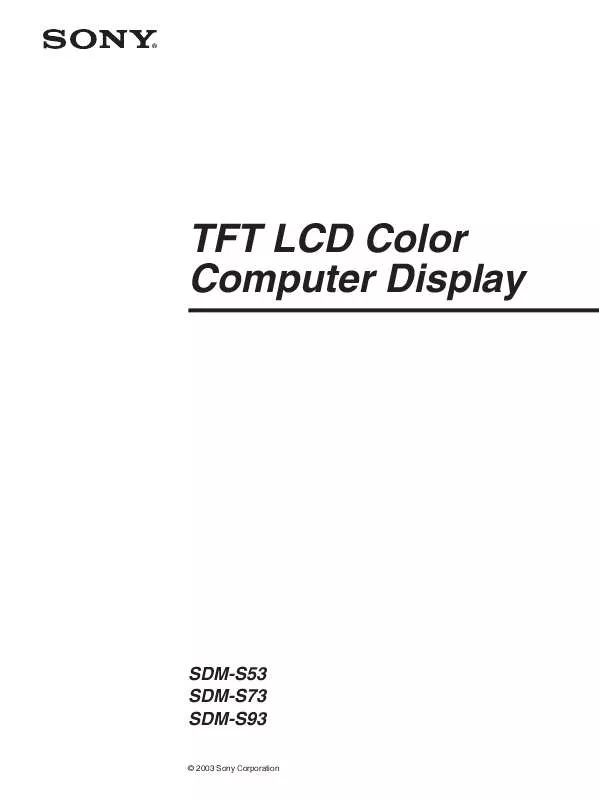
 SONY SDM-S53/B annexe 1 (714 ko)
SONY SDM-S53/B annexe 1 (714 ko)
 SONY SDM-S53/B annexe 2 (683 ko)
SONY SDM-S53/B annexe 2 (683 ko)
 SONY SDM-S53/B QUICK SETUP GUIDE (1344 ko)
SONY SDM-S53/B QUICK SETUP GUIDE (1344 ko)
 SONY SDM-S53/B PRECAUTIONS: OPENING BACK COVER & ADJUSTING TILT (90 ko)
SONY SDM-S53/B PRECAUTIONS: OPENING BACK COVER & ADJUSTING TILT (90 ko)
