User manual SONY SDM-S74
Lastmanuals offers a socially driven service of sharing, storing and searching manuals related to use of hardware and software : user guide, owner's manual, quick start guide, technical datasheets... DON'T FORGET : ALWAYS READ THE USER GUIDE BEFORE BUYING !!!
If this document matches the user guide, instructions manual or user manual, feature sets, schematics you are looking for, download it now. Lastmanuals provides you a fast and easy access to the user manual SONY SDM-S74. We hope that this SONY SDM-S74 user guide will be useful to you.
Lastmanuals help download the user guide SONY SDM-S74.
You may also download the following manuals related to this product:
Manual abstract: user guide SONY SDM-S74
Detailed instructions for use are in the User's Guide.
[. . . ] TFT LCD Color Computer Display
SDM-S74 SDM-S94
© 2004 Sony Corporation
Owner's Record
The model and serial numbers are located at the rear of the unit. Record these numbers in the spaces provided below. Refer to them whenever you call upon your dealer regarding this product. Model No.
NOTICE
This notice is applicable for USA/Canada only. [. . . ] Also, if necessary, you can fine tune the color temperature.
x Adjust the picture's position manually (H CENTER/V CENTER)
If the picture is not in the center of the screen, adjust the picture's centering as follows.
1 Press the MENU button.
The main menu appears on the screen.
1 Set the resolution to 1280 × 1024 (SDM-S74/
SDM-S94) on the computer.
2 Press the m/M buttons to select
(COLOR) and press the OK button. The COLOR menu appears on the screen.
2 Load the CD-ROM. 3 Start the CD-ROM, select the region and model, and
display the test pattern. For Windows Click [Utility] t [Windows]/[Win Utility. exe]. For Macintosh Click [Utility] t [Mac]/[Mac Utility].
3 Press the m/M buttons to select the desired color
temperature and press the OK button. Whites will change from a bluish hue to reddish hue as the temperature is lowered from 9300K to 6500K.
x Fine tuning the color temperature (USER ADJUSTMENT)
1 Press the MENU button.
The main menu appears on the screen.
4 Press the MENU button.
The main menu appears on the screen.
5 Press the m/M buttons to select
(SCREEN) and
2 Press the m/M buttons to select
press the OK button. The SCREEN menu appears on the screen.
(COLOR) and press the OK button. The COLOR menu appears on the screen.
6 Press the m/M buttons to select H CENTER or V
CENTER and press the OK button. The H CENTER or V CENTER menu appears on the screen.
3 Press the m/M buttons to select ADJUST and press
the OK button. The fine tuning menu for color temperature appears on the screen.
USER R A D J U S T MENT 128 128 128
7 Press the m/M buttons to center the test pattern in
the screen.
8 Click [END] on the screen to turn off the test pattern. 9 Press the OK button.
Return to the SCREEN menu.
G B
1 2 8 0 x 1 0 2 4 / 6 0Hz EX I T
10 Press the m/M buttons to select
button. Return to the menu screen.
and press the OK
4 Press the m/M buttons to select R (Red) or B (Blue)
and press the OK button. Then press the m/M buttons to adjust the color temperature and press the OK button. Since this adjustment changes the color temperature by increasing or decreasing the R and B components with respect to G (green), the G component is fixed.
5 Press the m/M buttons to select
, then press the OK button. The new color setting is stored in memory for USER ADJUSTMENT and automatically recalled whenever USER is selected. The main menu appears on the screen.
14
Changing the gamma setting (GAMMA)
You can associate the picture's color shade on the screen with the picture's original color shade.
3
1 Press the MENU button.
The main menu appears on the screen.
2 Press the m/M buttons to select
(GAMMA) and press the OK button. The GAMMA menu appears on the screen.
3 Press the m/M buttons to select the desired mode
and press the OK button.
Press the m/M buttons to select the desired mode and press the OK button. · ON: When the selected input terminal has no input signal, or when you select an input terminal by the m/M buttons on the monitor and the terminal has no input signal, the on-screen message appears (page 18) and the monitor checks the input signal to another input terminal automatically to change the input. When the input is changed, the selected input terminal is displayed on the upper left of the screen. When there is no input signal, the monitor goes into the power saving mode automatically. · OFF: The input is not changed automatically. Press the m/M buttons to change the input.
Changing the menu's position (MENU POSITION)
You can change the menu position if it is blocking an image on the screen.
Selecting the on-screen menu language (LANGUAGE)
You can change the language used on menus or messages displayed on this monitor.
1 Press the MENU button.
The main menu appears on the screen.
1 Press the MENU button.
The main menu appears on the screen.
2 Press the m/M buttons to select
2 Press the m/M buttons to select
(MENU POSITION) and press the OK button. [. . . ] The main problem, as far as computers and other electronics equipment are concerned, is that environmentally harmful substances are used both in the products and during their manufacture. Since it is not so far possible to satisfactorily recycle the majority of electronics equipment, most of these potentially damaging substances sooner or later enter nature. There are also other characteristics of a computer, such as energy consumption levels, that are important from the viewpoints of both the work (internal) and natural (external) environments. Since all methods of electricity generation have a negative effect on the environment (e. g. [. . . ]
DISCLAIMER TO DOWNLOAD THE USER GUIDE SONY SDM-S74 Lastmanuals offers a socially driven service of sharing, storing and searching manuals related to use of hardware and software : user guide, owner's manual, quick start guide, technical datasheets...manual SONY SDM-S74

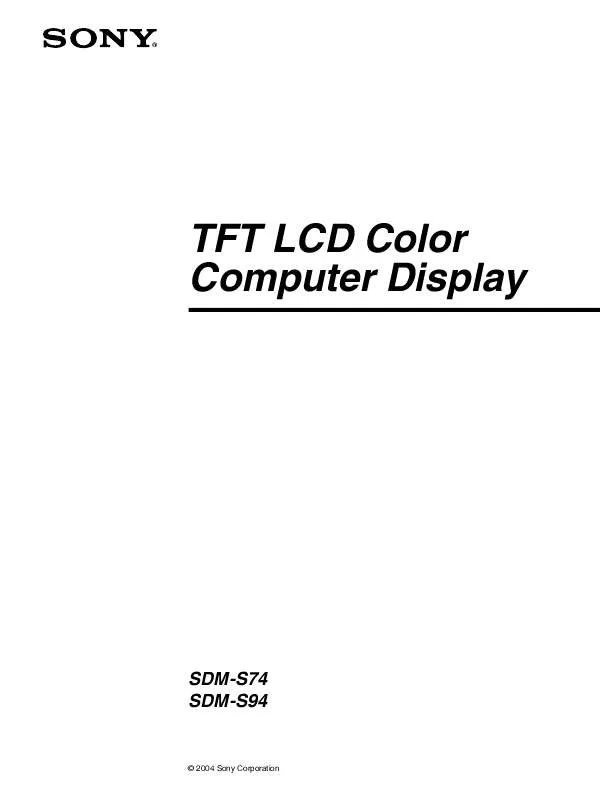
 SONY SDM-S74 (9035 ko)
SONY SDM-S74 (9035 ko)
 SONY SDM-S74 annexe 2 (776 ko)
SONY SDM-S74 annexe 2 (776 ko)
 SONY SDM-S74 annexe 3 (634 ko)
SONY SDM-S74 annexe 3 (634 ko)
 SONY SDM-S74 annexe 4 (677 ko)
SONY SDM-S74 annexe 4 (677 ko)
 SONY SDM-S74 annexe 1 (7861 ko)
SONY SDM-S74 annexe 1 (7861 ko)
 SONY SDM-S74 annexe 5 (634 ko)
SONY SDM-S74 annexe 5 (634 ko)
 SONY SDM-S74 annexe 6 (776 ko)
SONY SDM-S74 annexe 6 (776 ko)
 SONY SDM-S74 annexe 7 (677 ko)
SONY SDM-S74 annexe 7 (677 ko)
 SONY SDM-S74 QUICK SETUP (303 ko)
SONY SDM-S74 QUICK SETUP (303 ko)
 SONY SDM-S74 QUICK SETUP GUIDE (292 ko)
SONY SDM-S74 QUICK SETUP GUIDE (292 ko)
