User manual SONY SLV-D201P
Lastmanuals offers a socially driven service of sharing, storing and searching manuals related to use of hardware and software : user guide, owner's manual, quick start guide, technical datasheets... DON'T FORGET : ALWAYS READ THE USER GUIDE BEFORE BUYING !!!
If this document matches the user guide, instructions manual or user manual, feature sets, schematics you are looking for, download it now. Lastmanuals provides you a fast and easy access to the user manual SONY SLV-D201P. We hope that this SONY SLV-D201P user guide will be useful to you.
Lastmanuals help download the user guide SONY SLV-D201P.
You may also download the following manuals related to this product:
Manual abstract: user guide SONY SLV-D201P
Detailed instructions for use are in the User's Guide.
[. . . ] 3-087-355-11 (2) US
DVD Player/ Video Cassette Recorder
Operating Instructions
For customers in the USA If you have any questions about your Sony DVD-VCR, you may call Sony Customer Information Services Company at 1-800-VHS-SONY (847-7669). For all other Sony product questions, please call Sony Customer Information Services Company at 1-800-222-SONY (7669). Or write to: Sony Customer Information Services Company 12451 Gateway Boulevard Ft. Myers, FL 33913
SLV-D201P
© 2003 Sony Corporation
WARNING
To prevent fire or shock hazard, do not expose the unit to rain or moisture. [. . . ] · If you connect a component that does not conform to the selected audio signal, a loud noise (or no sound) will come out from the speakers, affecting your ears or causing the speakers to be damaged.
48
Audio Setup
Screen Setup
"Screen Setup" allows you to set the screen according to the playback and connection conditions.
SET UP
V/v/B/b ENTER O RETURN
DVD Settings and Adjustements
1
Press SET UP when the DVD player is in stop mode. The "SETUP MENU" appears.
2
Press V/v/B/b to select then press ENTER.
(DVD Setup),
The "DVD SETUP" menu appears.
3
Press V/v to select "Screen Setup, " then press ENTER.
continued Screen Setup
49
4 5
Press V/v to select the setup item from the displayed list: "TV Type, " "Black Level, " or "Video Out. "
Press B/b to select an item, then press O RETURN to confirm the setting.
6
Press O RETURN repeatedly to exit the menu.
Menu choices · TV Type Selects the aspect ratio of the connected TV (4:3 standard or wide). The default setting is indicated in bold print.
4:3 Letter Box 4:3 Pan Scan Select this when you connect a 4:3 screen TV. Displays a wide picture with bands on the upper and lower portions of the screen. Select this when you connect a 4:3 screen TV. Automatically displays the wide picture on the entire screen and cuts off the portions that do not fit. Select this when you connect a wide-screen TV or a TV with a wide mode function.
4:3 Pan Scan 16:9
16:9
4:3 Letter Box
· Black Level You can enhance the black level by increasing the brightness and contrast when viewing DVDs with the PROGRESSIVE indicator turned off. The default setting is indicated in bold print.
On Off Increases the contrast. Stops the increase of the contrast.
50
Screen Setup
· Video Out You must set this setting when you use S VIDEO OUT or COMPONENT VIDEO OUT jacks to connect to the TV. The default setting is indicated in bold print.
S-Video Component Select this when you use the S VIDEO OUT jack on the rear panel to connect to the TV. Select this when you use the COMPONENT VIDEO OUT jacks on the rear panel to connect to the TV.
Tip · You can select the type of signal output from the COMPONENT VIDEO OUT jacks. When you press the PROGRESSIVE button on the front panel when the DVD player is in stop mode, progressive signal is selected and the PROGRESSIVE indicator lights up in blue. Select this when you have a TV that can accept progressive signal. When you are connected to a standard (interlace format) TV, turn off the PROGRESSIVE indicator. Notes · Playback settings stored in the disc take priority over the "DVD SETUP" menu settings and not all the functions described may work. · Depending on the DVD, "4:3 Letter Box" may be selected automatically instead of "4:3 Pan Scan" or vice versa. · The connection using S VIDEO OUT or COMPONENT VIDEO OUT jacks is only for the DVD player. · If you select progressive signal when you connect the DVD player to a TV that cannot accept the signal in progressive format, the image quality will deteriorate. In this case, press the PROGRESSIVE button to turn off the PROGRESSIVE indicator. · You can output progressive signal only from COMPONENT VIDEO OUT jacks. If you turn on the PROGRESSIVE indicator when you set "Video Out" to "S-video", COMPONENT VIDEO OUT takes priority over S VIDEO OUT. · The PROGRESSIVE button is not available when the DVD player is in play mode. [. . . ] The picture data is compressed to about 1/40 (average) of its original size. The DVD also uses a variable rate coding technology that changes the data to be allocated according to the status of the picture. Audio information is recorded in a multi-channel format, such as Dolby Digital, allowing you to enjoy a more real audio presence. Furthermore, various advanced functions such as the multi-angle, multilingual, and Parental Control functions are provided with the DVD. [. . . ]
DISCLAIMER TO DOWNLOAD THE USER GUIDE SONY SLV-D201P Lastmanuals offers a socially driven service of sharing, storing and searching manuals related to use of hardware and software : user guide, owner's manual, quick start guide, technical datasheets...manual SONY SLV-D201P

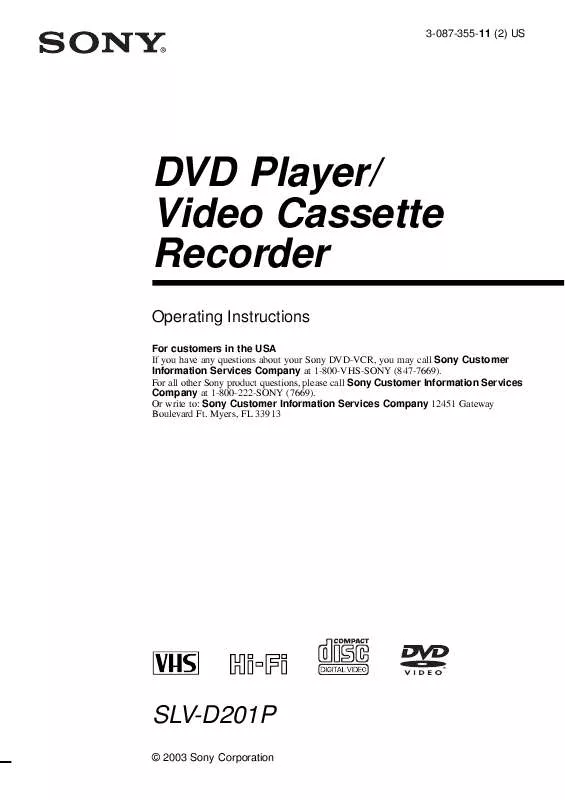
 SONY SLV-D201P (2287 ko)
SONY SLV-D201P (2287 ko)
 SONY SLV-D201P MAKING CONNECTIONS (85 ko)
SONY SLV-D201P MAKING CONNECTIONS (85 ko)
 SONY SLV-D201P INSERT: TV SCREEN GOING BLANK (10 ko)
SONY SLV-D201P INSERT: TV SCREEN GOING BLANK (10 ko)
