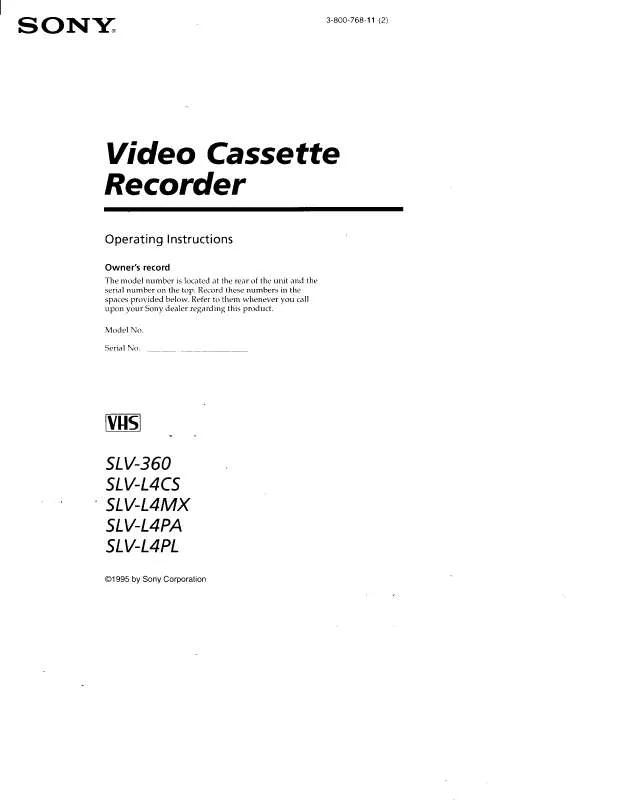User manual SONY SL-V360
Lastmanuals offers a socially driven service of sharing, storing and searching manuals related to use of hardware and software : user guide, owner's manual, quick start guide, technical datasheets... DON'T FORGET : ALWAYS READ THE USER GUIDE BEFORE BUYING !!!
If this document matches the user guide, instructions manual or user manual, feature sets, schematics you are looking for, download it now. Lastmanuals provides you a fast and easy access to the user manual SONY SL-V360. We hope that this SONY SL-V360 user guide will be useful to you.
Lastmanuals help download the user guide SONY SL-V360.
Manual abstract: user guide SONY SL-V360
Detailed instructions for use are in the User's Guide.
[. . . ] 1 Sony Drive, Park Ridge, NJ. 07656 USA 201-930-6970
This device complies with Part 15 of the FCC Rules. Operation is subject to the following two conditions: (1) This device may not cause harmful interference, and (2) this device must accept any interference received, including interference that may cause undesired operation.
SLV-M11HF
©1999 by Sony Corporation
WARNING
To prevent fire or shock hazard, do not expose the unit to rain or moisture.
· Do not install the unit near heat sources such as radiators or air ducts, or in a place subject to direct sunlight, excessive dust, mechanical vibration or shock. · Do not install the unit in an inclined position. It is designed to be operated in a horizontal position only. [. . . ] If you press X PAUSE before the APC indicator stops flashing, the APC function is canceled.
38
Additional Operations
SmartFile Function
About the SmartFile function
SmartFile* allows you to view the contents of your video tape (recording date, channel, etc. ) on the TV screen. It is no longer necessary to rewind, fast-forward, or play back a tape to find out what is recorded. You can also locate and start playback of a specific program, or find the position from which you want to start recording by using this list. Program data is stored in the memory of the SmartFile label attached to the tape. The following functions are possible using SmartFile:
Recording using the SmartFile function (page 41)
To use the SmartFile function, attach the SmartFile label to the tape. If you record a program on a tape with a SmartFile label, the contents will appear on the SmartFile search list. With the SmartFile list, you can also easily find the beginning of the available recording space.
SmartFile search list
8/10/99~8/16/99 BLANK TIME MON 6 : 3 0 PM CH 1 6 FRI TUE START 8 : 0 0 PM 2 : 3 0 PM
CH CH EP
12 8
p. 1 1H 48M 8 / 16 0 H 3 0 M SP 8 / 13 0 H 5 0 M SP 8 / 10 0 H 3 0 M EP END
Selecting and playing a program (page 50)
To play back a recorded program, select the program you want to watch using the SmartFile search list. The VCR locates the program and playback starts automatically.
Checking the contents of a tape (page 52)
When you bring the SmartFile label close to the SMARTFILE sensor on the VCR, a summary of the recorded programs appears in the SmartFile check list. It is not necessary to insert the tape into the VCR and press H PLAY to find out what is recorded on it. This feature allows you to easily find the program you want to watch, or to quickly find a tape with enough recording space.
SmartFile check list
8/10/99~8/30/99 BLANK TIME MON 9 : 0 0 PM CH 1 6 SUN 6 : 3 0 PM CH 4 FRI 8 : 0 0 PM CH 1 2 FRI 5 : 4 5 PM CH 7 THU 1 : 0 0 PM CH 1 2 TUE 4 : 3 0 PM CH 8 NEXT :
EP
p. 1 1H 48M 8 / 30 8 / 29 8 / 27 8 / 27 8 / 26 8 / 24
QUIT : OK
* SmartFile is a trademark of Sony Corporation. continued SmartFile Function
39
About the SmartFile function (continued)
Labeling a recorded program and tape (page 53)
You can attach an electronic "label" to the video tape and it's programs on the SmartFile list. When you record a program on the SmartFile tape which already contains program data, see "Recording after locating the Blank Time space" on page44.
Tip · You can protect a recorded program from accidental over-recording or erasure (see page 58). Note · If you press X PAUSE one or more times during recording, thereby creating short lengths of recorded time between such pauses, program data may not be stored in the SmartFile label.
To check the information of a recorded program Press SMARTFILE. The recording day of the week, start time, channel, date, station ID, recording time, and tape speed appear on the list. The longest space which doesn't have any program data (Blank Time space) appears as "BLANK TIME".
Initial and latest dates of use for this SmartFile tape Channel Day of the week Recording start time
START END 8/10/99~8/10/99 BLANK TIME TUE 2 : 3 0 PM CH 8 X YZ
EP
p. 1 5H 30M 8 / 10 0 H 3 0 M EP
Date Tape speed Recording time Station ID
Estimated position of the recorded program
42
SmartFile Function
Tips · The station ID appears on the TV screen only when you complete Smart Channel Mapping and the VCR receives the program information signal (see page 54 of the supplied hookup/setup manual). · When the VCR receives the program information signal, the program name may appear in place of the day of the week, recording start time and channel. · You can manually name a recorded program and select the category. You can also name the SmartFile tape (see page 53). Notes · If you don't set the clock or the clock isn't set to the correct time, the initial and latest dates of use for the SmartFile, the recording date and day of the week, and the recording start time won't be stored correctly on the SmartFile list. · When you record a program using the normal recording mode while CABLE MOUSE is set to ON in the CABLE BOX CONTROL menu, the channel number is stored as "CH ". · When you set AUTO TAPE SPEED to ON in the ADVANCED OPTIONS menu, and the tape speed automatically changes from SP to EP during recording, the VCR displays the entire recording time converted in SP mode to the SmartFile list. · The recording time length in the SmartFile list is an estimation and may be slightly different from the actual recorded time length. [. . . ] Playback 4 at various speeds 20 frame-by-frame 21 selecting the sound 29 skip 5 slow motion 20
C
Child Lock 15 Cleaning the video heads 66 Counter 6
D
DIRECTV System 64 Dubbing. See Editing.
R
Reality Regenerator 32 Recording 7 bilingual programs 29 SAP broadcasts 29 saving 9 stereo broadcasts 29 timer setting 16 using VCR Plus+ GOLD 13 while watching another program 9
SmartFile 39 checking the contents of a tape 52 erasing the data of an unwanted program 60 labeling a recorded program and tape 53 protecting a recorded program 58 recording 41 registering the contents of a recorded tape 62 selecting 50 SmartFile label 41 storing program data from the DIRECTV digital satellite receiver 64 SP mode 8 Station ID 11 Stereo 29
E
Editing 37 EP mode 8
T, U
Timer setting 16 canceling 27 changing 27 checking 27 daily/weekly recording 18 using VCR Plus+ GOLD 13 Tracking adjustment. See Adjusting.
F, G
Favorite channel 23
H
Hi-fi audio track 30
I, J, K
Index Search 31
S
Safety tab 9 SAP (Second Audio Program) 29 Searching at various speeds 20 S-LinkTM 37
V, W, X, Y, Z
VCR Plus+ GOLD recording 13
L
Locking the VCR LP mode 10 15
Additional Information
75
Q uick reference to using the VCR
Hookup 1
To play a tape
1 Set the TV to channel 3 or 4 (or to video input, if you made A/V connections. ) 2 Insert a tape and press H PLAY. 3 Select ONCE, DAILY, or WEEKLY, then press ENTER. [. . . ]
DISCLAIMER TO DOWNLOAD THE USER GUIDE SONY SL-V360 Lastmanuals offers a socially driven service of sharing, storing and searching manuals related to use of hardware and software : user guide, owner's manual, quick start guide, technical datasheets...manual SONY SL-V360