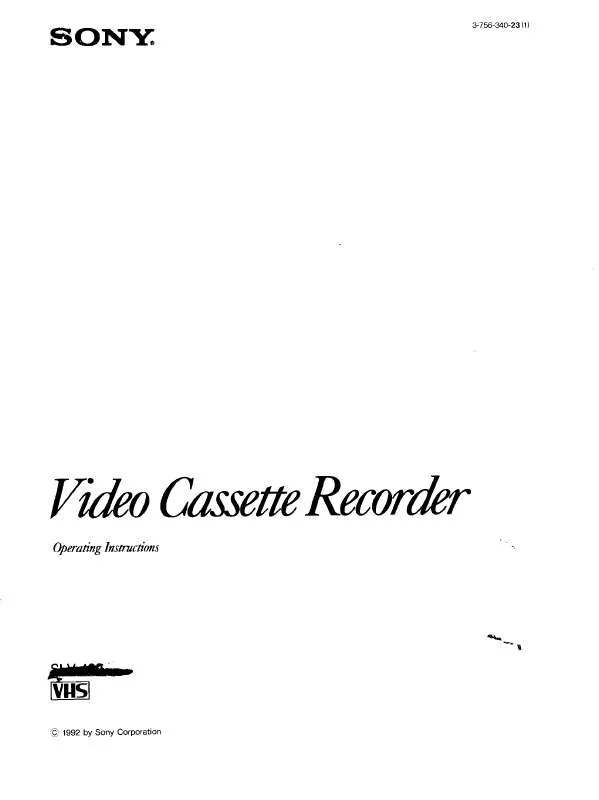User manual SONY SL-V400
Lastmanuals offers a socially driven service of sharing, storing and searching manuals related to use of hardware and software : user guide, owner's manual, quick start guide, technical datasheets... DON'T FORGET : ALWAYS READ THE USER GUIDE BEFORE BUYING !!!
If this document matches the user guide, instructions manual or user manual, feature sets, schematics you are looking for, download it now. Lastmanuals provides you a fast and easy access to the user manual SONY SL-V400. We hope that this SONY SL-V400 user guide will be useful to you.
Lastmanuals help download the user guide SONY SL-V400.
Manual abstract: user guide SONY SL-V400
Detailed instructions for use are in the User's Guide.
[. . . ] For other product related questions please contact our Customer Information Service Center at 1-877-899-7669 or write to us at: Customer Information Service 115 Gordon Baker Road, Toronto, Ontario, M2H 3R6
SLV-D500P
© 2003 Sony Corporation
WARNING
To prevent fire or shock hazard, do not expose the unit to rain or moisture. To avoid electrical shock, do not open the cabinet. Refer servicing to qualified personnel only. To prevent fire or shock hazard, do not place objects filled with liquids, such as vases, on the apparatus.
Welcome!
CAUTION
TO PREVENT ELECTRIC SHOCK, MATCH WIDE BLADE OF PLUG TO WIDE SLOT, FULLY INSERT. [. . . ] · Set TV / DVD·VIDEO to DVD·VIDEO, then press SELECT VIDEO to control the VCR (page 9). · When using a cable box, turn it on. · Insert a tape with its safety tab in place. Make sure the tape is longer than the total recording time. · If the DVD player is in play mode, you cannot display the "SETUP MENU. " Stop the DVD playback.
?/1 VCR Plus+
Number buttons
M/m/</, ENTER O RETURN
50
Recording TV programs using the VCR Plus+® system
1
Press the VCR Plus+ button.
2 3
Press V/v to select "Enter code. "
Press the number buttons to enter the PlusCode number. To correct a setting, press B to return to that setting and reset. Basic Operations
4 5
Press V/v to select "Mode. "
Press B/b to select ONCE, MO~FR, or Weekly:
To record Only once Everyday Monday to Friday Once a week Select ONCE MO~FR Weekly
6
Press V/v to select "Speed. "
continued Recording TV programs using the VCR Plus+® system
51
7
Press B/b to select the tape speed, Auto, SP, or EP.
8 9 10
Press ENTER to confirm the setting. To enter another setting, repeat steps 1 to 7.
Press O RETURN to exit the menu.
Press ?/1 to turn off the VCR. The timer indicator appears in the display window and the VCR stands by for recording. To stop recording To stop the VCR while recording, press x STOP. To use the DVD-VCR after setting the timer To use the DVD-VCR before a timer recording begins, just press ?/1. DVD-VCR
(red)
Stereo audio cord (not supplied)
Coaxial digital cord (not supplied)
and (white)
or
to DIGITAL OUT (COAXIAL or OPTICAL) Optical digital cord (not supplied) Remove jack cap before connecting to coaxial or optical digital input [Speakers]
to LINE OUT L/R (AUDIO) (white) l: Signal flow to audio input [Speakers] AV amplifier (receiver) having a decoder (red)
Rear (L)
Subwoofer
Front (L)
Center
Rear (R)
Front (R)
Note · After you have completed the connection, be sure to set "Dolby Digital" to "Dolby Digital" and "DTS" to "On" in "AUDIO SETUP" menu (page 60). Otherwise, no sound or a loud noise will come from the speakers.
56
A/V Receiver hookup
S-Video/Component Video hookup
Make audio connections using the LINE OUT AUDIO L/R jacks or DIGITAL AUDIO OUT (OPTICAL or COAXIAL) jacks on the right side of the DVD-VCR when you use S-VIDEO/ Component Video hookup. A Use this hookup if your TV has an S VIDEO input jack Connect an S VIDEO cord (not supplied). You will enjoy high quality images.
DVD-VCR
TV
l : Signal flow (DVD only) or Audio cord (not supplied) Coaxial digital cord (not supplied) or Optical digital cord (not S VIDEO cord supplied) (not supplied) Remove jack cap before connecting
Advanced Hookups
to audio input
to coaxial or optical digital input
TV or AV amplifier
Notes · Set "Video Out" to "S-Video" in the "SCREEN SETUP" menu (page 64) to view pictures from the S VIDEO jack. · The connection using S VIDEO OUT jack is only for the DVD player.
continued S-Video/Component Video hookup
57
B Use this hookup if your TV has component video input jacks Connect your TV via the COMPONENT VIDEO OUT jacks using a component video cord (not supplied) or three video cords (not supplied) of the same kind and length. You will enjoy accurate color reproduction and high quality images. See page 55 for audio connections.
DVD-VCR
(blue)
(red)
(green)
TV
Component video cord (not supplied)
(green) (blue) (red)
l : Signal flow (DVD only)
If your TV accepts progressive (480p) format signals, you must use this connection and then press the PROGRESSIVE button on the front panel when the DVD player is in stop mode to accept progressive video signals. The PROGRESSIVE indicator lights up in blue when the DVD player outputs progressive signals.
PROGRESSIVE button/indicator
Notes · Set "Video Out" to "Component" in the "SCREEN SETUP" menu (page 64) to view pictures from the component video jacks. · The connection using COMPONENT VIDEO OUT jack is only for the DVD player. · The PROGRESSIVE button is not available when the DVD player is in play mode. Use the PROGRESSIVE button in stop mode.
58
S-Video/Component Video hookup
DVD Settings and Adjustments
Audio Setup
"Audio Setup" allows you to set the sound according to the playback and connection conditions.
SET UP
V/v/B/b ENTER O RETURN
DVD Settings and Adjustments
1
Press SET UP when the DVD player is in stop mode. [. . . ] The picture data is compressed to about 1/40 (average) of its original size. The DVD also uses a variable rate coding technology that changes the data to be allocated according to the status of the picture. Audio information is recorded in a multi-channel format, such as Dolby Digital, allowing you to enjoy a more real audio presence. Furthermore, various advanced functions such as the multi-angle, multilingual, and Parental Control functions are provided with the DVD. [. . . ]
DISCLAIMER TO DOWNLOAD THE USER GUIDE SONY SL-V400 Lastmanuals offers a socially driven service of sharing, storing and searching manuals related to use of hardware and software : user guide, owner's manual, quick start guide, technical datasheets...manual SONY SL-V400