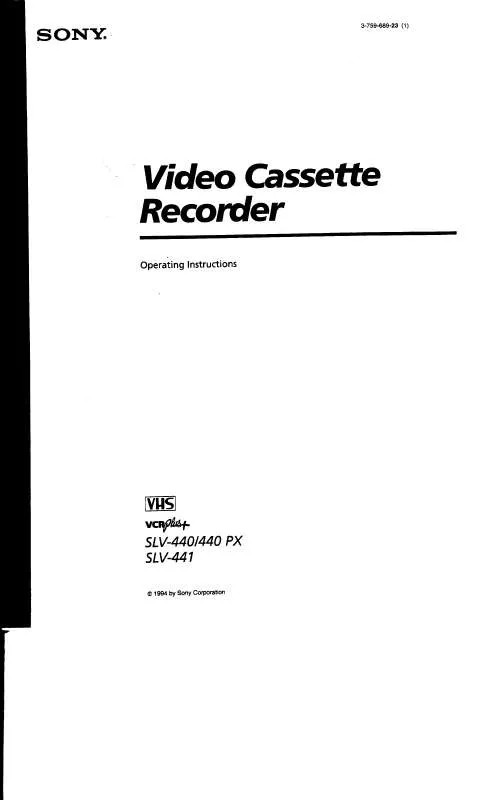User manual SONY SL-V440
Lastmanuals offers a socially driven service of sharing, storing and searching manuals related to use of hardware and software : user guide, owner's manual, quick start guide, technical datasheets... DON'T FORGET : ALWAYS READ THE USER GUIDE BEFORE BUYING !!!
If this document matches the user guide, instructions manual or user manual, feature sets, schematics you are looking for, download it now. Lastmanuals provides you a fast and easy access to the user manual SONY SL-V440. We hope that this SONY SL-V440 user guide will be useful to you.
Lastmanuals help download the user guide SONY SL-V440.
Manual abstract: user guide SONY SL-V440
Detailed instructions for use are in the User's Guide.
[. . . ] For other product related questions please contact our Customer Information Service Center at 1-877-899-7669 or write to us at: Customer Information Service 115 Gordon Baker Road, Toronto, Ontario, M2H 3R6
SLV-D300P
© 2003 Sony Corporation
WARNING
To prevent fire or shock hazard, do not expose the unit to rain or moisture. To avoid electrical shock, do not open the cabinet. Refer servicing to qualified personnel only. To prevent fire or shock hazard, do not place objects filled with liquids, such as vases, on the apparatus.
Welcome!
For customers in the U. S. A
Owner's Record The model and serial numbers are located at the rear of the unit. [. . . ] The PROGRESSIVE indicator lights up in blue when the DVD player outputs progressive signals.
PROGRESSIVE button/indicator
Notes · Set "Video Out" to "Component" in the "SCREEN SETUP" menu (page 51) to view pictures from the component video jacks. · The connection using COMPONENT VIDEO OUT jack is only for the DVD player. · The PROGRESSIVE button is not available when the DVD player is in play mode. Use the PROGRESSIVE button in stop mode.
S-Video/Component Video hookup
47
DVD Settings and Adjustements
Audio Setup
"Audio Setup" allows you to set the sound according to the playback and connection conditions.
SET UP
V/v/B/b ENTER O RETURN
1
Press SET UP when the DVD player is in stop mode. The "SETUP MENU" appears.
2
Press V/v/B/b to select then press ENTER.
(DVD Setup),
The "DVD SETUP" menu appears.
3
Press V/v to select "Audio Setup, " then press ENTER.
48
Audio Setup
4 5
Press V/v to select the setup item from the displayed list: "Dolby Digital, " "DTS, " or "Audio DRC. "
Press B/b to select an item, then press O RETURN to confirm the setting.
6
Press O RETURN repeatedly to exit the menu.
Menu choices · Dolby Digital (DVD only) Selects the type of Dolby Digital signal. The default setting is indicated in bold print. DVD Settings and Adjustements
D-PCM Dolby Digital Select this when the player is connected to an audio component lacking a built-in Dolby Digital decoder. Select this when the player is connected to an audio component with a built-in Dolby Digital decoder.
· DTS (DVD only) Selects whether or not to output DTS signals. The default setting is indicated in bold print.
Off On Select this when the player is connected to an audio component lacking a built-in DTS decoder. Select this when the player is connected to an audio component with a built-in DTS decoder.
· Audio DRC (Dynamic Range Control) (DVD only) Makes the sound clear when the volume is turned down when playing a DVD that conforms to "Audio DRC. " This affects the output from the following jacks: LINE OUT AUDIO L/R jacks DIGITAL AUDIO OUT (OPTICAL or COAXIAL) jack only when "Dolby Digital" is set to "D-PCM". The default setting is indicated in bold print.
Standard TV Mode Normally select this position. · The PROGRESSIVE button is not available when the DVD player is in play mode. Use the PROGRESSIVE button in stop mode.
Screen Setup
53
DVD Settings and Adjustements
Setting the display or sound track language
You can set various languages for the disc's menu, sound track or subtitle.
SET UP
V/v/B/b ENTER O RETURN
1
Press SET UP when the DVD player is in stop mode. The "SETUP MENU" appears.
2
Press V/v/B/b to select then press ENTER.
(DVD Setup),
The "DVD SETUP" menu appears.
3
Press V/v to select the language setup item from the displayed list: "DVD Menu, " "Audio, " or "Subtitle. " Then press ENTER.
54
Setting the display or sound track language
4
Press V/v to select the desired language, then press ENTER. · DVD MENU LANGUAGE You can select the desired language for the disc's menu.
· AUDIO LANGUAGE Switches the language of the sound track. When you select "Original, " the language given priority in the disc is selected.
· SUBTITLE LANGUAGE Switches the language of the subtitle recorded on the DVD.
DVD Settings and Adjustements
5
Tip
Press O RETURN repeatedly to exit the menu.
If you select "Others" in step 4, an additional language menu appears. Press V/v/B/b to select the desired language, then press ENTER.
Notes · When you select a language that is not recorded on the DVD in step 4, one of the recorded languages will be automatically selected. · Playback settings stored in the disc take priority over the DVD SETUP settings and not all the functions described may work.
Setting the display or sound track language
55
Parental Control (limiting playback by children)
Playback of some DVDs can be limited according to a predetermined level such as the age of the users. The "PARENTAL CONTROL" function allows you to set a playback limitation level.
Number buttons
SET UP
V/v/B/b ENTER
1
Press SET UP when the DVD player is in stop mode. The "SETUP MENU" appears.
2
Press V/v/B/b to select then press ENTER.
(DVD Setup),
The "DVD SETUP" menu appears.
56
Parental Control (limiting playback by children)
3
Press V/v to select "Parental, " then press ENTER.
4
Press b to select "Yes". · If you have not entered a password
The display for registering a new password appears. Enter a 4-digit password using the number buttons.
The display for confirming the password appears. [. . . ] DVD (page 6) A disc that contains up to 8 hours of moving pictures even though its diameter is the same as a CD. The data capacity of a single-layer and single-sided DVD is 4. 7 GB (Giga Byte), which is 7 times that of a CD. The data capacity of a double-layer and single-sided DVD is 8. 5 GB, a single-layer and double-sided DVD is 9. 4 GB, and double-layer and double-sided DVD is 17GB. The picture data uses the MPEG 2 format, one of the worldwide standards of digital compression technology. [. . . ]
DISCLAIMER TO DOWNLOAD THE USER GUIDE SONY SL-V440 Lastmanuals offers a socially driven service of sharing, storing and searching manuals related to use of hardware and software : user guide, owner's manual, quick start guide, technical datasheets...manual SONY SL-V440