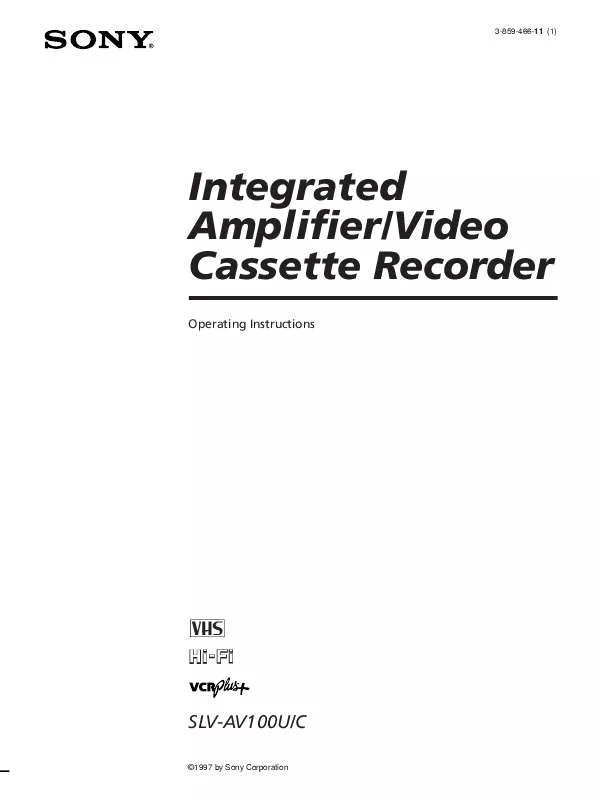User manual SONY SL-VAV100U
Lastmanuals offers a socially driven service of sharing, storing and searching manuals related to use of hardware and software : user guide, owner's manual, quick start guide, technical datasheets... DON'T FORGET : ALWAYS READ THE USER GUIDE BEFORE BUYING !!!
If this document matches the user guide, instructions manual or user manual, feature sets, schematics you are looking for, download it now. Lastmanuals provides you a fast and easy access to the user manual SONY SL-VAV100U. We hope that this SONY SL-VAV100U user guide will be useful to you.
Lastmanuals help download the user guide SONY SL-VAV100U.
Manual abstract: user guide SONY SL-VAV100U
Detailed instructions for use are in the User's Guide.
[. . . ] 3-859-466-11 (1)
Integrated Amplifier/Video Cassette Recorder
Operating Instructions
j
G
SLV-AV100U/C
©1997 by Sony Corporation
WARNING
To prevent fire or shock hazard, do not expose the unit to rain or moisture.
CAUTION
RISK OF ELECTRIC SHOCK DO NOT OPEN
· Do not install the unit in an inclined position. It is designed to be operated in a horizontal position only. · Keep the unit and cassettes away from equipment with strong magnets, such as microwave ovens or large loudspeakers. · Do not place heavy objects on the unit. [. . . ] If the TV doesn't turn on or the LINE 1 is not selected on the TV, turn it on manually. If connected with only the antenna cable, set the TV to the video channel.
1
MENU EXECUTE TIMER REC ON/OFF TIMER CLEAR CURSOR >/. /?//
Lift the top cover of the remote commander. to move the cursor (I) to VHS MENU, and press EXECUTE.
VHS MENU TIMER SET / CHECK TUNER PRESET CLOCK SET SET VCR Plus+ CHANNELS CABLE BOX CONTROL ADVANCED OPTIONS SELECT : SET : EXECUTE : MENU QUIT
2
Press CURSOR >/. to move the cursor (I) to TIMER SET/CHECK, then press EXECUTE. · If you want to change a setting, go on to the next step. · If you do not need to change the settings, press EXECUTE, then press TIMER REC ON/OFF to return to recording standby.
1 2 / 9 MON TIMER SET / CHECK DATE START STOP CH 12 / 1 0 TUE 8 : 0 0 PM 10 : 0 0 PM 5 8 EP 1 / 6 MON 7 : 0 0 AM 8 : 0 0 AM 6 SP 12 / 2 8 SAT 8 : 3 0 AM 10 : 1 5 AM L 1 EP 12 / 1 7 TUE 10 : 0 0 AM 12 : 0 0 PM L 2 EP MON SAT 0 : 1 2 PM 1 : 0 0 PM 2 7 EP EVERY SUN 11 : 0 0 PM 0 : 0 0 AM L 1 SP / : : / : :
3
Press CURSOR >/. to select the setting you want to change or cancel: · To change the setting, press CURSOR ?// to highlight the item you want to change, then press CURSOR >/. Then, press CURSOR / repeatedly until the cursor (I) appears at the beginning of the line. · To cancel the setting, press TIMER CLEAR.
4
Press EXECUTE. If any settings remain, press TIMER REC ON/OFF to return to recording standby.
56
Basic VCR / Radio Operations
When the timer settings overlap
The program that starts first has priority and the second program starts recording only after the first program has finished. If the programs start at the same time, the program listed first in the menu has priority.
Program 1 Program 2 Will be cut off 20 Seconds
Program 1 Program 2 20 seconds will be cut off
Basic VCR / Radio Operations
57
Listening to the radio
Listening to preset radio stations
Before using this function, preset radio stations in the tuner's memory (see "Presetting radio stations" on page 45. ) 1 Press AUDIO repeatedly until "FM" or "AM" appears (or press TUNER on the remote). 2 Press SHIFT repeatedly to select A, B, or C, then press the number. For example, select A and press 7 to tune in the station preset as A7.
To scan the preset stations
TUNER
1 4 7
>10
Press CH/PRESET +/ . Each press changes the preset number as follows:
A1 ~ A2 ~ . . . ~ C0 n n
2 5 8 0
3 6 9
Number buttons CH/PRESET +/ SHIFT
You can select only the preset number. Press and hold this button to keep changing the preset numbers.
To listen to non-preset radio stations
1 Press AUDIO repeatedly until "FM" or "AM" appears (or press TUNER on the remote. ) 2 Press TUNING MODE repeatedly until "MANUAL" appears. 3 Press FM/AM to select "FM" or "AM". 4 Turn the Shuttle ring clockwise or anticlockwise until your desired station is tuned in.
58
Audio/Video Equipment Operations
Audio/Video Equipment Operations
Selecting the equipment
You can control the connected audio and video equipment with this remote commander. Before operating any equipment, press the function button corresponding to the equipment. Note that all equipment must be made by Sony to control with the remote commander.
Controlling the function buttons
SYSTEM OFF
Function buttons
1 4 7
>10
2 5 8 0
3 6 9
MASTER VOL +/
The function buttons of the remote commander have the following three roles. · Turning on the unit and related piece of equipment (excluding audio components). · Switching the remote commander to operate the selected equipment (see the sections for controlling each piece of equipment from page 62 to 74). [. . . ] 5 Press POWER to turn off the VCR.
Hookup 4
To play a tape
1 Set the TV to channel 3 or 4 (or to video input, if you madeV connection. ) 2 Insert a tape and press · PLAY.
To record a program
1 Turn on the cable box. 2 Press VCR Plus+ on the remote commander. 3 Enter the program's PlusCode number. 4 Select ONCE, DAILY, or WEEKLY in the VCR Plus menu. [. . . ]
DISCLAIMER TO DOWNLOAD THE USER GUIDE SONY SL-VAV100U Lastmanuals offers a socially driven service of sharing, storing and searching manuals related to use of hardware and software : user guide, owner's manual, quick start guide, technical datasheets...manual SONY SL-VAV100U