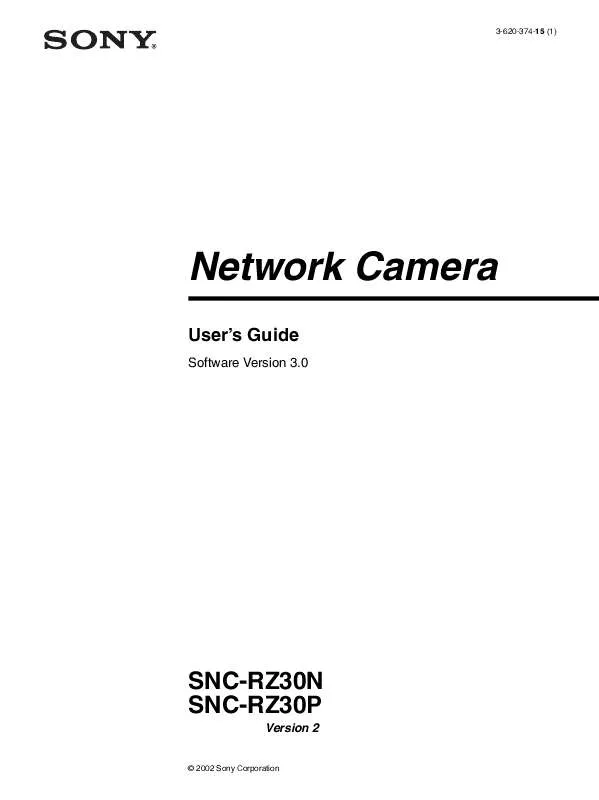User manual SONY SNCRZ30NV4
Lastmanuals offers a socially driven service of sharing, storing and searching manuals related to use of hardware and software : user guide, owner's manual, quick start guide, technical datasheets... DON'T FORGET : ALWAYS READ THE USER GUIDE BEFORE BUYING !!!
If this document matches the user guide, instructions manual or user manual, feature sets, schematics you are looking for, download it now. Lastmanuals provides you a fast and easy access to the user manual SONY SNCRZ30NV4. We hope that this SONY SNCRZ30NV4 user guide will be useful to you.
Lastmanuals help download the user guide SONY SNCRZ30NV4.
Manual abstract: user guide SONY SNCRZ30NV4
Detailed instructions for use are in the User's Guide.
[. . . ] 3-620-374-15 (1)
Network Camera
User's Guide
Software Version 3. 0
SNC-RZ30N SNC-RZ30P
Version 2
© 2002 Sony Corporation
Owner's Record
The model and serial numbers are located at the bottom. Record these numbers in the spaces provided below. Refer to these numbers whenever you call upon your Sony dealer regarding this product. ____________________
The shielded interface cable recommended in this manual must be used with this equipment in order to comply with the limits for a digital device pursuant to Subpart B of Part 15 of FCC Rules.
For customers in Canada (SNC-RZ30N only)
This Class A digital apparatus complies with Canadian ICES-003. [. . . ] You can also selcect the Day/Night mode from the trigger control parts (see page 14). Timer: Set the Day/Night mode using the timer. Select the schedule so that the Day/ Night mode is normally set to the Day mode, and it enters the Night mode at the start time of the schedule and returns to the Day mode at the end time. Normal: When you click the mouse button, the camera starts panning, tilting or zooming operation, or the focus adjustment starts, and the operation/ adjustment continues while you hold down the mouse button. To stop the operation/adjustment, release the mouse button. Step: Each time you click the mouse button, the camera moves (panning, tilting or zooming) or the focus adjustment operates by a transition level determined by Level. If you keep the mouse button held down for more than 1 second, the operation mode is temporarily changed to Normal. When you release the mouse button, the camera operation/adjustment stops and the Step mode is restored.
Level
Select the transition level of the camera operation or the focus adjustment by clicking the mouse button once. This section is effective when Mode is set to Step. Pan/Tilt: Select the camera transition level from 1 to 10 by clicking the 8-direction arrow button for panning/ tilting (see page 11). Selecting 10 gives the maximum transition level.
Setting the Camera -- Camera setting Page
25
Zoom: Select the camera transition level from 1 to 10 by clicking the TELE or WIDE button for zooming (see page 12). Selecting 10 gives the maximum transition level. Focus: Select the focus adjustment transition level from 1 to 10 by clicking the FAR or NEAR button for manual focusing (see page 13). Selecting 10 gives the maximum transition level.
Note
Configuring the Network
-- Network setting Page
When you click Network on the Administrator menu, the Network setting page appears. Use this page to configure the network to connect the camera and the computer.
When you have changed the Mode or Level setting, click the Control button on the menu section to update the setting on the image control section.
Wired LAN setting Section
This section provides the menus for connecting the camera through the Ethernet.
Administrating the Camera
DHCP
Select On to assign the IP address to the camera automatically. When you have assigned a proper IP address to the camera, select Off.
Note
When you set DHCP to On, make sure that there is an DHCP server on the network.
DNS auto acquisition
When DHCP is set to On, select if the IP address of the DNS server is assigned automatically or not. Select On to assign the IP address of the DNS server automatically.
IP address
Type the IP address of the camera.
Subnet mask
Type the subnet mask.
Default gateway
Type the default gateway.
MAC address
Displays the MAC address of the camera.
26
Configuring the Network -- Network setting Page
Primary DNS
Type the IP address of the primary DNS server.
Secondary DNS
Type the IP address of the secondary DNS server, if necessary.
Bandwidth control
Limits the data communication bandwidth for the Ethernet interface of the camera. You can select from among the following: Unlimited, 0. 5, 0. 6, 0. 7, 0. 8, 0. 9, 1. 0, 2. 0, 3. 0, 4. 0, 5. 0, 6. 0, 7. 0, 8. 0 (Mbps) Select Unlimited when you do not want to limit the bandwidth.
Notes
· If you limit the bandwidth, the camera performance may be affected, for example, the frame rate of image display may be reduced. · The actual bandwidth may differ from the selected option depending on the network environments.
DHCP
Select On to assign the IP address to the camera automatically. When you have assigned a proper IP address to the camera, select Off.
Note
Administrating the Camera
OK/Cancel
See "Buttons common to every setting page" on page 19.
When you set DHCP to On, make sure that there is an DHCP server on the network.
Wireless LAN setting Section
This section provides the menus for connecting the camera through a wireless network, with the specified wireless LAN card inserted into the PC card slot of the camera. Read the Operation Manual and Installation Guide of the wireless LAN card together with this guide.
DNS auto acquisition
When DHCP is set to On, select if the IP address of the DNS server is assigned automatically or not. Select On to assign the IP address of the DNS server automatically.
IP address
Type the IP address of the camera.
Verified wireless LAN adapter card
Cisco Aironet 350 Series Client Adapter: AIR-PCM352 For details on the wireless LAN card, consult your authorized Sony dealer or the store where you purchased the product.
Subnet mask
Type the subnet mask.
Default gateway
Type the default gateway.
MAC address
Displays the MAC address of the wireless LAN card inserted into the PC card slot of the camera. [. . . ] sysContact=<string> Set the instance of "mib-2. system. sysContact. 0" in
1 describes the instance of "mib-2. system. 2 describes the instance of "mib-2. system. 3 describes the instance of "mib-2. system. This field is used to describe the information on the location of this camera. [. . . ]
DISCLAIMER TO DOWNLOAD THE USER GUIDE SONY SNCRZ30NV4 Lastmanuals offers a socially driven service of sharing, storing and searching manuals related to use of hardware and software : user guide, owner's manual, quick start guide, technical datasheets...manual SONY SNCRZ30NV4