Detailed instructions for use are in the User's Guide.
[. . . ] 4-184-697-12(1)
Multi Channel AV Receiver
Operating Instructions STR-DA4600ES
Printed in Malaysia
©2010 Sony Corporation
WARNING
To reduce the risk of fire or electric shock, do not expose this apparatus to rain or moisture.
To reduce the risk of fire, do not cover the ventilation opening of the apparatus with newspapers, tablecloths, curtains, etc. Do not place the naked flame sources such as lighted candles on the apparatus. Do not install the appliance in a confined space, such as a bookcase or built-in cabinet. To reduce the risk of fire or electric shock, do not expose this apparatus to dripping or splashing, and do not place objects filled with liquids, such as vases, on the apparatus. [. . . ] For more information go to: www. rhapsody. com/sonystr
4 5
Select "Yes, " then press
.
The account input screen appears on the TV screen.
Select the Username box, then press .
The soft keyboard appears on the TV screen.
6 7 8 9
Press V/v/B/b and to select a character one by one to enter your user name. Select "Finish, " then press Select the Password box, then press . Press V/v/B/b and to select a character one by one to enter your password. .
V/v/B/b, OPTIONS MENU
10Select "Finish, " then press 11Select "Finish, " then press
Note
Repeat the process again from step 6 if the sign in fails.
Setting an account
Before using the Rhapsody Digital Music Service, it is necessary to register an account using your computer. Refer to www. rhapsody. com/sonystr for details. Sign in using your account on the receiver.
To check the account information 1 Select " Settings" from the menu,
then press or b. or b.
2 Select "Network, " then
.
3 Select "Rhapsody Account, " then press
1
84GB
Select " Settings" from the menu, then press or b.
4 Press OPTIONS to select "Account
Information, " then press . The account type and the customer support ID appear on the TV screen.
Selecting the track using Music Guide
The Music Guide displays a variety of music selections to sample, including top tracks and artists, and recommendations. Select genre names, charts, and new releases anywhere in the Music Guide pages to browse more.
To delete an account 1 Select " Settings" from the menu,
then press or b. or b.
2 Select "Network, " then press
.
3 Select "Rhapsody Account, " then press 4 Press OPTIONS to select "Remove
Account, " then press .
1 2 3
Select " Rhapsody" from the menu, then press . Select "Rhapsody Music Guide, " then press . Select "Genres, " "Charts, " "New Releases, " or "Rhapsody Recommends, " then press or b. Select the track you want to listen to from the list, then press .
The playback screen appears on the TV screen and the track you selected is played back.
5 Select "Yes, " then press
. The user name and the password are deleted.
Using Network Features
Selecting the station from the Rhapsody Stations list
You can select the station you want to listen using the Rhapsody Stations list.
4
1 2 3
Select " Rhapsody" from the menu, then press or b. Select "Rhapsody Radio, " then press or b. Select the station you want to listen to, then press .
The reception screen appears on the TV screen and the station you selected is received.
Note
You can only listen to the same track when listening in the main zone, zone 2, and zone 3 simultaneously. Priority is given to the track which has most recently been selected, even if other track has already been selected in one of zones.
Searching for a track, album, or artist you want to listen to
You can search for a track, album, or artist using the search function.
Note
You can only listen to the same station when listening in the main zone, zone 2, and zone 3 simultaneously. Priority is given to the station which has most recently been selected, even if other station has already been selected in one of zones.
1 2
Select " Rhapsody" from the menu, then press or b. Select "Search, " then press or b.
continued
85GB
3
Select "Artists, " "Albums, " or "Tracks" you want to search for, then press .
The soft keyboard appears on the TV screen.
2
Select "Add track to My Library, " "Add album to My Library, " or "Add station to My Library, " then press .
The track, album, or station you chose will be registered in "My Library. "
4
Press V/v/B/b and to select a character one by one to enter the title or name you want to search for. Select "Finish, " then press
Wait until the search result is displayed.
To remove a track, album, or station registered in My Library
You can remove a track, album, or station registered in "My Library. "
5 6 7
.
1 Press OPTIONS while a track is playing
back or you are selecting a station.
Press b to select the search results. Select the track you want to listen to from the search result, then press .
The playback screen appears on the TV screen, and track you selected is played back.
2 Select "Delete album from My Library, "
"Delete track from My Library, " or "Delete station from My Library, " then press . The confirmation screen of deletion appears on the screen.
3 Select "Yes, " then press
The deletion is completed.
.
Note
You can only listen to the same track when listening in the main zone, zone 2, and zone 3 simultaneously. [. . . ] The receiver will automatically turn off after a few seconds. Remove the object covering the upper panel of the receiver and turn on the power again. For other messages, see "Message list after auto calibration measurement" (page 50), "DIGITAL MEDIA PORT message list" (page 60) and "Message list" (page 71).
Clearing the memory
Reference sections
To clear All memorized settings Multifunction remote commander See page 42 page 154
To clear the memory of the simple remote commander
After removing the batteries, do not use the remote for a few minutes.
About support information
Refer to the following web site for details of the latest information on the receiver. http://www. sony. com/essupport
Error messages
If there is a malfunction, the display shows a code of two numbers and a message. [. . . ]

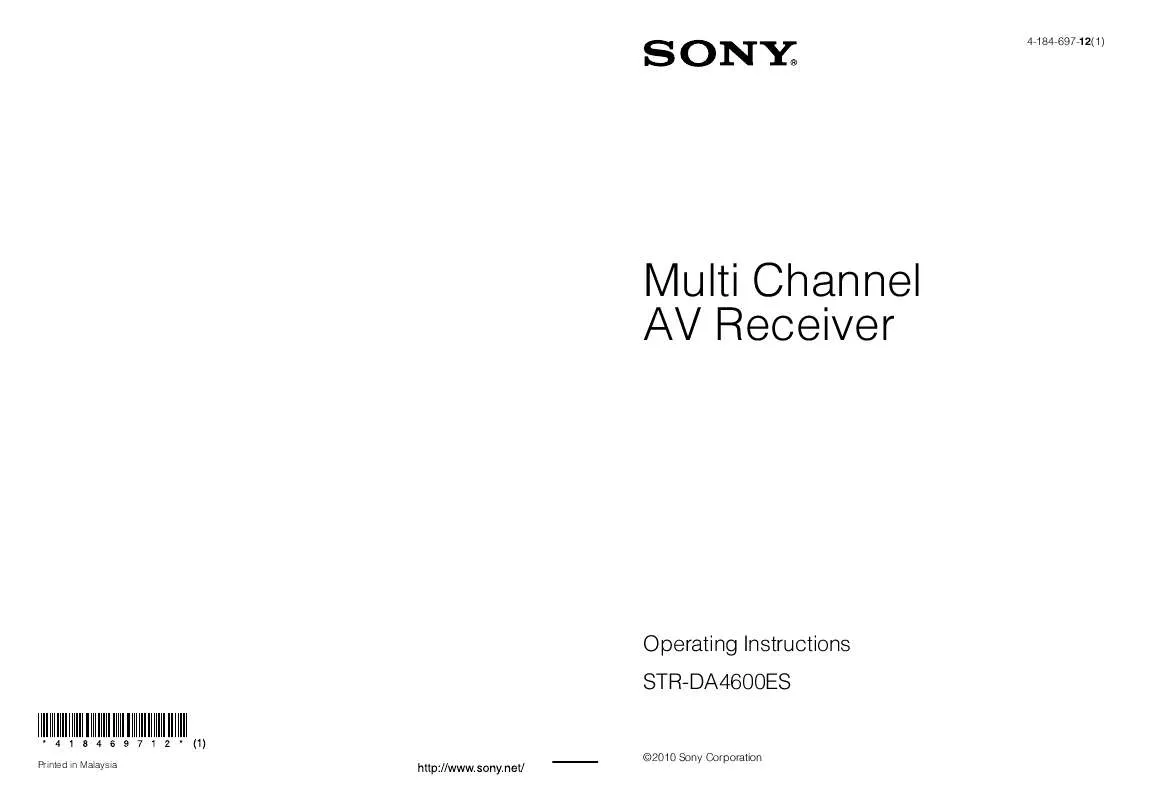
 SONY STR-DA4600ES DATASHEET (365 ko)
SONY STR-DA4600ES DATASHEET (365 ko)
 SONY STR-DA4600ES GUI MENU LIST (209 ko)
SONY STR-DA4600ES GUI MENU LIST (209 ko)
 SONY STR-DA4600ES QUICK SETUP GUIDE (2140 ko)
SONY STR-DA4600ES QUICK SETUP GUIDE (2140 ko)
 SONY STR-DA4600ES DIMENSIONS DIAGRAM (119 ko)
SONY STR-DA4600ES DIMENSIONS DIAGRAM (119 ko)
 SONY STR-DA4600ES FOR NOTES ON USERS OF FRONT HIGH SPEAKERS (61 ko)
SONY STR-DA4600ES FOR NOTES ON USERS OF FRONT HIGH SPEAKERS (61 ko)
