User manual SONY STR-DA5000ES
Lastmanuals offers a socially driven service of sharing, storing and searching manuals related to use of hardware and software : user guide, owner's manual, quick start guide, technical datasheets... DON'T FORGET : ALWAYS READ THE USER GUIDE BEFORE BUYING !!!
If this document matches the user guide, instructions manual or user manual, feature sets, schematics you are looking for, download it now. Lastmanuals provides you a fast and easy access to the user manual SONY STR-DA5000ES. We hope that this SONY STR-DA5000ES user guide will be useful to you.
Lastmanuals help download the user guide SONY STR-DA5000ES.
You may also download the following manuals related to this product:
Manual abstract: user guide SONY STR-DA5000ES
Detailed instructions for use are in the User's Guide.
[. . . ] 4-247-188-14(2)
FM Stereo FM/AM Receiver
Operating Instructions Owner's Record
The model and serial numbers are located on the rear of the unit. Record the serial number in the space provided below. Refer to them whenever you call upon your Sony dealer regarding this product. Serial No.
STR-DA5000ES STR-DA3000ES
©2003 Sony Corporation
WARNING
WARNING
To prevent fire or shock hazard, do not expose the unit to rain or moisture.
To prevent fire, do not cover the ventilation of the apparatus with news papers, table-cloths, curtains, etc. [. . . ] · You cannot assign for TUNER.
Rotate MAIN MENU to select "CUSTOMIZE". Rotate MENU to select "DIGITAL ASSIGN ?". Rotate MENU to select the digital audio input you want to assign. Rotate /+ to select the input you want to assign the digital audio input jack selected in step 4.
The input you can assign varies for each audio input. For details, see "Selectable audio inputs for each input".
38GB
Switching the audio input mode for digital components
-- INPUT MODE
You can switch the audio input mode for components for which this receiver have digital audio input jacks.
Customizing sound fields
By adjusting the SURR SET UP menu and LEVEL menu, you can customize the sound fields to suit your particular listening situation.
Note on the displayed items
The setup items you can adjust in each menu vary depending on the sound field. Certain setup parameters may be dimmed in the display. This means that the selected parameter is either unavailable or fixed and unchangeable.
Advanced Adjustments and Settings
1 2
Rotate INPUT SELECTOR to select the input. Press INPUT MODE repeatedly to select the audio input mode.
The selected audio input mode appears in the display.
Adjusting the SURR SET UP menu
You can customize the surround effects of the selected sound field. The settings are stored individually for each sound field.
Audio input modes
· AUTO 2CH Gives priority to the analog audio signals input to the AUDIO IN (L/R) jacks when there is no digital audio signals. · COAXIAL FIXED Specifies the digital audio signals input to the DIGITAL COAXIAL input jack. · OPTICAL FIXED Specifies the digital audio signals input to the DIGITAL OPTICAL input jacks. · ANALOG 2CH FIXED Specifies the analog audio signals input to the AUDIO IN (L/R) jacks.
Notes
1 2 3 4 5
Start playing a source encoded with multi channel surround effects (DVD, etc. ). Rotate MAIN MENU to select "SURR SET UP". Rotate MENU to select the parameter.
For details, see "SURR SET UP menu parameters" below.
While monitoring the sound, rotate /+ to adjust the selected parameter. Repeat steps 3 and 4 to adjust the other parameters.
· You cannot select the digital audio input which is assigned to another function by DIGITAL ASSIGN function (page 38). · Some of the audio input modes do not appear depending on the input.
SURR SET UP menu parameters
x EFFECT LEVEL XXX% (Effect level)
Initial setting: 100% Higher settings apply more surround effect. You can adjust from 20 % to 120 % in 5 % steps.
For advanced SURR SET UP menu adjustments
Use the CUSTOMIZE menu and set "MENU EXPAND" to "ON" to enable advanced adjustments. For details on "MENU EXPAND", see page 42. For details on how to set the items, see page 45.
continued
39GB
Adjusting the LEVEL menu
You can adjust the balance and level of each speaker. These settings are applied to all sound fields.
x MULTI CH 1 SW XXX dB (Multi channel 1 sub woofer level) x MULTI CH 2 SW XXX dB (Multi channel 2 sub woofer level)
1 2 3 4 5
Start playing a source encoded with multi channel surround effects (DVD, etc. ). Rotate MAIN MENU to select "LEVEL". Rotate MENU to select the parameter.
Initial setting: 0 dB Lets you increase the level of the MULTI CHANNEL INPUT 1/MULTI CHANNEL INPUT 2 sub woofer channel by +10 dB. [. . . ] Then turn on the power again.
Reference sections for clearing the memory
To clear See
All memorized settings Customized sound fields
page 18 page 40
Additional Information
Error messages
If there is a malfunction, the display shows a code of two numbers and a message. You can check the condition of the system by the message. Refer to the following table to solve the problem. If any problem persists, consult your nearest Sony dealer.
DECODE ERROR/CHECK CODE 01 Appears when the signal which the receiver cannot decode (ex. [. . . ]
DISCLAIMER TO DOWNLOAD THE USER GUIDE SONY STR-DA5000ES Lastmanuals offers a socially driven service of sharing, storing and searching manuals related to use of hardware and software : user guide, owner's manual, quick start guide, technical datasheets...manual SONY STR-DA5000ES

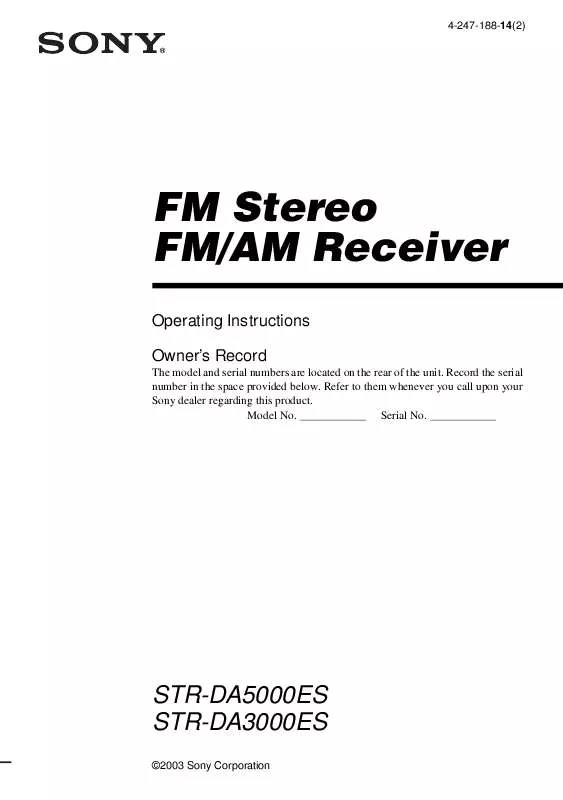
 SONY STR-DA5000ES (1325 ko)
SONY STR-DA5000ES (1325 ko)
 SONY STR-DA5000ES annexe 1 (1375 ko)
SONY STR-DA5000ES annexe 1 (1375 ko)
 SONY STR-DA5000ES annexe 2 (1375 ko)
SONY STR-DA5000ES annexe 2 (1375 ko)
 SONY STR-DA5000ES Installation Guide (228 ko)
SONY STR-DA5000ES Installation Guide (228 ko)
 SONY STR-DA5000ES TECHNICAL BACKGROUND (1310 ko)
SONY STR-DA5000ES TECHNICAL BACKGROUND (1310 ko)
