User manual SONY STR-DA6400ES
Lastmanuals offers a socially driven service of sharing, storing and searching manuals related to use of hardware and software : user guide, owner's manual, quick start guide, technical datasheets... DON'T FORGET : ALWAYS READ THE USER GUIDE BEFORE BUYING !!!
If this document matches the user guide, instructions manual or user manual, feature sets, schematics you are looking for, download it now. Lastmanuals provides you a fast and easy access to the user manual SONY STR-DA6400ES. We hope that this SONY STR-DA6400ES user guide will be useful to you.
Lastmanuals help download the user guide SONY STR-DA6400ES.
You may also download the following manuals related to this product:
Manual abstract: user guide SONY STR-DA6400ES
Detailed instructions for use are in the User's Guide.
[. . . ] 3-875-814-21(1)
Multi Channel AV Receiver
Operating Instructions STR-DA6400ES
Printed in Malaysia
©2009 Sony Corporation
WARNING
To reduce the risk of fire or electric shock, do not expose this apparatus to rain or moisture.
To reduce the risk of fire, do not cover the ventilation opening of the apparatus with newspapers, tablecloths, curtains, etc. Do not place the naked flame sources such as lighted candles on the apparatus. Do not install the appliance in a confined space, such as a bookcase or built-in cabinet. To reduce the risk of fire or electric shock, do not expose this apparatus to dripping or splashing, and do not place objects filled with liquids, such as vases, on the apparatus. [. . . ] When using an IR repeater (not supplied), you can operate both a component in the main zone and Sony receiver in zone 2 or zone 3 from zone 2 or zone 3.
To operate the receiver from zone 2 or zone 3
You can operate the receiver without pointing the remote toward the IR repeater of the receiver if you connect an IR repeater (not supplied) to the IR REMOTE jack. Use an IR repeater when you install the receiver in a place where signals from the remote cannot reach.
78GB
Making a multi-zone connection
1:Zone 2 connections
1 Outputs sound from speakers in zone 2 using the SURROUND BACK SPEAKERS terminals of the receiver.
Main zone Zone 2
STR-DA6400ES IR REMOTE IN
TV monitor
A B
ZONE 2 VIDEO OUT*
B
Using Multi-zone Features
RM-AAP026 SURROUND BACK SPEAKERS
2 Outputs sound from speakers in zone 2 using the receiver and another amplifier.
Main zone Zone 2
B
TV monitor
B
IR REMOTE IN STR-DA6400ES
C A
ZONE 2 VIDEO OUT*
ZONE 2 AUDIO OUT RM-AAP026
A IR repeater (not supplied) B Speakers C Sony Amplifier/Receiver
* You can also connect to the COMPONENT VIDEO ZONE 2 OUT jack.
79GB
2:Zone 3 connections
Main room Zone 3
B
B
IR REMOTE IN STR-DA6400ES
C A
ZONE 3 AUDIO OUT RM-AAP026
A IR repeater (not supplied) B Speakers C Sony Amplifier/Receiver
80GB
5 Setting the speakers in zone 2
When the speakers in zone 2 are connected to the SURROUND BACK SPEAKERS terminals of the receiver (page 79), make the setting so that the sound selected in zone 2 is output from the speakers connected to the SURROUND BACK SPEAKERS terminals.
Press V/v to select "Speaker Pattern, " to select the pattern that has no surround back speakers. Press V/v repeatedly to select "Sur Back Assign, " then press . Press V/v to select "ZONE2, " then press .
6 7 8
AMP
To exit the menu
Press MENU. Using Multi-zone Features
V/v/b, RETURN/ EXIT O
MENU
1 2 3 4
Press AMP.
The receiver can be operated using the remote.
Press MENU.
The menu is displayed on the TV screen.
Press V/v repeatedly to select " Settings, " then press or b. Press V/v repeatedly to select "Speaker, " then press or b.
81GB
3 Press the numeric button 2 for the
Switching the zone setting of the remote
The remote commanders are initially set to be used in zone 2. If you want to use them in zone 3, switch the zone setting of the remote.
zone 2, or 3 for the zone 3 while the ZONE button is flashing. The ZONE button lights up.
4 Press ENT/MEM.
The ZONE button flashes twice and the remote switches to zone 2 or zone 3 mode.
Main remote
?/1 RM SET UP SHIFT
On the zone 2/zone 3 remote commander 1 Press ?/1 while pressing RM SET UP.
The RM SET UP button flashes and the SHIFT button lights up.
AMP ZONE
2 Press the numeric button 2 for the zone
2, or 3 for the zone 3 while the RM SET UP button is flashing. The RM SET UP button lights up.
2, 3
ENT/ MEM
3 Press ENTER.
The RM SET UP button flashes twice and the remote switches to zone 2 or zone 3 mode.
Zone 2/Zone 3 remote
RM SET UP SHIFT 2, 3
?/1
ENTER
On the main remote commander 1 Press ?/1 while pressing RM SET UP.
The AMP and ZONE buttons flash.
2 Press ZONE.
The AMP button goes off, the ZONE button keeps flashing and the SHIFT button lights up. 82GB
Operating the receiver from another zone
(ZONE 2/ZONE 3 operations)
The following operations are described for connecting an IR repeater and operating the receiver in zone 2 or zone 3. When an IR repeater is not connected, use this receiver in the main zone.
?/1
Operating the receiver from zone 2
1 2 3 4
Turn on the main receiver (this receiver). In the case of illustration 1-2 (page 79), turn on the amplifier in zone 2. Press ZONE.
The remote switches to zone 2.
Press ?/1.
The zone function is activated.
ZONE
5
Input buttons
Press MENU.
Using Multi-zone Features The menu is displayed on the TV screen.
6 7
Press V/v to select " then press or b.
Input, "
Press V/v to select the input source you want, then press .
For zone 2, analog video and audio signals are output. When you select SOURCE, the signals of the current input of the main zone are output to the ZONE 2 OUT jack.
V/v/b,
MENU
8
MASTER VOL
Adjust to a suitable volume.
· In the case of illustration 1-1 (page 79), adjust the volume using MASTER VOL +/ on the remote. · In the case of illustration 1-2 (page 79), adjust the volume using the receiver in zone 2.
To finish the zone 2 operation
Press ?/1 after pressing ZONE.
83GB
Operating the receiver from zone 3
1 2
Turn on the main receiver (this receiver) and the amplifier in zone 3. Press ZONE.
The remote switches to zone 3. Change the zone setting of the remote to zone 3 in advance (page 82).
Listening to the same music in different zone
(Party Mode)
You can enjoy listening to the same music in different zone.
3 4
Press ?/1.
The zone function is activated.
AMP
Press one of the input buttons on the remote to select the source signals you want to output.
For zone 3, only analog audio signals are output. When you select SOURCE, the signals of the current input are output.
5
Adjust to a suitable volume using the receiver in zone 3.
B,
To finish the zone 3 operation
Press ?/1 after pressing ZONE. Tips
· Even when this receiver is standby mode (press ?/1 on the remote to turned off this receiver), the receiver in zone 2 or zone 3 remains turned on. To turn off all receivers, press ?/1 and AV ?/1 on the main remote at the same time (SYSTEM STANDBY). · Only signals from components connected to the analog input jacks are output through the ZONE 2 or ZONE 3 jacks. No signals are output from components connected to only the digital input jacks. [. . . ] See the operating instructions of the connected component. · If you change the HDMI connection, connect/disconnect the AC power cord, or there is a power failure, repeat the procedures of "Preparing for the "BRAVIA" Sync" (page 86). · If you select HDMI B using the HDMI OUTPUT button, after you have selected HDMI A, the Control for HDMI function may not work properly for a while. This is because the component connected to the HDMI A jack must re-recognize the receiver that is equipped with the Control for HDMI function. [. . . ]
DISCLAIMER TO DOWNLOAD THE USER GUIDE SONY STR-DA6400ES Lastmanuals offers a socially driven service of sharing, storing and searching manuals related to use of hardware and software : user guide, owner's manual, quick start guide, technical datasheets...manual SONY STR-DA6400ES

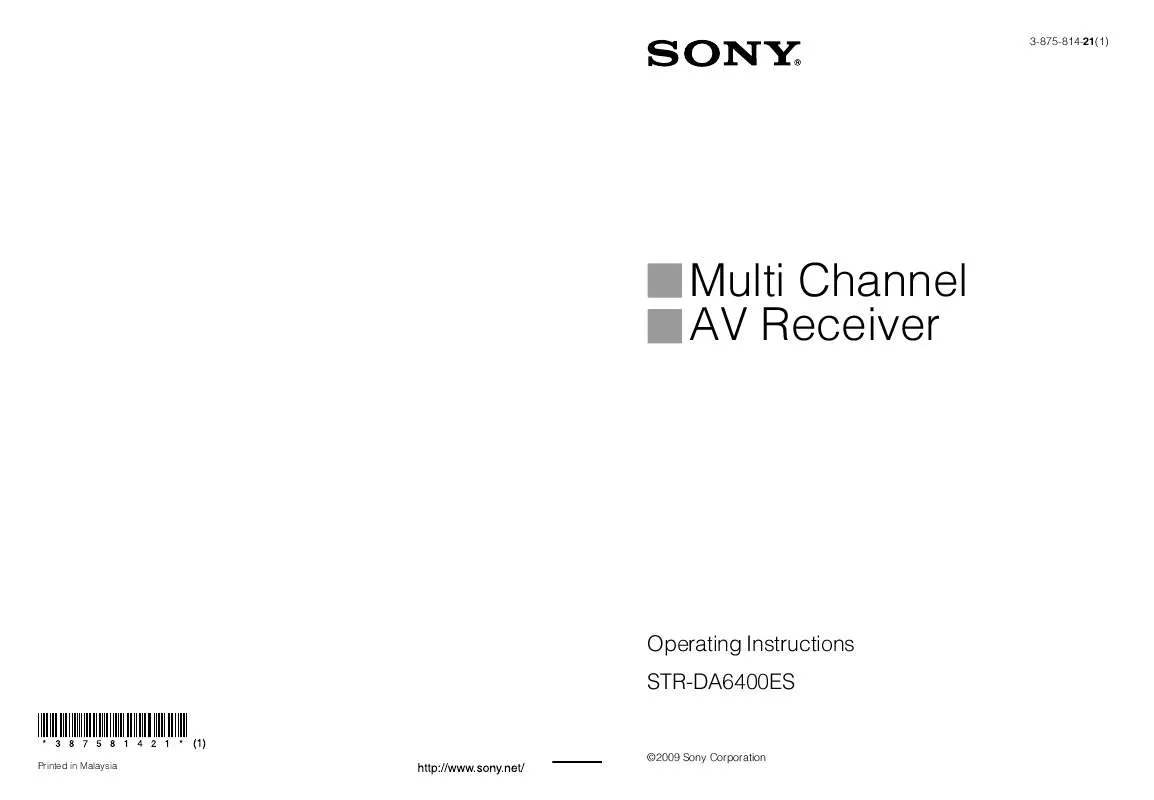
 SONY STR-DA6400ES NOTICE (13491 ko)
SONY STR-DA6400ES NOTICE (13491 ko)
 SONY STR-DA6400ES annexe 1 (2509 ko)
SONY STR-DA6400ES annexe 1 (2509 ko)
 SONY STR-DA6400ES annexe 2 (3564 ko)
SONY STR-DA6400ES annexe 2 (3564 ko)
 SONY STR-DA6400ES annexe 3 (15000 ko)
SONY STR-DA6400ES annexe 3 (15000 ko)
 SONY STR-DA6400ES DATASHEET (423 ko)
SONY STR-DA6400ES DATASHEET (423 ko)
 SONY STR-DA6400ES DIMENSION DIAGRAM (246 ko)
SONY STR-DA6400ES DIMENSION DIAGRAM (246 ko)
 SONY STR-DA6400ES QUICK START GUIDE (2362 ko)
SONY STR-DA6400ES QUICK START GUIDE (2362 ko)
 SONY STR-DA6400ES USING NETWORK FEATURES (4558 ko)
SONY STR-DA6400ES USING NETWORK FEATURES (4558 ko)
