User manual SONY STR-DH520
Lastmanuals offers a socially driven service of sharing, storing and searching manuals related to use of hardware and software : user guide, owner's manual, quick start guide, technical datasheets... DON'T FORGET : ALWAYS READ THE USER GUIDE BEFORE BUYING !!!
If this document matches the user guide, instructions manual or user manual, feature sets, schematics you are looking for, download it now. Lastmanuals provides you a fast and easy access to the user manual SONY STR-DH520. We hope that this SONY STR-DH520 user guide will be useful to you.
Lastmanuals help download the user guide SONY STR-DH520.
You may also download the following manuals related to this product:
Manual abstract: user guide SONY STR-DH520
Detailed instructions for use are in the User's Guide.
[. . . ] 4-263-361-11(1)
Multi Channel AV Receiver
Operating Instructions STR-DH520
©2011 Sony Corporation
WARNING
To reduce the risk of fire or electric shock, do not expose this apparatus to rain or moisture.
To reduce the risk of fire, do not cover the ventilation opening of the apparatus with newspapers, tablecloths, curtains, etc. Do not place the naked flame sources such as lighted candles on the apparatus. Do not install the appliance in a confined space, such as a bookcase or built-in cabinet. To reduce the risk of fire or electric shock, do not expose this apparatus to dripping or splashing, and do not place objects filled with liquids, such as vases, on the apparatus. [. . . ] Hold down SHIFT, then press ENT/MEM.
You can also use MEMORY/ENTER on the receiver.
2 Press TUNING MODE repeatedly to select
"PRESET".
3 Press TUNING + or TUNING to select the
preset station you want.
3
41GB
Naming preset stations
1
Press TUNER repeatedly to select the FM or AM band.
You can also use INPUT SELECTOR on the receiver.
Receiving RDS broadcasts
(Europe, Australia and Taiwan models only)
This receiver allows you to use Radio Data System (RDS), which enables radio stations to send additional information along with the regular programming signal. This receiver offers convenient RDS features, such as Program Service name display. RDS is available only for FM stations. *
* Not all FM stations provide RDS service, nor do they provide the same type of services. If you are not familiar with the RDS services in your area, check with your local radio stations for details.
2 3 4 5
Tune to the preset station you want to create an index name for (page 41). Press V/v repeatedly to select "TUNER", then press or b. Press V/v repeatedly to select "NAME IN", then press or b.
The cursor flashes and you can enter a character.
6
Press V/v to select a character, then press B/b to move the input position backward and forward.
You can enter up to 8 characters to name the station. Tips
· You can select the character type as follows by pressing V/v. Alphabet (upper case) t Numbers t Symbols · To enter a blank space, press b without selecting a character.
Simply select a station on the FM band using Direct Tuning (page 40), Automatic Tuning (page 39), or Tuning with Preset Station (page 41).
When you tune to a station that provides RDS services, "RDS" lights up and the Program Service name appears on the display panel. Note
RDS may not work properly if the station you tuned to is not transmitting the RDS signal or if the signal strength is weak.
Tip
While a Program Service name is displayed, you can check the frequency by pressing DISPLAY repeatedly (page 37).
If you made a mistake Press B/b until the character you want to change flashes, then press V/v to select the correct character.
7
Press
.
The name you entered is registered. Note (Europe, Australia and Taiwan models only)
When you name an RDS (Radio Data System) station and tune to that station, the Program Service name appears instead of the name you entered.
42GB
Note
Enjoying Surround Sound
You cannot select "A. DIRECT" when you select BD/DVD and GAME as input.
Selecting the sound field
This receiver can create multi channel surround sound. You can select one of the optimized sound fields from the receiver's pre-programmed sound fields.
Auto Format Direct (A. F. D. ) mode
The Auto Format Direct (A. F. D. ) mode allows you to listen to high fidelity sound and select the decoding mode for listening to a 2 channel stereo sound as multi channel sound.
x A. F. D. Auto)
SOUND FIELD +/
Press SOUND FIELD +/ repeatedly to select the sound field you want.
You can also press 2CH/A. DIRECT, A. F. D. , MOVIE/HD-D. C. S. or MUSIC on the receiver.
Presets the sound as it was recorded/encoded without adding any surround effects. However, for USA and Canada models, this receiver will generate a low frequency signal for output to the subwoofer when there is no LFE signals.
Enjoying Surround Sound
x MULTI ST. (Multi Stereo)
Outputs 2 channel left/right signals from all speakers. However, sound may not be output from certain speakers depending on the speaker settings.
2 channel sound mode
You can switch the output sound to 2 channel sound regardless of the recording formats of the software you are using, the playback equipment connected, or the sound field settings of the receiver.
Movie mode
You can take advantage of surround sound simply by selecting one of the receiver's preprogrammed sound fields. They bring the exciting and powerful sound of movie theaters into your home.
x 2CH ST. (2 Channel Stereo)
The receiver outputs the sound from the front left/right speakers only. Standard 2 channel stereo sources completely bypass the sound field processing and multi channel surround formats are downmixed to 2 channel except LFE signal.
x A. DIRECT (Analog Direct)
You can switch the audio of the selected input to 2 channel analog input. This function enables you to enjoy high quality analog sources without any adjustment. [. . . ] · Remove any obstacles in the path between the remote control and the receiver. · Replace all the batteries in the remote control with new ones, if they are weak. · Make sure you select the correct input on the remote control.
Additional Information
67GB
Other
The Control for HDMI function does not work. · Check the HDMI connection (page 21, 22). [. . . ]
DISCLAIMER TO DOWNLOAD THE USER GUIDE SONY STR-DH520 Lastmanuals offers a socially driven service of sharing, storing and searching manuals related to use of hardware and software : user guide, owner's manual, quick start guide, technical datasheets...manual SONY STR-DH520

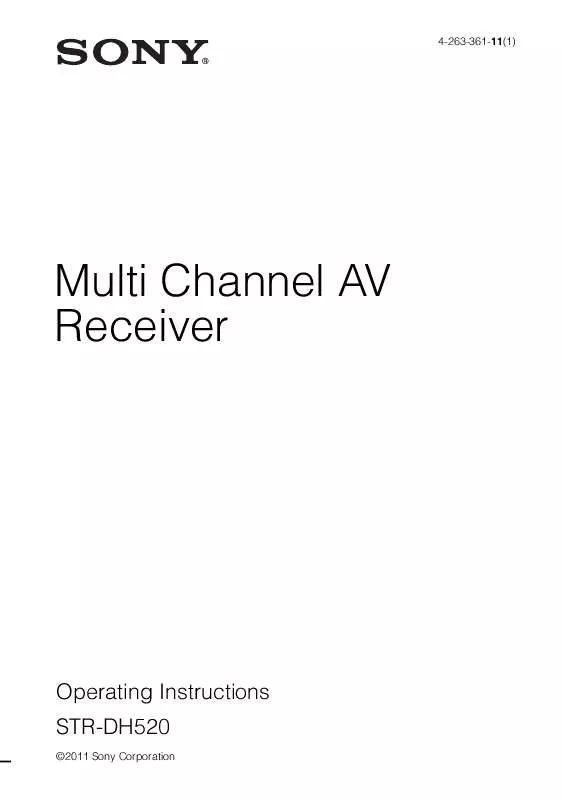
 SONY STR-DH520 (3988 ko)
SONY STR-DH520 (3988 ko)
 SONY STR-DH520 DATASHEET (186 ko)
SONY STR-DH520 DATASHEET (186 ko)
 SONY STR-DH520 QUICK START GUIDE (1786 ko)
SONY STR-DH520 QUICK START GUIDE (1786 ko)
 SONY STR-DH520 QUICK SETUP GUIDE (1377 ko)
SONY STR-DH520 QUICK SETUP GUIDE (1377 ko)
