User manual SONY STR-DH820
Lastmanuals offers a socially driven service of sharing, storing and searching manuals related to use of hardware and software : user guide, owner's manual, quick start guide, technical datasheets... DON'T FORGET : ALWAYS READ THE USER GUIDE BEFORE BUYING !!!
If this document matches the user guide, instructions manual or user manual, feature sets, schematics you are looking for, download it now. Lastmanuals provides you a fast and easy access to the user manual SONY STR-DH820. We hope that this SONY STR-DH820 user guide will be useful to you.
Lastmanuals help download the user guide SONY STR-DH820.
You may also download the following manuals related to this product:
Manual abstract: user guide SONY STR-DH820
Detailed instructions for use are in the User's Guide.
[. . . ] 4-266-497-12(1)
Multi Channel AV Receiver
Operating Instructions STR-DH820
©2011 Sony Corporation
WARNING
To reduce the risk of fire or electric shock, do not expose this apparatus to rain or moisture.
To reduce the risk of fire, do not cover the ventilation opening of the apparatus with newspapers, tablecloths, curtains, etc. Do not place the naked flame sources such as lighted candles on the apparatus. To reduce the risk of fire or electric shock, do not expose this apparatus to dripping or splashing, and do not place objects filled with liquids, such as vases, on the apparatus. Do not install the appliance in a confined space, such as a bookcase or built-in cabinet. [. . . ] continued
1
Press GUI MODE.
Press MENU if the GUI menu does not appear on the TV screen.
51GB
Tip
Adjust the direction of the AM loop antenna (aerial) for optimum reception upon tuning to an AM station.
Presetting FM/AM radio stations
(Preset Tuning)
You can store up to 30 FM and 30 AM stations as your favorite stations.
3
Press
.
If you cannot tune to a station
" . MHz" appears and then the screen returns to the current frequency. Make sure you have entered the right frequency. If you still cannot tune to a station, the frequency may not be in use in your area.
V/v/B/b,
Changing the AM tuning scale
(USA and Canada models only)
You can change the AM tuning scale to either 9 kHz or 10 kHz using the buttons on the receiver.
?/1
TOOLS/ OPTIONS
1
Tune to the station that you want to preset using Auto Tuning (page 51) or Direct Tuning (page 51). Press TOOLS/OPTIONS.
The option menu appears.
2 3
TUNING MODE
Select "Memory", then press or b. Select a preset number, then press .
The station is stored as the selected preset number.
4
1 2 3
Press ?/1 to turn off the receiver. While holding down TUNING MODE, press ?/1 on the receiver. Change the current AM tuning scale to 9 kHz (or 10 kHz).
To reset the scale to 10 kHz (or 9 kHz), repeat the procedure above.
5
Repeat steps 1 to 4 to store another station.
You can store station as follows: · AM band: AM 1 to AM 30 · FM band: FM 1 to FM 30
Note
All preset stations will be erased when you change the tuning scale.
52GB
Tuning to preset stations
1 2
Select " FM FM" or " AM AM" from the menu, then press or b. Select the preset station you want.
Preset numbers from 1 to 30 are available.
Receiving RDS broadcasts
(Europe, Australia and Taiwan models only)
This receiver allows you to use Radio Data System (RDS), which enables radio stations to send additional information along with the regular programming signal. This receiver offers convenient RDS features, such as Program Service name display. RDS is available only for FM stations. * Tuner Operations
* Not all FM stations provide RDS service, nor do they provide the same type of services. If you are not familiar with the RDS services in your area, check with your local radio stations for details.
Naming preset stations (Name Input)
1 2 3 4
On " FM FM" or " AM AM" screen, select the preset number which you want to name. Press TOOLS/OPTIONS.
The option menu appears.
Select "Name Input", then press or b. Press V/v repeatedly to select a character, then press b.
You can move the input position backward and forward by pressing B/b.
Simply select a station on the FM band.
When you tune to a station that provides RDS services, "RDS" lights up and the Program Service name* appears on the TV screen and the display panel.
* If an RDS broadcast is not received, a Program Service name will not appear.
5
Repeat step 4 to input a character one by one, then press .
The name you entered is registered.
Notes
· RDS may not work properly if the station you tuned to is not transmitting the RDS signal or if the signal strength is weak. · Some letters that can be displayed on the TV screen cannot be displayed on the display panel.
Tip
While a Program Service name is displayed, you can check the frequency by pressing DISPLAY repeatedly (page 80).
53GB
Note
Enjoying Surround Sound
You cannot select "A. DIRECT" when you select GAME and USB as input.
Selecting the sound field
This receiver can create multi channel surround sound. You can select one of the optimized sound fields from the receiver's pre-programmed sound fields.
SOUND FIELD +/
Auto Format Direct (A. F. D. ) mode
The Auto Format Direct (A. F. D. ) mode allows you to listen to high fidelity sound and select the decoding mode for listening to a 2 channel stereo sound as multi channel sound.
x A. F. D. Auto)
Presets the sound as it was recorded/encoded without adding any surround effects. However, for USA and Canada models, this receiver will generate a low frequency signal for output to the subwoofer when there is no LFE signals.
Press SOUND FIELD +/ repeatedly to select the sound field you want.
You can also use 2CH/A. DIRECT, A. F. D. , MOVIE (HD-D. C. S. ) or MUSIC on the receiver.
x MULTI ST. (Multi Stereo)
Outputs 2 channel left/right signals from all speakers. However, sound may not be output from certain speakers depending on the speaker settings.
2 channel sound mode
You can switch the output sound to 2 channel sound regardless of the recording formats of the software you are using, the playback equipment connected, or the sound field settings of the receiver.
Movie mode
You can take advantage of surround sound simply by selecting one of the receiver's preprogrammed sound fields. They bring the exciting and powerful sound of movie theaters into your home.
x 2CH ST. (2ch Stereo)
The receiver outputs the sound from the front left/right speakers only. [. . . ] · When you operate a programmed nonSony equipment, the remote control may not function properly depending on the model and the manufacturer of the equipment.
· When "Ctrl for HDMI" is set to "OFF", the "BRAVIA" Sync does not work properly, even if the equipment is connected to the HDMI IN jack. · The types and the number of equipment which can be controlled by the "BRAVIA" Sync are restricted in the HDMI CEC standard as follows. Recording equipment (Blu-ray Disc recorder, DVD recorder, etc. ): up to 3 equipment Playback equipment (Blu-ray Disc player, DVD player, etc. ): up to 3 equipment Tuner-related equipment: up to 4 equipment AV receiver (audio system): up to 1 equipment The TV's remote control cannot be used to control the connected equipment when using the Control for HDMI function. · Depending on the connected equipment and TV, you may need to set up the equipment and TV. [. . . ]
DISCLAIMER TO DOWNLOAD THE USER GUIDE SONY STR-DH820 Lastmanuals offers a socially driven service of sharing, storing and searching manuals related to use of hardware and software : user guide, owner's manual, quick start guide, technical datasheets...manual SONY STR-DH820

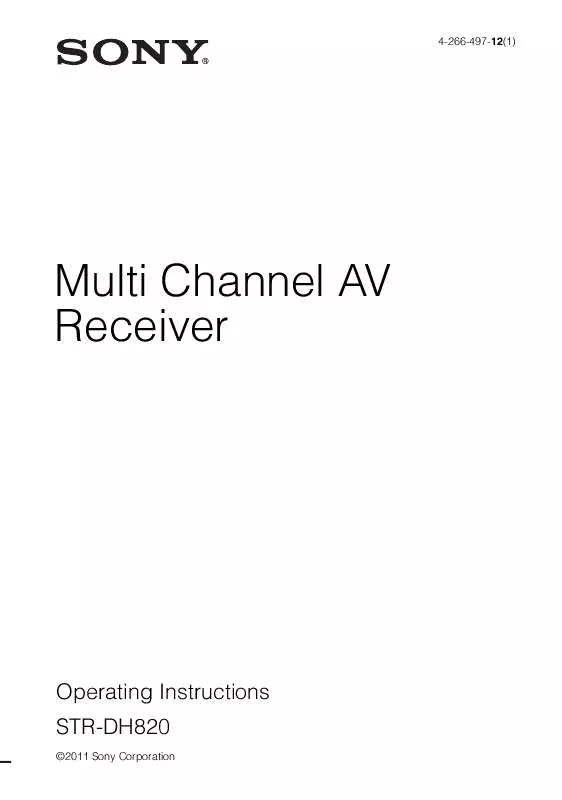
 SONY STR-DH820 DATASHEET (192 ko)
SONY STR-DH820 DATASHEET (192 ko)
 SONY STR-DH820 GUI MENU LIST (523 ko)
SONY STR-DH820 GUI MENU LIST (523 ko)
 SONY STR-DH820 QUICK START GUIDE (2184 ko)
SONY STR-DH820 QUICK START GUIDE (2184 ko)
 SONY STR-DH820 QUICK SETUP GUIDE (2184 ko)
SONY STR-DH820 QUICK SETUP GUIDE (2184 ko)
