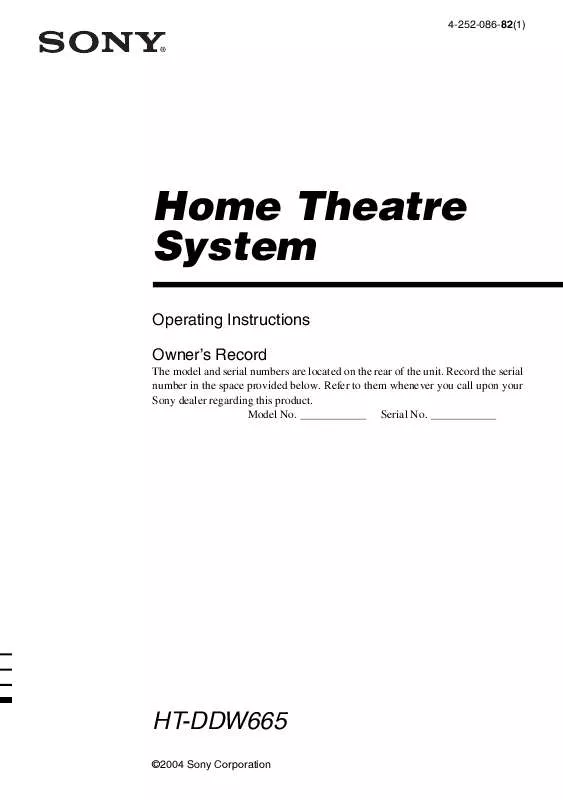User manual SONY STR-K665P
Lastmanuals offers a socially driven service of sharing, storing and searching manuals related to use of hardware and software : user guide, owner's manual, quick start guide, technical datasheets... DON'T FORGET : ALWAYS READ THE USER GUIDE BEFORE BUYING !!!
If this document matches the user guide, instructions manual or user manual, feature sets, schematics you are looking for, download it now. Lastmanuals provides you a fast and easy access to the user manual SONY STR-K665P. We hope that this SONY STR-K665P user guide will be useful to you.
Lastmanuals help download the user guide SONY STR-K665P.
Manual abstract: user guide SONY STR-K665P
Detailed instructions for use are in the User's Guide.
[. . . ] 4-252-086-82(1)
Home Theatre System
Operating Instructions Owner's Record
The model and serial numbers are located on the rear of the unit. Record the serial number in the space provided below. Refer to them whenever you call upon your Sony dealer regarding this product. Model No.
HT-DDW665
©2004 Sony Corporation
WARNING
WARNING
To prevent fire or shock hazard, do not expose the unit to rain or moisture.
To prevent fire, do not cover the ventilation of the apparatus with newspapers, table-cloths, curtains, etc. [. . . ] The CINEMA STUDIO EX modes integrate these three elements simultaneously.
Notes
The selected sound field appears in the display.
Sound field Display
Enjoying Surround Sound
HALL JAZZ CLUB LIVE CONCERT
HALL JAZZ CONCERT
x HALL
Reproduces the acoustics of a classical concert hall.
x JAZZ (JAZZ CLUB)
Reproduces the acoustics of a jazz club.
x CONCERT (LIVE CONCERT)
Reproduces the acoustics of a 300-seat live house.
To turn off the surround effect
Press 2CH to select "2CH ST. " or press A. F. D. AUTO".
Tips
· The effects provided by the virtual speakers may cause increased noise in the playback signal. · When listening with sound fields that employ the virtual speakers, you will not be able to hear any sound coming directly from the surround speakers.
· The receiver lets you apply the last selected sound field to an input whenever it is selected (Sound Field Link). For example, if you select HALL for the DVD input, then change to a different input and then return to DVD, HALL will automatically be applied again. · You can identify the encoding format of DVD software, etc. : Dolby Digital discs : Dolby Surround encoded programs : DTS Digital Surround encoded programs
Note
Sound fields do not function for the signals with a sampling frequency of more than 48 kHz.
19US
Advanced Adjustments and Settings
Customizing sound fields
By adjusting the LEVEL menu, you can customize the sound fields to suit your particular listening situation.
Note on the displayed items
Switching the audio input mode for digital components
-- INPUT MODE
You can switch the audio input mode for components which have digital audio input jacks.
The setup items you can adjust in each menu vary depending on the sound field. Certain setup parameters may be dimmed in the display. This means that the selected parameter is either unavailable or fixed and unchangeable.
1 2
Press input buttons to select the input. Press INPUT MODE repeatedly to select the audio input mode.
Adjusting the LEVEL menu
You can adjust the balance and level of each speaker. These settings are applied to all sound fields except for the effect level parameter. The effect level parameter settings are stored individually for each sound field.
The selected audio input mode appears in the display.
Audio input modes
· AUTO IN Gives priority to digital signals when there are both digital and analog connections. If there are no digital signals, analog is selected. · COAX IN Specifies the digital audio signals input to the DIGITAL COAXIAL input jack. · OPT IN Specifies the digital audio signals input to the DIGITAL OPTICAL input jacks. · ANALOG Specifies the analog audio signals input to the AUDIO IN (L/R) jacks.
Note
1 2 3
Start playing a source encoded with multi channel surround effects (DVD, etc. ). Press MAIN MENU repeatedly to select " LEVEL ". Press or repeatedly to select the parameter you want to adjust.
For details, see "LEVEL menu parameters" below.
4 5
While monitoring the sound, press + or repeatedly to select the setting you want.
The setting is entered automatically.
Repeat steps 3 and 4 to adjust the other parameters.
When signals with a sampling frequency of more than 48 kHz is input, the tone and sound field cannot be used.
LEVEL menu parameters
The initial setting is underlined.
x
L R BAL. L/R XX (Front speaker balance)
Initial setting: BALANCE (0) Lets you adjust the balance between front left and right speakers. R (+1 to +8) in 17 steps.
20US
x CTR XXX dB (Center speaker level) x SUR. L. XXX dB (Surround speaker (left) level) x SUR. R. XXX dB (Surround speaker (right) level) x S. W. XXX dB (Sub woofer level)
Initial setting: 0 dB You can adjust from 10 dB to +10 dB in 1 dB steps.
Resetting sound fields to the initial settings
Use the buttons on the receiver for the operation.
1 2
Press ?/1 to turn off the power. [. . . ] · Remove any obstacles in the path between the remote and the receiver. · Replace all the batteries in the remote with new ones, if they are weak. · Make sure you select the correct input on the remote. · To activate the buttons with orange printing, press ALT first before pressing the buttons. [. . . ]
DISCLAIMER TO DOWNLOAD THE USER GUIDE SONY STR-K665P Lastmanuals offers a socially driven service of sharing, storing and searching manuals related to use of hardware and software : user guide, owner's manual, quick start guide, technical datasheets...manual SONY STR-K665P