Detailed instructions for use are in the User's Guide.
[. . . ] This equipment generates, uses, and can radiate radio frequency energy and, if not installed and used in accordance with the instructions, may cause harmful interference to radio communications. However, there is no guarantee that interference will not occur in a particular installation. If this equipment does cause harmful interference to radio or television reception, which can be determined by turning the equipment off and on, the user is encouraged to try to correct the interference by one or more of the following measures: Reorient or relocate the receiving antenna. Increase the separation between the equipment and receiver. [. . . ] This is because the power of the component goes on and off alternately when receiving the power on/off signal. In this case, check the operating component's power on/off state before using the System Control function.
Using other useful functions
To operate the Remote Commander in the dark
LEARN NG
X PRESS
BACK
COMPONENT
SYNC-UP TIMER
LIGHT
COMMANDER OFF
LIGHT button
EPG
MENU
VOLUME
CHANNEL
OK
EXIT TOOLS
MUTING
SYSTEM CONTROL
RECALL
1
2
3
4
MORE
ALL OFF
The Remote Commander (RM-VAIO SVD11213CXB) has a backlight on the LCD display. Pressing any button or key automatically activates the display. If no button or key is pushed within a set time, the backlight automatically turns off.
Default backlight settings
Off-time setting Brightness Fade effect On-mode setting 10 seconds Level 15 (Max: 15) ON All keys and buttons
How to set the backlight
For On-PC Setup: See the Help menu provided in "AX Remote Editor. " Or see "Setting the backlight" on page 34. For On-Remote Setup: See "Setting the backlight" on page 34.
32
Locking the controls
Hold function
To prevent accidental operation, you can lock all the buttons with the Hold function. However, any programmed Timer functions will still be activated while the controls are locked.
To turn off all the components at one time
LEARN NG
While pressing the COMMANDER OFF button, press the touch-key.
The LCD display turns off.
X PRESS
BACK
COMPONENT
SYNC-UP TIMER
LIGHT
COMMANDER OFF
EPG
MENU
VOLUME
CHANNEL
OK
EXIT TOOLS
MUTING
SYSTEM CONTROL
RECALL
1
2
3
4
MORE
ALL OFF
When the controls are locked
If you attempt to operate the Remote Commander, a message reminding you to release the Hold function appears for 10 seconds on the LCD display.
SU
ALL OFF button
Operating the Remote Commander
If you press the ALL OFF button, all the preset components turn off at the factory setting.
LEARN NG
Press COMMANDER OFF and TAP LCD.
To unlock the controls
While pressing the COMMANDER OFF button, press the touch-key. With a beep sounds, the previous status display returns.
33
Unit Settings
Setting the backlight
The LCD display's backlight is preset at the factory to activate whenever the Remote Commander (RM-VAIO SVD11213CXB) is operated, and to switch off automatically if you do not operate for more than 10 seconds. You can set the backlight automatic-off time, the brightness, the setting of the fade effect, and which buttons activate the backlight. To change this setting, perform the following procedure.
2 Press "LIGHT" on the Label keys.
LIGHT
"LIGHT" appears as the Display title.
SU
LEARN NG
LIGHT
OFF_TIME LEVEL FADE
ON_MODE
3 Press "OFF_TIME" on the Label
keys.
1 While pressing the
COMMANDER OFF button, press the MUTING button.
COMMANDER OFF
OFF_TIME
MUTING
The setting display for automatic-off time of the backlight appears.
SU
"SET" appears as the Display title.
SU
LEARN NG
LIGHT
LEARN NG
SET
OFF_TIME LIGHT DISPLAY OTHER
(-)
10sec
(+)
If "LIGHT" does not flash on the Label keys, press the Display title (SET) repeatedly until it appears.
4 Press the () or (+) key to change
the automatic-off time of the backlight.
You can set the automatic-off time from 1 to 60 seconds. Each time the ()/(+) key is pressed, the time decreases/increases by 1 second. For example, "20sec" on the Label keys means 20 seconds.
34
5 Press the BACK button or the
COMMANDER OFF button.
BACK
COMMANDER OFF
7 Press the () or (+) key to change
the brightness of the backlight.
You can set the brightness from 1 to 15. To change this setting, perform the following procedure.
3 Press "CLOCK" on the Label
keys.
CLOCK
1 While pressing the
COMMANDER OFF button, press the MUTING button.
COMMANDER OFF
The setting display for clock appears.
SU
LEARN
AM NG
CLOCK
MUTING
"SET" appears as the Display title.
SU
SET
STD_TIME
LEARN NG
SET
4 Press the F/f/g/G buttons to
change the time or day.
LIGHT DISPLAY OTHER
If "OTHER" does not flash on the Label keys, press the Display title (SET) repeatedly until it appears.
2 Press "OTHER" on the Label
keys.
Each time the G or g button is pressed, the Clock display changes in order (the day y the hour y the minute y the day). Each time the F or f button is pressed, the hour or minute changes by 1 hour or minute. Select the hour or minute by pressing the (G/g) button first.
OTHER
5 Press "SET" on the Label keys.
SET
"OTHER" appears as the Display title.
SU
LEARN NG
OTHER
With a beep sound, the clock is started. "OTHER" appears as the Display title.
SU
LEARN NG
OTHER
BEEP DS_TIME CLOCK
RESET
BEEP DS_TIME CLOCK
RESET
42
6 Press and hold the
COMMANDER OFF button for more than 2 seconds.
COMMANDER OFF
To change the display to the daylight savings time (summer time) indication
You can select the standard time (STD_TIME) or summer time (DS_TIME). To change this setting, perform the following procedure.
The Remote Commander turns off.
If you want to quit before finishing
Press and hold the COMMANDER OFF button for more than 2 seconds. The previous status returns, and the Remote Commander turns off.
1 While pressing the
COMMANDER OFF button, press the MUTING button.
COMMANDER OFF
MUTING
If you want to return to the previous display
Press the BACK button or the COMMANDER OFF button, the previous LCD display returns.
"SET" appears as the Display title.
SU
LEARN NG
Unit Settings
SET
LIGHT DISPLAY OTHER
If "OTHER" does not flash on the Label keys, press the Display title (SET) repeatedly until it appears.
2 Press "OTHER" on the Label
keys.
OTHER
"OTHER" appears as the Display title.
SU
LEARN NG
OTHER
BEEP DS_TIME CLOCK
RESET
Continued
43
Adjusting the clock (continued)
If you want to quit before finishing
Press and hold the COMMANDER OFF button for more than 2 seconds. The previous status returns, and the Remote Commander turns off.
3 Press "DS_TIME" on the Label
keys.
DS_TIME
If you want to return to the previous display
Press the BACK button or the COMMANDER OFF button, the previous LCD display returns.
The setting display for daylight savings time appears. The current setting is shown inside the [ ], while the other flashes.
SU
LEARN NG
OTHER
DS_TIME [STD_TIME]
DS_TIME
4 Press the STD_TIME or DS_TIME
key.
or
STD_TIME is 1 hour behind the DS_TIME. DS_TIME is 1 hour ahead of the STD_TIME. The setting of the daylight savings time changes and a beep sounds each time you press the keys.
Note
In this case, the minute and second are not changed.
5 Press and hold the
COMMANDER OFF button for more than 2 seconds.
COMMANDER OFF
The Remote Commander turns off.
44
Setting by On-Remote Setup The following section explains OnRemote Setup. If you set the Remote Commander by On-PC Setup, these explanations are not valid.
2 While pressing the
COMMANDER OFF button, press the MUTING button.
COMMANDER OFF
MUTING
Setting the preset codes
You should register components to the Remote Commander by setting their preset codes. [. . . ] To select the channel previously selected To return to the TV (to reset the external input) To switch the multiplex antenna input To return the picture and sound quality to the standard status To select the sound adjusting mode To select the picture adjusting mode To operate SLEEP function on the TV (works only for a TV with SLEEP function)
TV
KEY DISPLAY POWER
1 9, 0, ENTER To change the channel (To change to channel 5, for example, press 0 and 5, or press 5 and ENTER. ) · 2PIC SWAP DISPLAY MAIN/SUB INPUT WIDE F f g G OK EPG MENU To enter the subchannel number To turn on/off the twin pictures To swap the main picture and the sub picture To display the current channel on TV To switch the sound of the duplex broadcast To change the input mode To switch to the WIDE mode To move the cursor upward To move the cursor downward To move the cursor to the right To move the cursor to the left To enter the selection of the MENU display To use the program guide To call up the MENU
RECALL TV_TUNER ANT/SW NORMAL
SOUND PICTURE SLEEP
76
A-CBL (Analog Cable box)
KEY DISPLAY POWER FUNCTION To turn the power on/off
1 9, 0, ENTER To change the channel (To change to channel 5, for example, press 0 and 5, or press 5 and ENTER. ) +100 DISPLAY VOLUME + VOLUME CHANNEL + CHANNEL MUTING To select numbers 100 and above To turn on the display Volume up (TV) Volume down (TV) Channel up Channel down To mute the volume on the TV. To select the channel previously selected
RECALL
Appendix
Continued
77
Table of preset functions (continued)
D-SAT (Digital Satellite)
KEY DISPLAY POWER FUNCTION To turn the power on/off KEY DISPLAY RECALL CATEGORY ANT/SW OUTPUT FUNCTION To select the channel previously selected Category guide To switch the antenna input in order Cyclic HDTV output resolution
1 9, 0, ENTER To change the channel (To change to channel 5, for example, press 0 and 5, or press 5 and ENTER. ) · INFO S. INDEX DISPLAY FAVORITE INPUT To enter the subchannel number To display program information To bring up the Station Index To turn on the display To use the "FAVORITE" function To switch the output of the SAT receiver to the TV (When connecting a TV cable or antenna to the receiver, the output switches between a TV and SAT program) To move the cursor upward To move the cursor downward To move the cursor to the right To move the cursor to the left To enter the selection of the MENU display To use the program guide To call up the MENU To exit the MENU To go into the OPTION setting mode Volume up (TV) Volume down (TV) Channel up Channel down To mute the volume on the TV. Press again to turn muting off.
F f g G OK EPG MENU EXIT TOOLS VOLUME + VOLUME CHANNEL + CHANNEL MUTING
78
DVD (DVD player)
KEY DISPLAY POWER 1 9, 0 +10 ENTER A/B m N M TOP_MENU x X DISPLAY . Z* > T· SUBTITLE ·t FUNCTION To turn to the power on/off Number buttons: To set items selected from the screen To select numbers 10 and above To enter a setting or to set items selected from the screen To decide the distance between A and B To rewind To play To fast-forward To display the TOP Menu To stop To pause To show the current play status on the screen To proceed to the previous location or song To open or close the tray To proceed to the next location or song To briefly replay the scene To go to the previous frame To switch the subtitle To briefly fast-forward the scene To go to the next frame F f g G OK MENU To move the cursor upward To move the cursor downward To move the cursor to the right To move the cursor to the left To enter the selection of the MENU display To call up the MENU SLOWt REPEAT PLAYMODE EDIT DISC TSEARCH SEARCHt TSLOW TIME SET_UP KEY DISPLAY EXIT VOLUME + VOLUME MUTING FUNCTION To return to the previous display on the MENU Volume up (TV) Volume down (TV) To mute the volume on the TV. [. . . ]

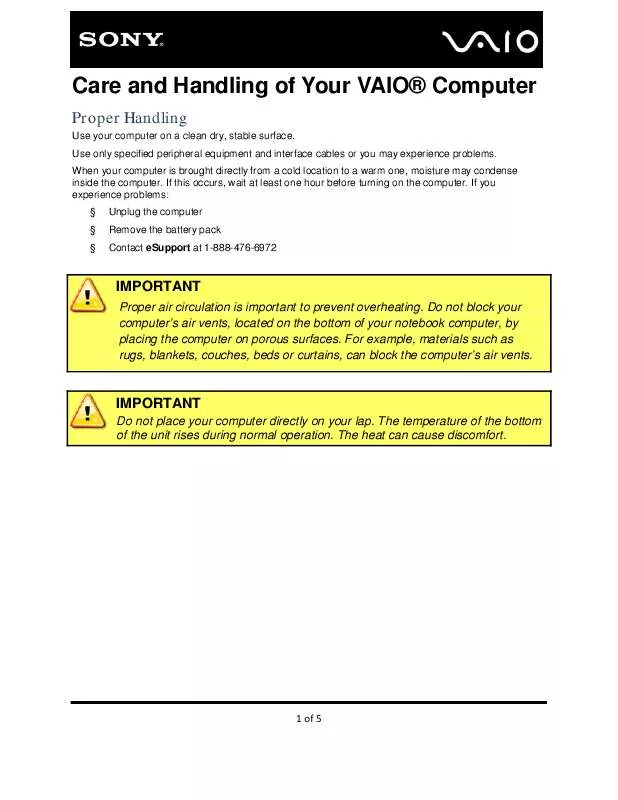
 SONY VAIO SVD11213CXB DATASHEET (280 ko)
SONY VAIO SVD11213CXB DATASHEET (280 ko)
 SONY VAIO SVD11213CXB QUICK START GUIDE (1255 ko)
SONY VAIO SVD11213CXB QUICK START GUIDE (1255 ko)
 SONY VAIO SVD11213CXB HOW TO RAISE LCD SCREEN (147 ko)
SONY VAIO SVD11213CXB HOW TO RAISE LCD SCREEN (147 ko)
 SONY VAIO SVD11213CXB WINDOWS 8 GETTING STARTED (2434 ko)
SONY VAIO SVD11213CXB WINDOWS 8 GETTING STARTED (2434 ko)
 SONY VAIO SVD11213CXB INSTRUCTIONS FOR CHARGING THE BATTERY PACK (29 ko)
SONY VAIO SVD11213CXB INSTRUCTIONS FOR CHARGING THE BATTERY PACK (29 ko)
 SONY VAIO SVD11213CXB RECOVERY, BACKUP AND TROUBLESHOOTING GUIDE (397 ko)
SONY VAIO SVD11213CXB RECOVERY, BACKUP AND TROUBLESHOOTING GUIDE (397 ko)
