User manual SONY VAIO SVE14125CXW
Lastmanuals offers a socially driven service of sharing, storing and searching manuals related to use of hardware and software : user guide, owner's manual, quick start guide, technical datasheets... DON'T FORGET : ALWAYS READ THE USER GUIDE BEFORE BUYING !!!
If this document matches the user guide, instructions manual or user manual, feature sets, schematics you are looking for, download it now. Lastmanuals provides you a fast and easy access to the user manual SONY VAIO SVE14125CXW. We hope that this SONY VAIO SVE14125CXW user guide will be useful to you.
Lastmanuals help download the user guide SONY VAIO SVE14125CXW.
You may also download the following manuals related to this product:
Manual abstract: user guide SONY VAIO SVE14125CXW
Detailed instructions for use are in the User's Guide.
[. . . ] Click to Search
Troubleshooting
VAIO User Guide
E Series
SVE1412/SVE1512/SVE1712
Use this manual if you encounter any problems, or have any questions about your VAIO computer.
How to Use
Windows 8: The Basics Parts Description Setup Network / Internet Connections Settings Playback Backup / Recovery Security Other Operations Notifications
Read This First
Visit the VAIO support website that provides up-to-date information on your VAIO computer. http://esupport. sony. com/US/VAIO (USA) http://www. sony. ca/support/ (Canada: English) http://fr. sony. ca/support (Canada: French) http://esupport. sony. com/LA/VAIO (Latin American area) http://esupport. sony. com/BR/VAIO (Brazil)
© 2012 Sony Corporation
1
Click to Search
VAIO User Guide Back | Back to Top
Troubleshooting
Windows 8: The Basics
Apps Display Internet Power Windows Help and Support Menu Store
How to Use
Windows 8: The Basics Parts Description Setup Network / Internet Connections Settings Playback Backup / Recovery Security Other Operations Notifications
© 2012 Sony Corporation
2
Click to Search
VAIO User Guide Back | Back to Top
Troubleshooting
Parts Description
VAIO computer
How to Use
Windows 8: The Basics Parts Description Setup Network / Internet Connections Settings Playback Backup / Recovery Security Other Operations Notifications
© 2012 Sony Corporation
3
Click to Search
VAIO User Guide Back | Back to Top
Troubleshooting
Setup
Battery Memory module Supplied items Power VAIO computer
How to Use
Windows 8: The Basics Parts Description Setup Network / Internet Connections Settings Playback Backup / Recovery Security Other Operations Notifications
© 2012 Sony Corporation
4
Click to Search
VAIO User Guide Back | Back to Top
Troubleshooting
Network / Internet
Apps Internet Store LAN Wi-Fi
How to Use
Windows 8: The Basics Parts Description Setup Network / Internet Connections Settings Playback Backup / Recovery Security Other Operations Notifications
© 2012 Sony Corporation
5
Click to Search
VAIO User Guide Back | Back to Top
Troubleshooting
Connections
Audio BLUETOOTH CD/DVD/BD HDMI Internet Microphone Peripheral device Speakers Wi-Fi Battery Display Headphones LAN Optical digital output Power USB
How to Use
Windows 8: The Basics Parts Description Setup Network / Internet Connections Settings Playback Backup / Recovery Security Other Operations Notifications
© 2012 Sony Corporation
6
Click to Search
VAIO User Guide Back | Back to Top
Troubleshooting
Settings
Audio BIOS Button Camera HDMI Memory module Microphone Password Power Security Speakers VAIO computer Battery CD/DVD/BD Display Keyboard Menu Optical digital output Peripheral device Recovery Service and support Touch pad
How to Use
Windows 8: The Basics Parts Description Setup Network / Internet Connections Settings Playback Backup / Recovery Security Other Operations Notifications
© 2012 Sony Corporation
7
Click to Search
VAIO User Guide Back | Back to Top
Troubleshooting
Playback
CD/DVD/BD HDMI Peripheral device
How to Use
Windows 8: The Basics Parts Description Setup Network / Internet Connections Settings Playback Backup / Recovery Security Other Operations Notifications
© 2012 Sony Corporation
8
Click to Search
VAIO User Guide Back | Back to Top
Troubleshooting
Backup / Recovery
BIOS Backup Button Partition Refresh VAIO computer Built-in storage device CD/DVD/BD Recovery Service and support
How to Use
Windows 8: The Basics Parts Description Setup Network / Internet Connections Settings Playback Backup / Recovery Security Other Operations Notifications
© 2012 Sony Corporation
9
Click to Search
VAIO User Guide Back | Back to Top
Troubleshooting
Security
BIOS Internet Service and support Password VAIO computer
How to Use
Windows 8: The Basics Parts Description Setup Network / Internet Connections Settings Playback Backup / Recovery Security Other Operations Notifications
© 2012 Sony Corporation
10
Click to Search
VAIO User Guide Back | Back to Top
Troubleshooting
Other Operations
Battery Built-in storage device Camera Keyboard Memory module Power USB Windows CD/DVD/BD Help and Support Memory card Partition Touch pad VAIO computer
How to Use
Windows 8: The Basics Parts Description Setup Network / Internet Connections Settings Playback Backup / Recovery Security Other Operations Notifications
© 2012 Sony Corporation
11
Click to Search
VAIO User Guide Back | Back to Top
Troubleshooting
Notifications
CD/DVD/BD Care and maintenance Product registration Security Supplied items Important notice Read this first Service and support VAIO computer
How to Use
Windows 8: The Basics Parts Description Setup Network / Internet Connections Settings Playback Backup / Recovery Security Other Operations Notifications
© 2012 Sony Corporation
12
Click to Search
How to Use
VAIO User Guide
E Series
SVE1412/SVE1512/SVE1712
Use this manual if you encounter any problems, or have any questions about your VAIO computer.
Troubleshooting
Hardware Apps Network / Internet Backup / Recovery Security Peripheral Devices
Visit the VAIO support website that provides up-to-date information on your VAIO computer. http://esupport. sony. com/US/VAIO (USA) http://www. sony. ca/support/ (Canada: English) http://fr. sony. ca/support (Canada: French) http://esupport. sony. com/LA/VAIO (Latin American area) http://esupport. sony. com/BR/VAIO (Brazil)
© 2012 Sony Corporation
13
Click to Search
VAIO User Guide Back | Back to Top
Troubleshooting
Read This First How to Use
Windows 8: The Basics Parts Description Setup Network / Internet Connections Settings Playback Backup / Recovery Security Other Operations Notifications About your VAIO computer’s configuration
To find out about the configuration of your VAIO computer, visit the Sony online support website. [Details] Some features, options, and supplied items may not be available on your VAIO computer. [. . . ] Fn + (F7)
Switches the display output to an external display. Press the Fn+F7 keys several times to select the desired display output destination, and then press the Enter key to confirm. [Details] Fn + (F12)
Cuts off power to most of your VAIO computer, including LCD and CPU (Hibernate mode).
For information on shortcut keys combined with the Windows Help and Support. [Details]
(Window) key, etc. , refer to
© 2012 Sony Corporation
233
Click to Search
VAIO User Guide Back | Back to Top
Troubleshooting
About Recovery How to Use
Windows 8: The Basics Parts Description Setup Network / Internet Connections Settings Playback Backup / Recovery Security Other Operations Notifications When do I have to perform recovery or refresh?
If your VAIO computer has become unstable If your VAIO computer has been infected with a computer virus If your VAIO computer is experiencing problems which cannot be solved through troubleshooting If you have formatted the C: drive by mistake Recovery is the process of restoring the built-in storage device back to its original factory condition. Refresh is the process of reinstalling the operating system with the main settings and personal data retained. Refresh your VAIO computer first if the computer becomes unstable. If the problem persists, recover the computer. There are two ways to recover the computer: From Recovery Media From the recovery area
Which apps should I use to recover or refresh my VAIO computer or create Recovery Media?
Use the following apps. VAIO Care Creating Recovery Media Checking your computer hardware VAIO Care (Rescue Mode) : Recover or maintain your system Recovering your VAIO computer Rescuing (backing up) your data Erasing all the data on your built-in storage device Windows Recovery Environment (Windows RE) Refresh Hint Refer to the help file included with VAIO Care and VAIO Care (Rescue Mode) : Recover or maintain your system for more information. You can also recover your VAIO computer from Windows Recovery Environment (Windows RE).
What is a recovery area?
The recovery area on the built-in storage device contains data for system and app recovery. Typically, you cannot modify or delete data in this area, however, there are commercially available apps designed for this purpose.
234
Why do I have to create Recovery Media?
Recovery Media are used to restore your VAIO computer back to its original factory condition. If Windows does not start and you have deleted the recovery area, you will need the Recovery Media to perform recovery. Create the Recovery Media immediately after the computer is ready for use.
Click to Search
Related Topic Creating Recovery Media Refreshing Your VAIO Computer Recovering from the Recovery Area Recovering from Recovery Media Notes on Recovery
© 2012 Sony Corporation
235
Click to Search
VAIO User Guide Back | Back to Top
Troubleshooting
Checking the Volume of the Recovery Area How to Use
Windows 8: The Basics Parts Description Setup Network / Internet Connections Settings Playback Backup / Recovery Security Other Operations Notifications
Your built-in storage device contains the recovery area where the data for the system recovery is stored. To check the volume of the recovery area, follow these steps: 1. Open the charms [Details] and select the Search charm.
2. Select Apps and enter “Computer“ in the Search box. Select Computer on the menu bar and Manage. Select Disk Management under Storage in the left pane. The volume of the recovery area and the total volume of the C: drive are displayed in the Disk 0 row in the center pane.
© 2012 Sony Corporation
236
Click to Search
VAIO User Guide Back | Back to Top
Troubleshooting
Creating Recovery Media How to Use
Windows 8: The Basics Parts Description Setup Network / Internet Connections Settings Playback Backup / Recovery Security Other Operations Notifications To create Recovery Media
Hint You can use DVDs, Blu-ray Disc, and a USB flash drive as Recovery Media. However, it is recommended that you use DVD-R media, since you may accidentally delete the data on the USB flash drive. You can also use BD-R/BD-R DL/DVD-R DL/DVD+R/DVD+R DL media; however, the types of media your VAIO computer supports and the number of discs you need vary depending on the model you purchased. You will be notified of such information during the creation process. [. . . ] Restore your VAIO computer from a system image backup if you have created the backup. Refer to Windows Help and Support for more information. [Details] Any file you have created or changed after you created the system image backup will not be restored. You need to back up such a file with VAIO Care (Rescue Mode) : Recover or maintain your system. [. . . ]
DISCLAIMER TO DOWNLOAD THE USER GUIDE SONY VAIO SVE14125CXW Lastmanuals offers a socially driven service of sharing, storing and searching manuals related to use of hardware and software : user guide, owner's manual, quick start guide, technical datasheets...manual SONY VAIO SVE14125CXW

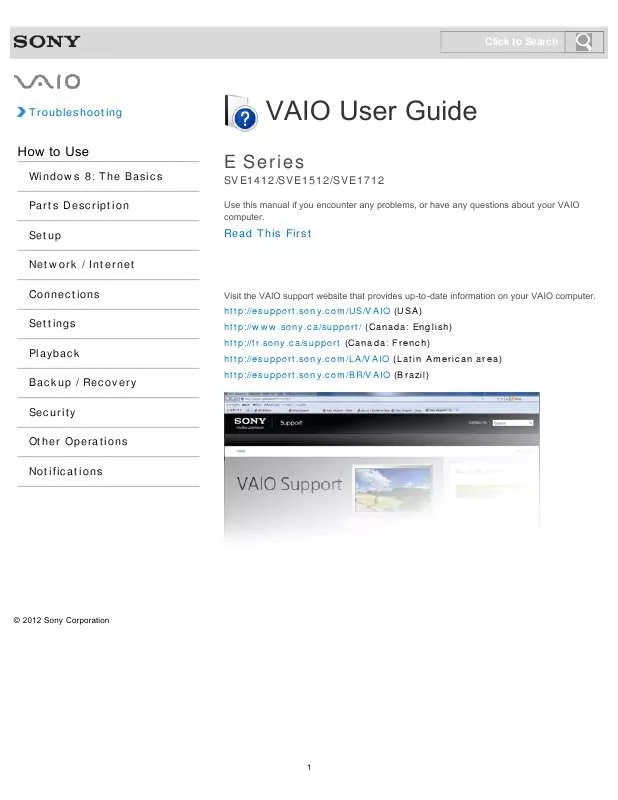
 SONY VAIO SVE14125CXW DATASHEET (262 ko)
SONY VAIO SVE14125CXW DATASHEET (262 ko)
 SONY VAIO SVE14125CXW QUICK START GUIDE (881 ko)
SONY VAIO SVE14125CXW QUICK START GUIDE (881 ko)
 SONY VAIO SVE14125CXW WINDOWS 8 GETTING STARTED (2048 ko)
SONY VAIO SVE14125CXW WINDOWS 8 GETTING STARTED (2048 ko)
 SONY VAIO SVE14125CXW CARE AND HANDLING OF YOUR VAIO COMPUTER (125 ko)
SONY VAIO SVE14125CXW CARE AND HANDLING OF YOUR VAIO COMPUTER (125 ko)
 SONY VAIO SVE14125CXW INSTRUCTIONS FOR CHARGING THE BATTERY PACK (29 ko)
SONY VAIO SVE14125CXW INSTRUCTIONS FOR CHARGING THE BATTERY PACK (29 ko)
 SONY VAIO SVE14125CXW RECOVERY, BACKUP AND TROUBLESHOOTING GUIDE (402 ko)
SONY VAIO SVE14125CXW RECOVERY, BACKUP AND TROUBLESHOOTING GUIDE (402 ko)
